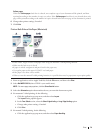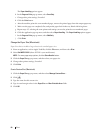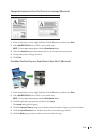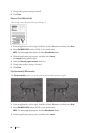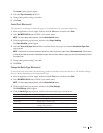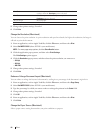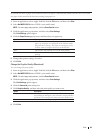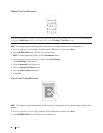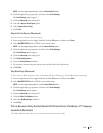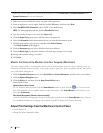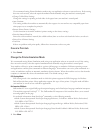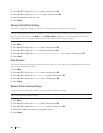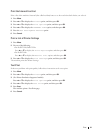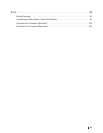87Print
NOTE: For more page setup options, click the Show Details button.
3. Click the application pop-up menu, and then select Print Settings.
The Print Settings options appear.
4. Click the Advanced print settings list.
5. Select the Improve Print Output option.
6. Select Improve Toner Fixing.
7. Click Print.
Adjust the Print Density (Macintosh)
You can increase or decrease the print density.
1. From an application, such as Apple TextEdit, click the File menu, and then select Print.
2. Select Dell MFP EXXXX (where XXXX is your model name).
NOTE: For more page setup options, click the Show Details button.
3. Click the application pop-up menu, and then select Print Settings.
The Print Settings options appear.
4. Click the Advanced print settings list.
5. Click Density Adjustment.
6. Clear the Printer Default check box.
7. To increase or decrease the print density, move the slide bar to the right or left.
8. Click Print.
Skip Blank Page (Macintosh)
Use this option to allow the printer driver to automatically detect blank pages and exclude them from printing.
1. From an application, such as Apple TextEdit, click the File menu, and then select Print.
2. Select Dell MFP EXXXX (where XXXX is your model name).
NOTE: For more page setup options, click the Show Details button.
3. Click the application pop-up menu, and then select Print Settings.
The Print Settings options appear.
4. Click the Advanced print settings list.
5. Click the Other Print Options menu.
6. Select the Skip Blank Page check box.
7. Click Print.
Print a Document Using the Dell Emulate PS Printer Driver (PostScript
®
3™ language
emulation) (Macintosh)
The Dell emulate PS printer driver lets you print PostScript
®
data more clearly.