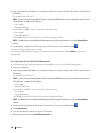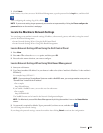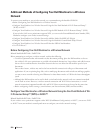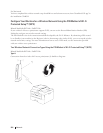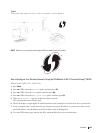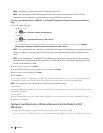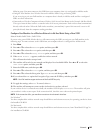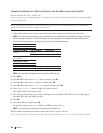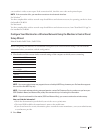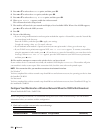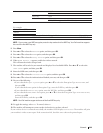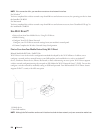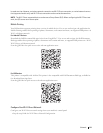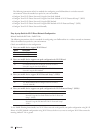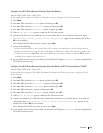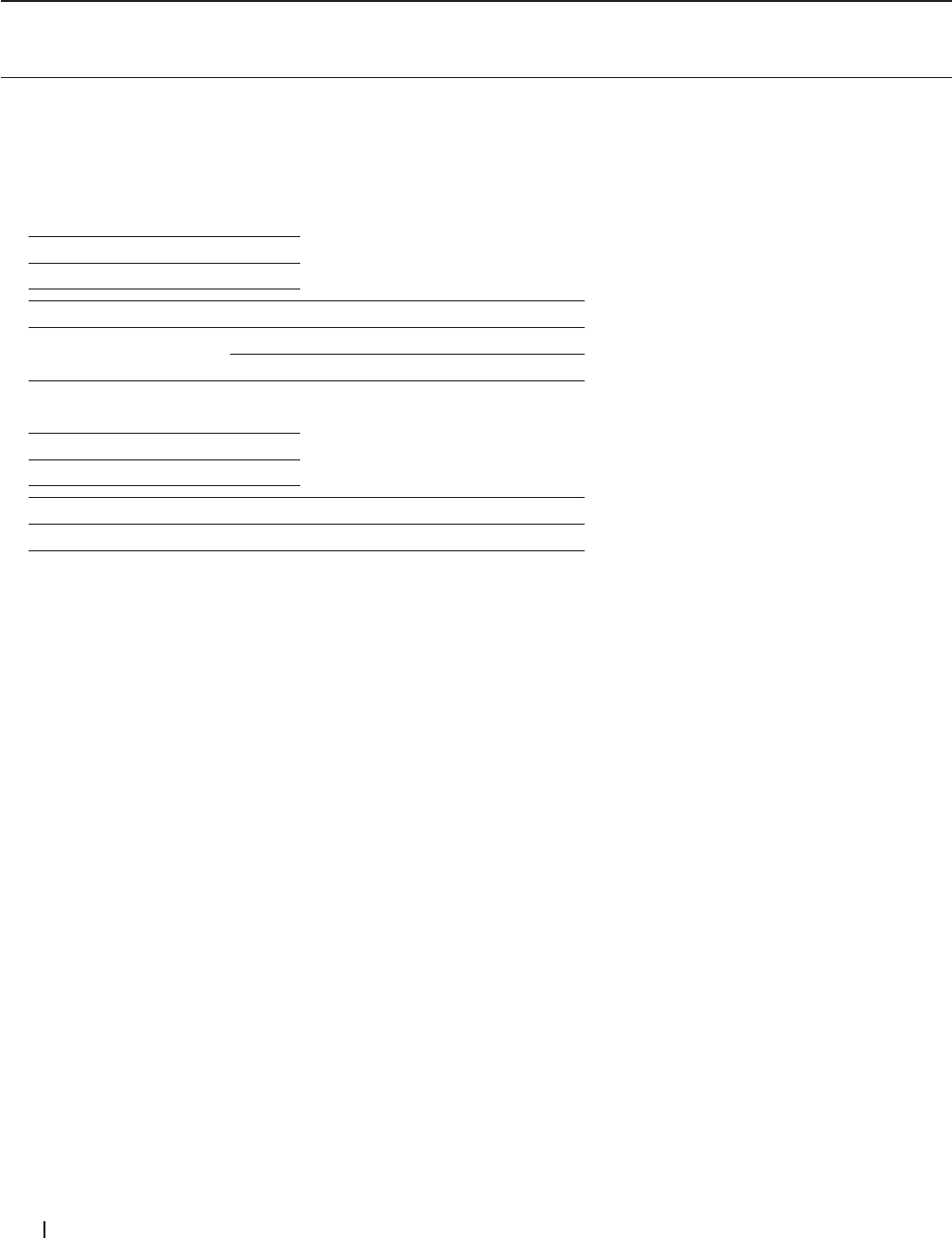
206 Network
Configure Your Machine for a Wireless Network in Ad-Hoc Mode Using an Existing SSID
Related Models:Dell E514dw / Dell E515dw
If you are trying to pair your Dell machine to a computer that is already in Ad-Hoc mode and has a configured SSID,
use these instructions.
Before configuring your machine, we recommend writing down your wireless network settings. You will need this
information before you continue with the configuration.
1. Check and record the current wireless network settings of the computer to which you are connecting.
NOTE: The wireless network settings of the computer you are connecting with must be set to Ad-Hoc mode with
an SSID already configured. For more information on how to configure your computer in Ad-Hoc mode, see the
instructions included with your computer or contact your network administrator.
Network Name (SSID)
Communication Mode Encryption Mode Network Key
Ad-Hoc NONE -
WEP
For example:
Network Name (SSID)
HELLO
Communication Mode Encryption Mode Network Key
Ad-Hoc WEP 12345
NOTE: Your Dell machine supports the use of the first WEP key only.
2. Press Menu.
3. Press p or q to select the Network option, and then press OK.
4. Press p or q to select the WLAN option, and then press OK.
5. Press p or q to select the Setup Wizard option, and then press OK.
6. When WLAN Enable ? appears, enable the wireless network.
This will start the wireless setup wizard.
7. The machine will search for your network and display a list of available SSIDs. When a list of SSIDs appears,
press p or q to select the SSID you want.
8. Press OK.
9. Enter the WEP key, and then press OK.
To apply the settings, select Yes, and then press OK. To cancel, select No.
NOTE: Your Dell machine supports the use of the first WEP key only.
10. The machine will attempt to connect to the wireless device you have selected.
If your wireless device is connected successfully, the machine's LCD displays Connected. The machine will print