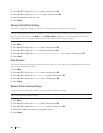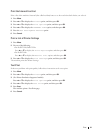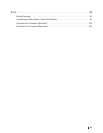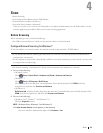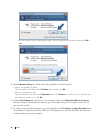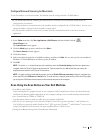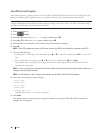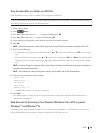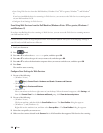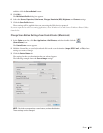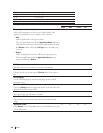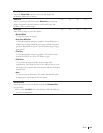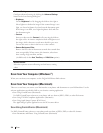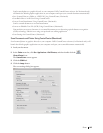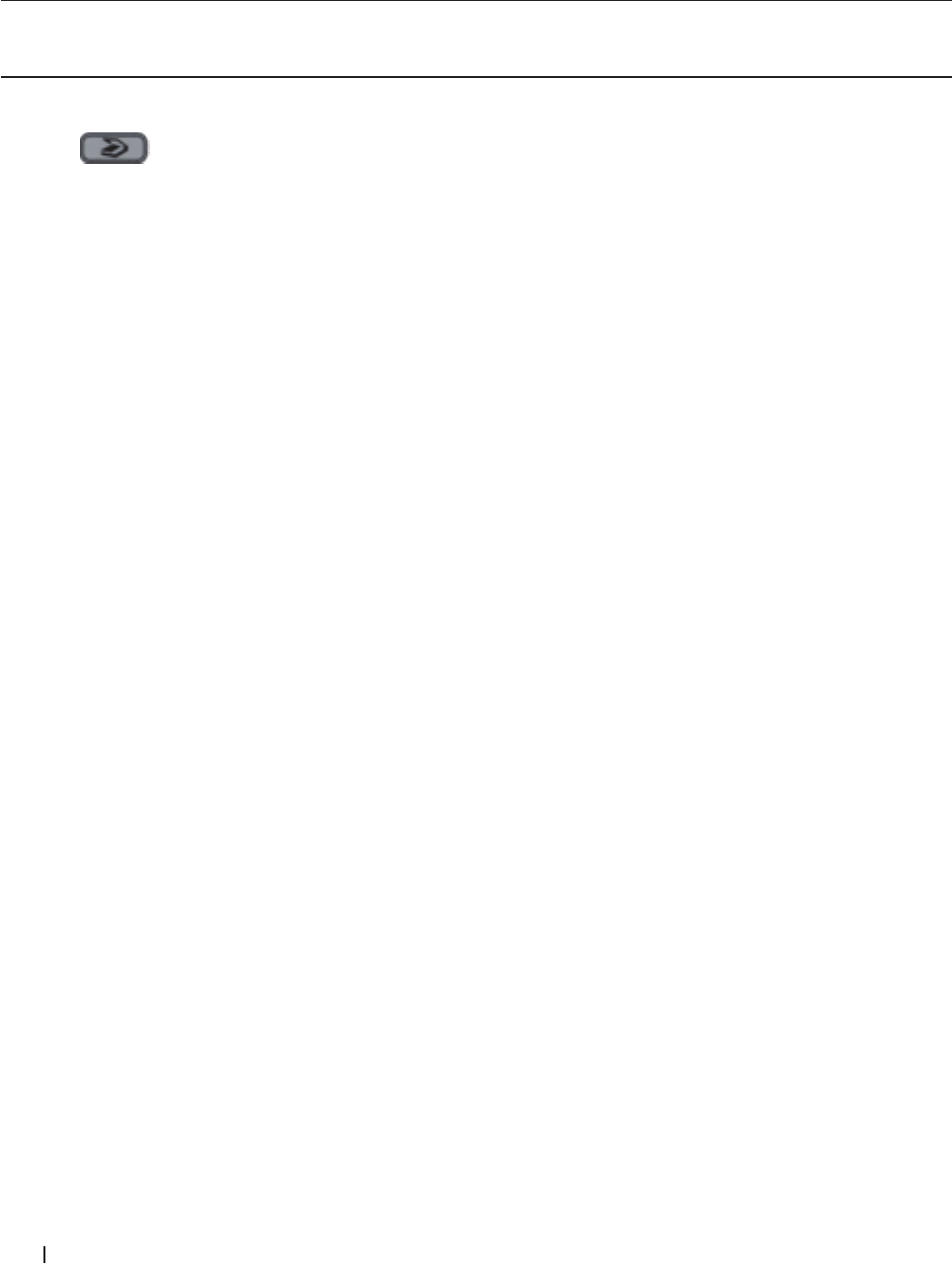
98 Scan
Scan Photos and Graphics
Send scanned photos or graphics directly to your computer. Dell's ControlCenter software (for Macintosh only) will
launch the default graphics application on your computer and open your scanned document automatically.
Use the Scan button on the machine to make temporary changes to the scan settings. To make permanent changes,
use Dell's ControlCenter software (for Macintosh only).
1. Load your document.
2. Press
(Scan).
3. Press p or q to select the Scan to PC option, and then press OK.
4. Press p or q to select the Image option, and then press OK.
5. If the machine is connected over the network, select the destination computer.
6. Press OK.
NOTE: If the LCD prompts you to enter a PIN, enter the four-digit PIN for the destination computer on the LCD.
7. Do one of the following:
• To change the scan settings for this document, press p or q to select Yes, and then press OK. Go to the next
step.
• To use the default scan settings, press p or q to select No, and then press OK. Press Start.
The machine starts scanning. If you are using the machine's scanner glass, follow the LCD instructions to
complete the scanning job.
NOTE: In order to change scan settings, Dell's Control Center software (for Macintosh only) must be installed on a
computer connected to the machine.
NOTE: (For Windows) In order to change scan settings, see the FAQ in Dell Printer Hub software.
8. Select the scan settings you want to change:
• Scan Type
• Resolution
• File Type
• Scan Size
• Remove Bkg. Clr
(available only for the Color and Gray options.)
9. Press Start.
The machine starts scanning. If you are using the machine's scanner glass, follow the LCD instructions to
complete the scanning job.