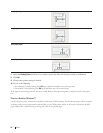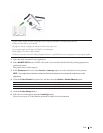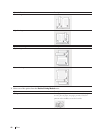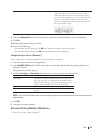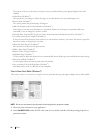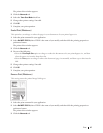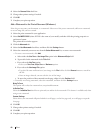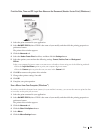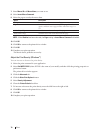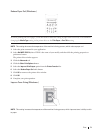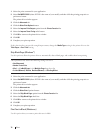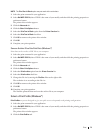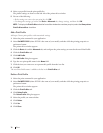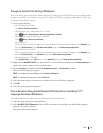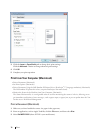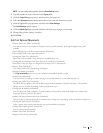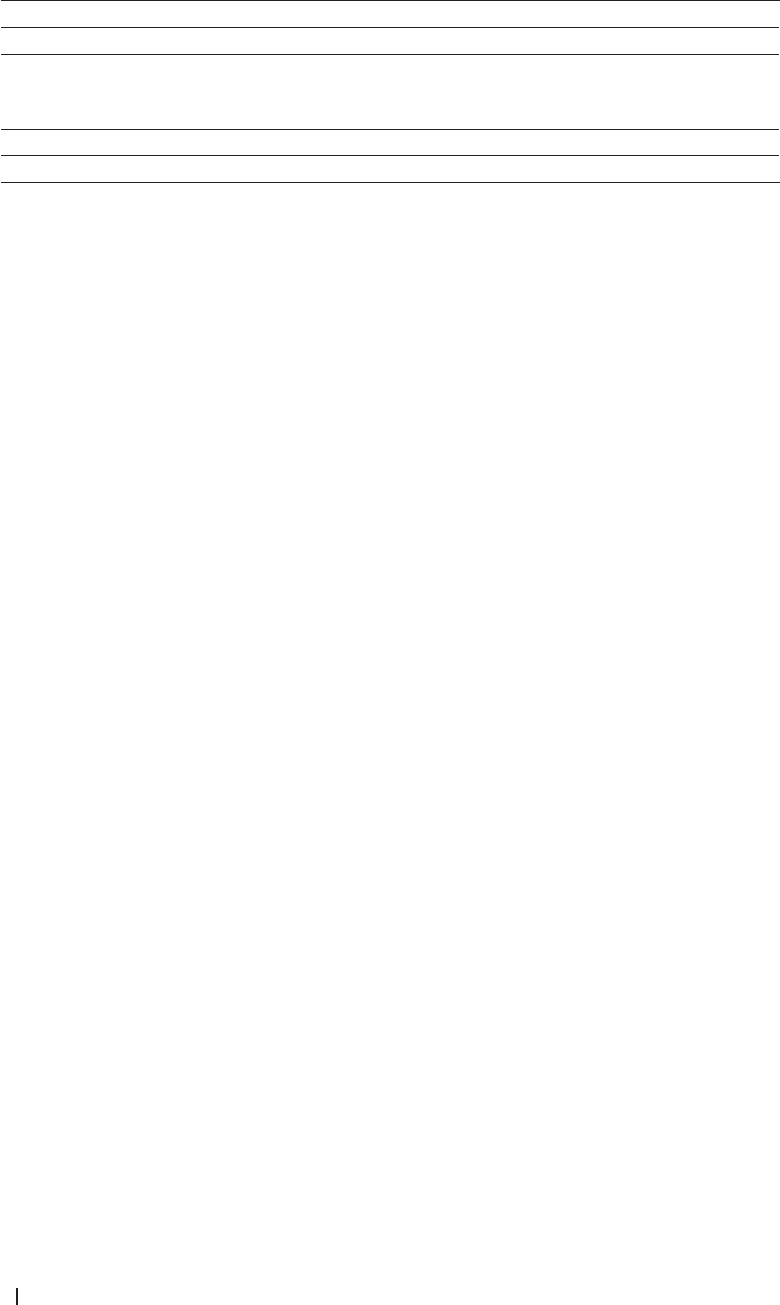
70 Print
7. Enter Macro ID and Macro Name you want to use.
8. Select Insert Macro Command.
9. Select the page to overlay the macro data.
Option Description
All Pages Lets you insert the macro onto all pages.
Page Lets you insert the macro onto a specific page. Select this
option, and then enter a page number within the range 1 to
255.
Add to Top of Page Send the macro data to the top of the page.
Add to End of Page Send the macro data to the bottom of the page.
NOTE: When Booklet has been selected, the Page setting in Insert Macro Command is disabled.
10. Click OK.
11. Click OK to return to the printer driver window.
12. Click OK.
13. Complete your print operation.
The macro data is printed as an overlay.
Adjust the Print Density (Windows
®
)
You can increase or decrease the print density.
1. Select the print command in your application.
2. Select Dell MFP EXXXX (where XXXX is the name of your model), and then click the printing properties or
preferences button.
The printer driver window appears.
3. Click the Advanced tab.
4. Click the Other Print Options button.
5. Select Density Adjustment.
6. Clear the Printer Default check box.
7. To increase or decrease the print density, move the slide bar to the right or left.
8. Click OK to return to the printer driver window.
9. Click OK.
10. Complete your print operation.