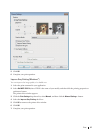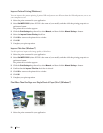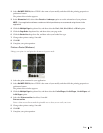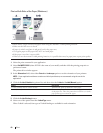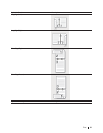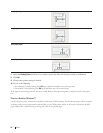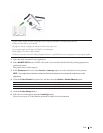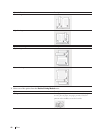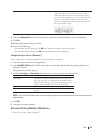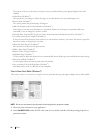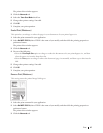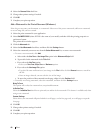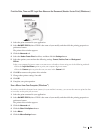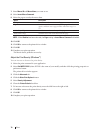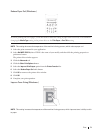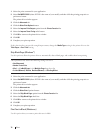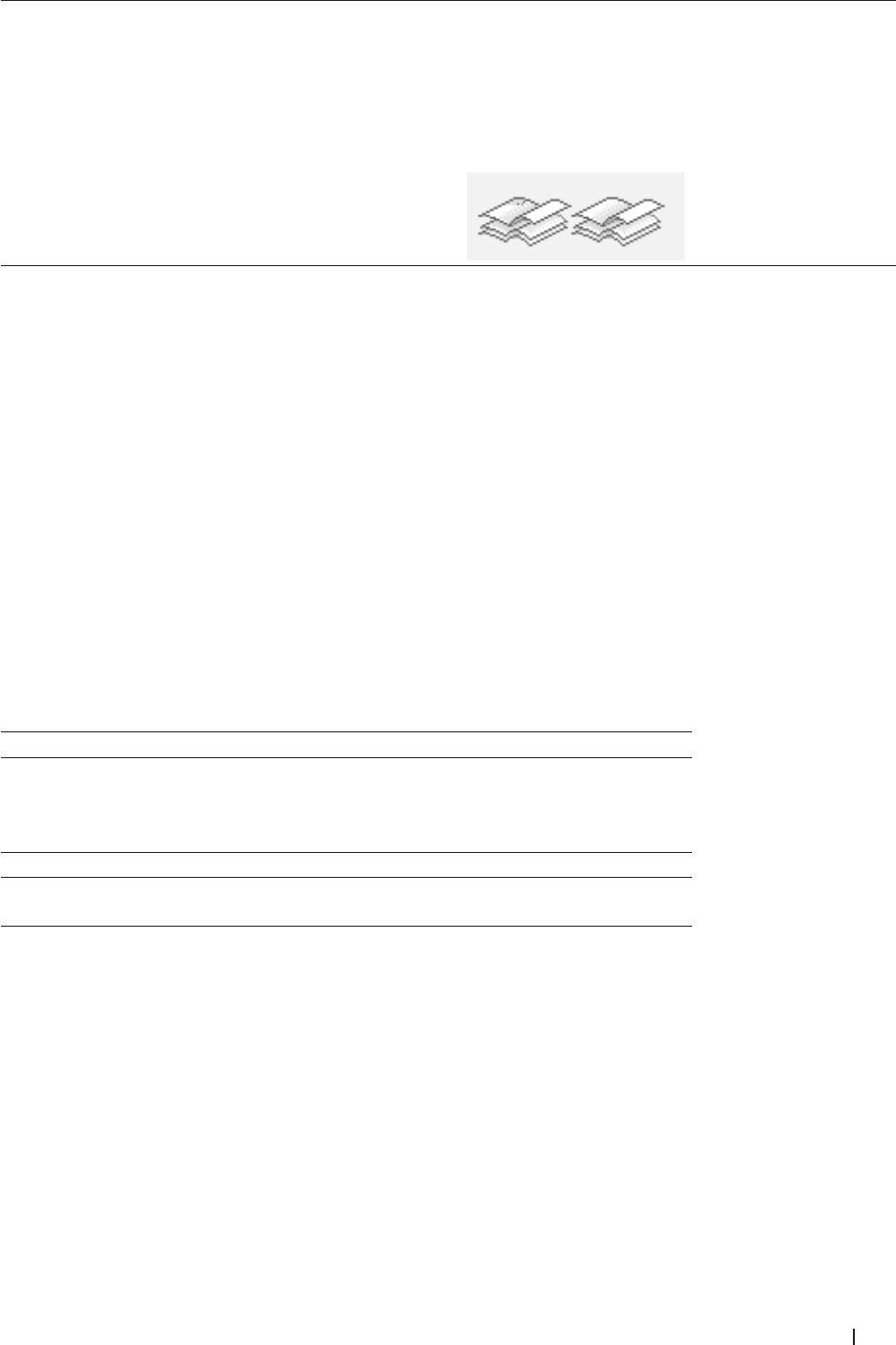
65Print
Divide into Sets This option prints the whole booklet in smaller individual
booklet sets, allowing you to fold at the center of the
smaller individual booklet sets without having to change
the order of the printed pages. You can specify the number
of sheets in each smaller booklet set (from 1-15). This
option can be helpful when folding a printed booklet that
has a large number of pages.
8. Select the Binding Offset check box if you want to specify the offset for binding in inches or millimeters.
9. Click OK.
10. Change other printer settings if needed.
11. Do one of the following:
• For automatic booklet printing, click OK again, and then complete your print operation.
• For manual booklet printing, click OK again and follow the screen instructions.
Change the Paper Source (Windows
®
)
Select a paper source setting that matches your print conditions or purpose.
1. Select the print command in your application.
2. Select Dell MFP EXXXX (where XXXX is the name of your model), and then click the printing properties or
preferences button.
The printer driver window appears.
3. Click the First Page and Other Pages drop-down lists to select your paper tray from each list.
Option Description
Auto Select The machine will automatically select the tray to use if the
paper type and paper size configured on the machine match
the printer driver settings. The paper size and paper type for
each tray must be configured correctly on the machine.
Tray1 The machine will exclusively use tray #1 when printing.
Manual The machine will exclusively use the Manual Feed Slot when
printing.
NOTE: You can specify different trays for printing the first page of your document and for printing from the second
page onwards.
4. Click OK.
5. Complete your print operation.
Advanced Printing Methods (Windows
®
)
• Print in Toner Save Mode (Windows
®
)