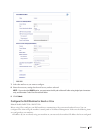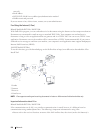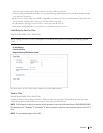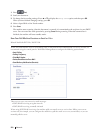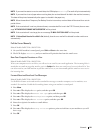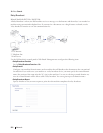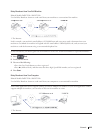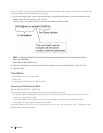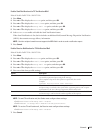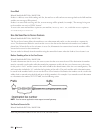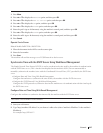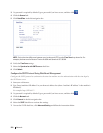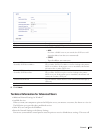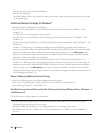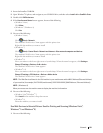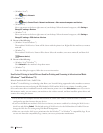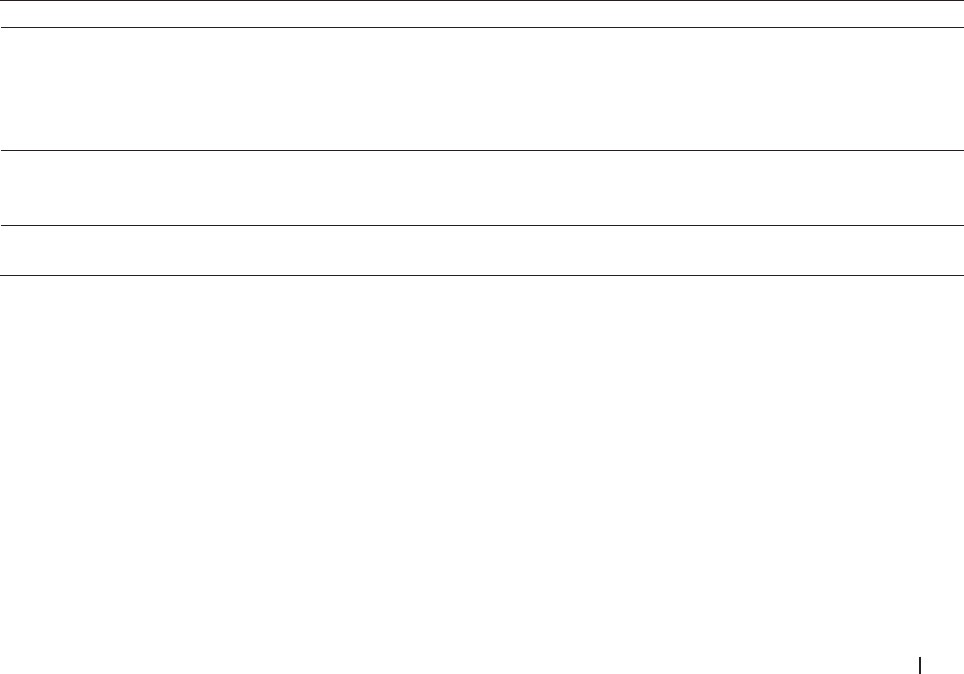
225Network
Enable Send Notifications for TX Verification Mail
Related Models:Dell E515dn / Dell E515dw
1. Press Menu.
2. Press p or q to display the Network option, and then press OK.
3. Press p or q to display the E-mail/IFAX option, and then press OK.
4. Press p or q to display the Setup Mail TX option, and then press OK.
5. Press p or q to display the Notication option, and then press OK.
6. Select On or Off to enable or disable the Send Notification feature.
When Send Notification is On, the fax includes an additional field, named Message Disposition Notification
(MDN), that contains message delivery information.
NOTE: Your fax recipient's machine must support the MDN field in order to send a notification report.
7. Press Cancel.
Enable Receive Notification for TX Verification Mail
Related Models:Dell E515dn / Dell E515dw
1. Press Menu.
2. Press p or q to display the Network option, and then press OK.
3. Press p or q to display the E-mail/IFAX option, and then press OK.
4. Press p or q to display the Setup Mail RX option, and then press OK.
5. Press p or q to display the Notication option, and then press OK.
6. Press one of the three possible settings:
Option Description
Receive Notification On When Receive Notification is On, a template is sent back to the sender to indicate
successful reception and processing of the message.
These templates depend on the operation requested by the sender.
Example:
SUCCESS: Received From <Mail Address>
Receive Notification MDN When Receive Notification is MDN, a report to indicate successful reception
and processing is sent back to the sender if the originating station sent a request
confirmation to the MDN (Message Disposition Notification) field.
Receive Notification Off When Receive Notification is Off, all forms of receive notification are disabled
and no message is sent back to the sender regardless of the request.
NOTE: To send TX verification mail, the Sender must configure these settings:
• Switch Notication in Setup Mail TX to On.
• Switch Header in Setup Mail RX to All or Subject+From+To.
NOTE: To receive TX verification mail, the Receiver must configure these settings:
• Switch Notication in Setup Mail RX to On.
7. Press Cancel.