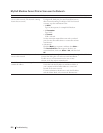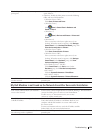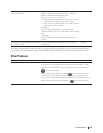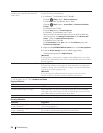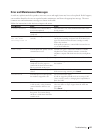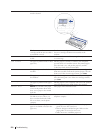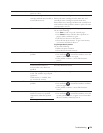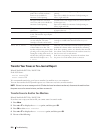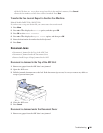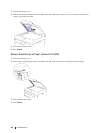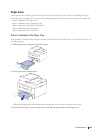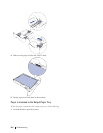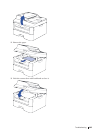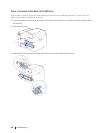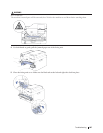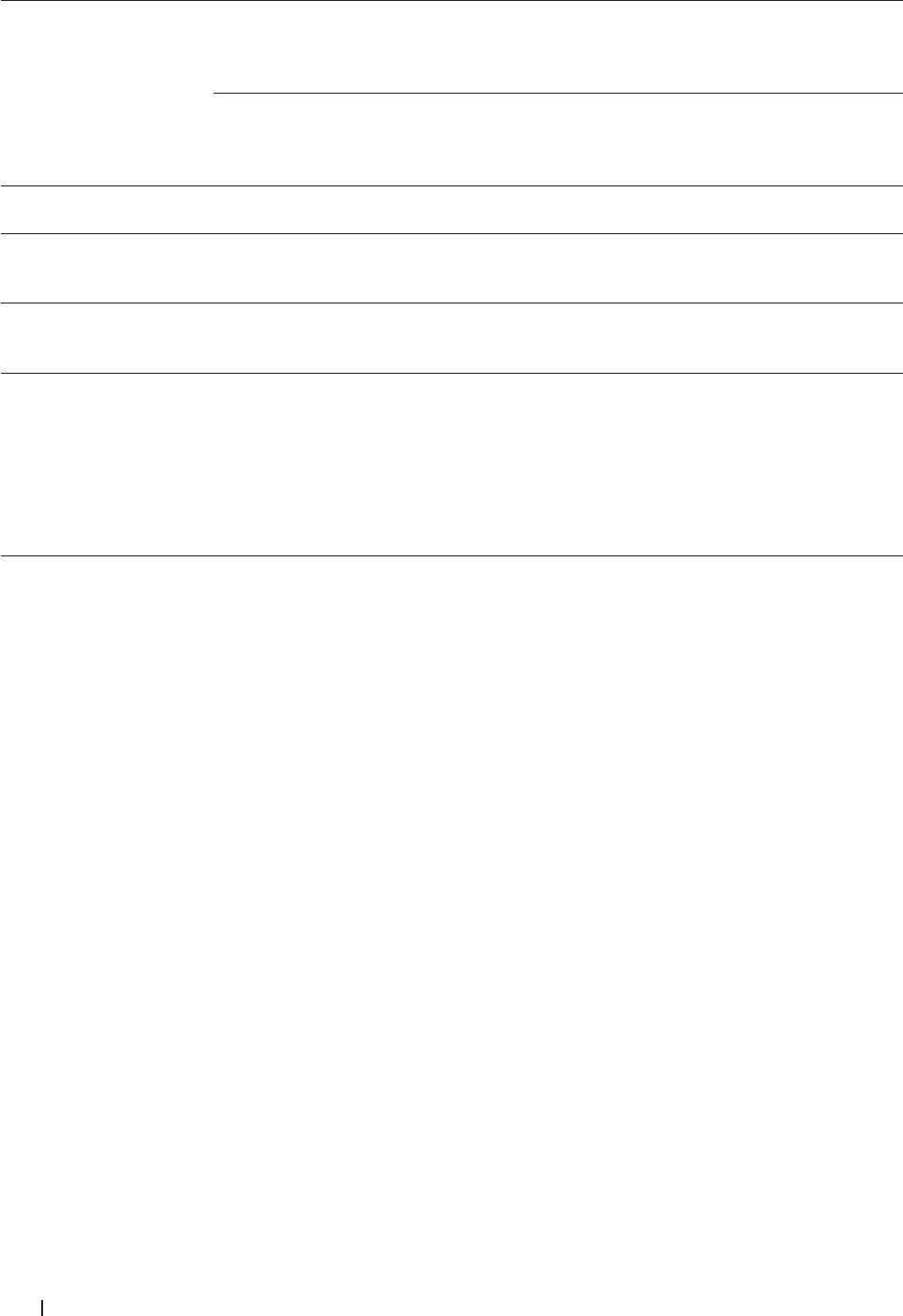
280 Troubleshooting
Size Error DX
The paper size specified in the
printer driver and the machine's
menu are not available for
automatic 2-sided printing.
Press Cancel. Choose a paper size supported by 2-sided
printing.
Paper sizes available for automatic 2-sided printing are
Letter, Legal and Folio.
The paper in the tray is not the
correct size and is not available for
automatic 2-sided printing.
Load the correct size of paper in the tray and set the tray
for that paper size.
Paper sizes available for automatic 2-sided printing are
Letter, Legal and Folio.
Size mismatch
The paper in the tray is not the
correct size.
Load the correct size of paper in the tray and set the size
of paper to the tray.
Toner Ended
The toner cartridge is at the end of
its life. The machine stops all print
operations.
Replace the toner cartridge with a new one.
Toner Low
If the LCD displays this message
you can still print. The toner
cartridge is near the end of its life.
Order a new toner cartridge now so a replacement toner
cartridge is available when the LCD shows Replace
Toner.
Wait for a while
The temperature of the inside
of the machine is too hot. The
machine will pause its current print
job and go into cooling down mode.
During the cooling down mode, you
will hear the cooling fan running
while the LCD displays Wait for
a while.
Make sure you can hear the fan in the machine spinning
and that the exhaust outlet is not blocked by something.
If the fan is spinning, remove any obstacles that surround
the exhaust outlet, and then leave the machine turned on
but do not use it for several minutes.
If the fan is not spinning, disconnect the machine from
the power for several minutes, then reconnect it.
Transfer Your Faxes or Fax Journal Report
Related Models:Dell E515dn / Dell E515dw
If the LCD shows:
• Print Unable XX
• Scan Unable XX
We recommend transferring your faxes to another fax machine or to your computer.
You can also transfer the Fax Journal report to see if there are any faxes you must transfer.
NOTE: If there is an error message on the LCD after the faxes have been transferred, disconnect the machine from
the power source for several minutes, and then reconnect it.
Transfer Faxes to Another Fax Machine
Related Models:Dell E515dn / Dell E515dw
If you have not set up your Station ID, you cannot enter fax transfer mode.
1. Press Menu.
2. Press p or q to display the Service option, and then press OK.
3. Press OK to select Data Transfer.
4. Press p or q to display the Fax Transfer option, and then press OK.
5. Do one of the following: