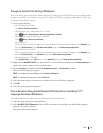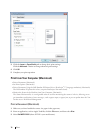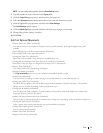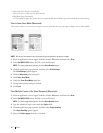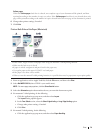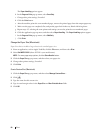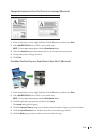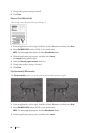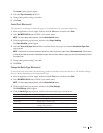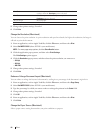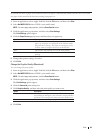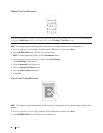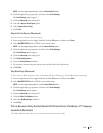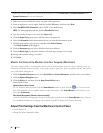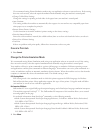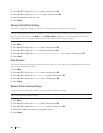83Print
The Layout setting options appear.
4. Select the Flip horizontally check box.
5. Change other printer settings, if needed.
6. Click Print.
Scaled Print (Macintosh)
This option lets you enlarge or reduce the pages in your document to fit your printed paper size.
1. From an application, such as Apple TextEdit, click the File menu, and then select Print.
2. Select Dell MFP EXXXX (where XXXX is your model name).
NOTE: For more page setup options, click the Show Details button.
3. Click the application pop-up menu, and then select Paper Handling.
The Paper Handling options appear.
4. Select the Scale to fit paper size check box, and then choose your paper size from the Destination Paper Size
pop-up menu.
NOTE: If you want to scale the document because it is too big for your paper, select Scale down only. If this option
is selected and the document is formatted for paper that is smaller than the paper you have, the document prints at
its original size.
5. Change other printer settings if needed.
6. Click Print.
Change the Media Type (Macintosh)
To achieve the best print results, the media being printed on should be selected in the driver. The machine changes
the way it prints depending on the selected media type.
1. From an application, such as Apple TextEdit, click the File menu, and then select Print.
2. Select Dell MFP EXXXX (where XXXX is your model name).
NOTE: For more page setup options, click the Show Details button.
3. Click the application pop-up menu, and then select Print Settings.
The Print Settings options appear.
4. Click the Media Type pop-up menu, and then select the media type you want to use.
Select this Media Type For this paper
Plain Paper Ordinary plain paper
Thin Paper Ordinary thin paper
Thick Paper Rough paper or thicker paper
Thicker Paper
Select this option if you have selected Thick Paper, and toner
smudges while printing.
Bond Paper Bond paper
Envelopes Envelopes