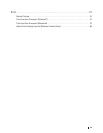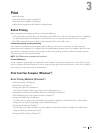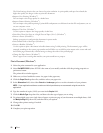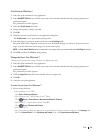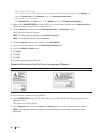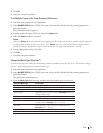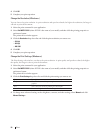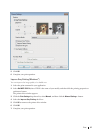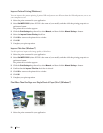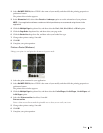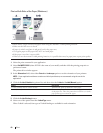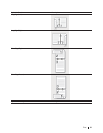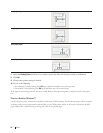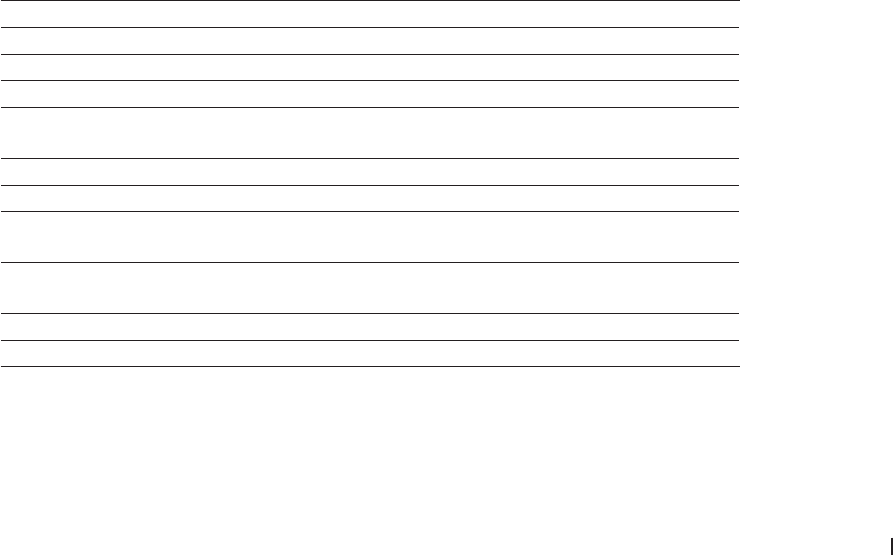
55Print
4. Click OK.
5. Complete your print operation.
Print Multiple Copies of the Same Document (Windows
®
)
1. Select the print command in your application.
2. Select Dell MFP EXXXX (where XXXX is the name of your model), and then click the printing properties or
preferences button.
The printer driver window appears.
3. Type the number of copies (1-999) you want in the Copies field.
4. Select the Collate check box, if needed.
Collate
When the Collate check box is selected, one complete copy of your document will be printed, and then reprinted
according to the number of copies you choose. If the Collate check box is not selected, then each page will be
printed according to the number of copies chosen before the next page of the document is printed.
5. Change other printer settings if needed.
6. Click OK.
7. Complete your print operation.
Change the Media Type (Windows
®
)
To achieve the best print results, the media being printed on should be selected in the driver. The machine changes
the way it prints depending on the selected media type.
1. Select the print command in your application.
2. Select Dell MFP EXXXX (where XXXX is the name of your model), and then click the printing properties or
preferences button.
The printer driver window appears.
3. Click the Media Type drop-down list, and then select the media type you want to use.
Select this Media Type For this paper
Plain Paper Ordinary plain paper
Thin Paper Ordinary thin paper
Thick Paper Rough paper or thicker paper
Thicker Paper
Select this option if you have selected Thick Paper, and toner
smudges while printing.
Bond Paper Bond paper
Envelopes Envelopes
Env. Thick Select this option if the toner does not correctly stick to the
envelope when the Envelopes option is selected.
Env. Thin Select this option if the envelope is crumpled when the
Envelopes option is selected.
Recycled Paper Recycled paper
Label Label