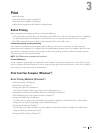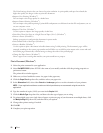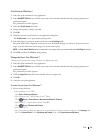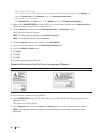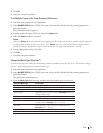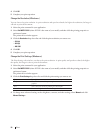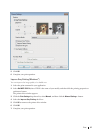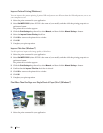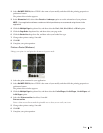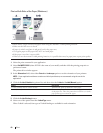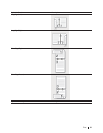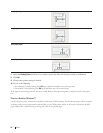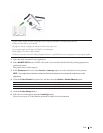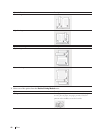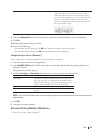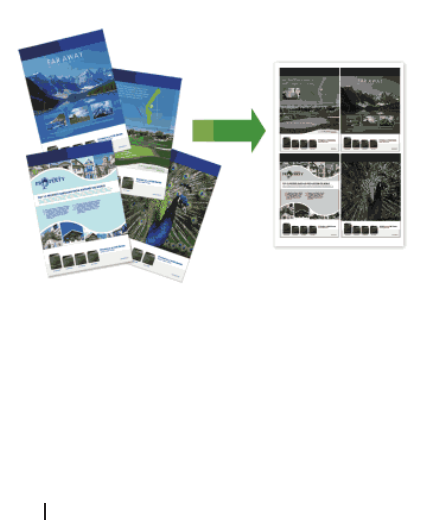
58 Print
Improve Pattern Printing (Windows
®
)
You can improve the pattern printing if printed fills and patterns are different from the fills and patterns you see on
your computer screen.
1. Select the print command in your application.
2. Select Dell MFP EXXXX (where XXXX is the name of your model), and then click the printing properties or
preferences button.
The printer driver window appears.
3. Click the Print Settings drop-down list, select Manual, and then click the Manual Settings... button.
4. Select the Improve Pattern Printing check box.
5. Click OK to return to the printer driver window.
6. Click OK.
7. Complete your print operation.
Improve Thin Line (Windows
®
)
Use this option to improve the image quality of thin lines.
1. Select the print command in your application.
2. Select Dell MFP EXXXX (where XXXX is the name of your model), and then click the printing properties or
preferences button.
The printer driver window appears.
3. Click the Print Settings drop-down list, select Manual, and then click the Manual Settings... button.
4. Confirm that the Improve Thin Line check box is selected.
5. Click OK to return to the printer driver window.
6. Click OK.
7. Complete your print operation.
Print More Than One Page on a Single Sheet of Paper (N in 1) (Windows
®
)
1. Select the print command in your application.