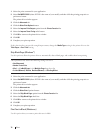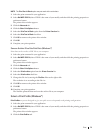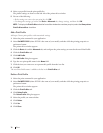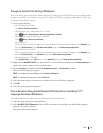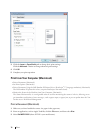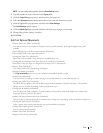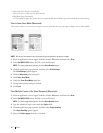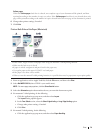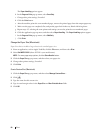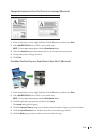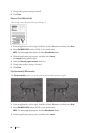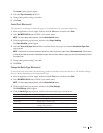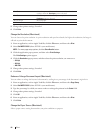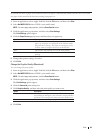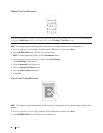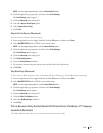80 Print
The Paper Handling options appear.
b. In the Pages to Print pop-up menu, select Even Only.
c. Change other print settings, if needed.
d. Click the Print button.
e. After the machine prints the even-numbered pages, remove the printed pages from the output paper tray.
f. Make sure the pages are completely flat, and put the paper back in the tray, blank side facing down.
g. Repeat steps 1-3, selecting the same printer and settings you used to print the even-numbered pages.
h. Click the application pop-up menu, and then select Paper Handling. The Paper Handling options appear.
i. In the Pages to Print pop-up menu, select Odd Only.
j. Click Print.
Change the Paper Size (Macintosh)
Paper Size choices include a large selection of standard paper sizes.
1. From an application, such as Apple TextEdit, click the File menu, and then select Print.
2. Select Dell MFP EXXXX (where XXXX is your model name).
NOTE: For more page setup options, click the Show Details button.
3. Click the Paper Size pop-up menu, and then select your paper size.
4. Change other printer settings, if needed.
5. Click Print.
Create Custom Size (Macintosh)
1. Click the Paper Size pop-up menu, and then select Manage Custom Sizes....
2. Click
.
3. Type the name for this custom size.
4. Type size and margin values in the Paper Size and Non-Printable Area fields.
5. Click OK.