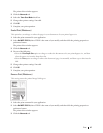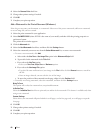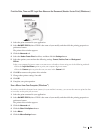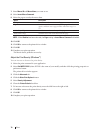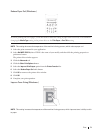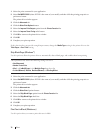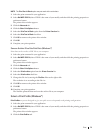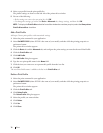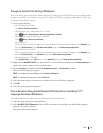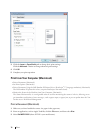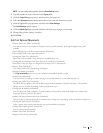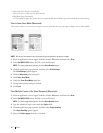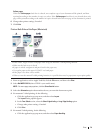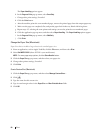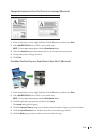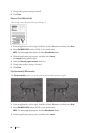75Print
Change the Default Print Settings (Windows
®
)
When you change print settings from within a program, the changes apply only to the items you are printing in that
program, at that time. To select print settings to use for all of your Windows
®
programs, all the time, use these steps
to change the default print settings.
1. Do one of the following:
• (For Windows Server
®
2003)
Click Start > Printers and Faxes.
• (For Windows Vista
®
and Windows Server
®
2008)
Click
(Start) > Control Panel > Hardware and Sound > Printers.
• (For Windows
®
7 and Windows Server
®
2008 R2)
Click
(Start) > Devices and Printers.
• (For Windows
®
8)
Move your mouse to the lower right corner of your desktop. When the menu bar appears, click Settings, and
then click Control Panel. In the Hardware and Sound group, click View devices and printers.
• (For Windows Server
®
2012)
Move your mouse to the lower right corner of your desktop. When the menu bar appears, click Settings, and
then click Control Panel. In the Hardware group, click View devices and printers.
• (For Windows Server
®
2012 R2)
Click Control Panel on the Start screen. In the Hardware group, click View devices and printers.
2. Right-click the Dell MFP EXXXX icon (where XXXX is your model name), and then select Printer properties. If
printer driver options appear, select your printer driver.
3. Click the General tab, and then click the Printing Preferences... or Preferences... button.
The printer driver dialog box appears.
NOTE: To configure the tray settings, click the Device Settings tab.
NOTE: To change the printer port, click the Ports tab.
4. Select the print settings you want to use as defaults for all of your Windows
®
programs.
5. Click OK.
6. Close the printer properties dialog box.
Print a Document Using the Dell Emulate PS Printer Driver (PostScript
®
3™
Language Emulation) (Windows
®
)
The Dell emulate PS printer driver lets you print PostScript
®
data more clearly.
1. Select the print command in your application.
2. Select Dell MFP EXXXX PS emulate (where XXXX is the name of your model), and then click the printing
properties or preferences button.
The printer driver window appears.