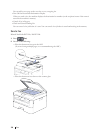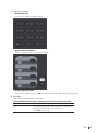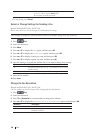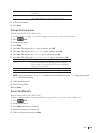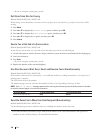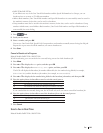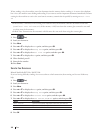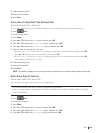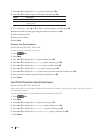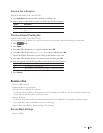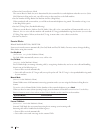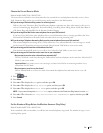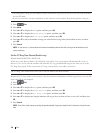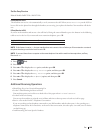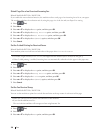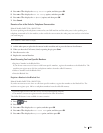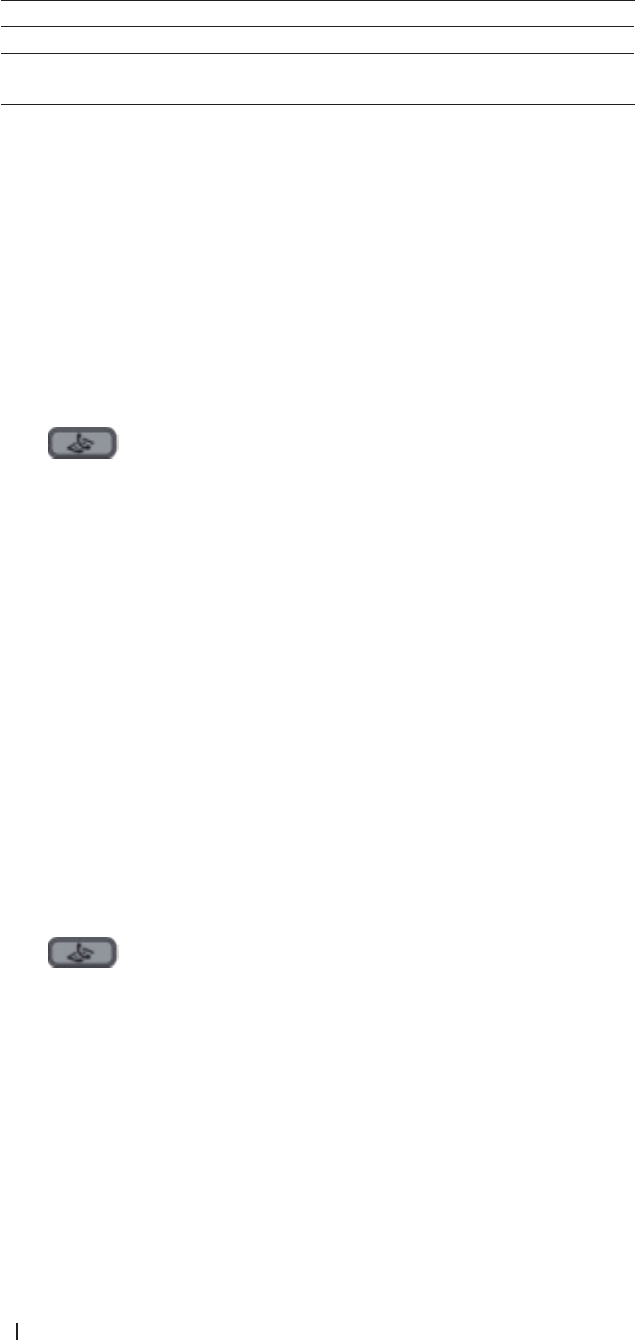
144 Fax
7. Press p or q to display the Setup option, and then press OK.
8. Press p or q to display a option in the table, and then press OK.
Option Description
On Select this option to add a cover page to outgoing fax.
Off Select this option if you do not want to add a cover page to
outgoing faxes.
9. If you selected On, Press p or q to display comment options, and then press OK.
10. Enter the number of total pages using the dial pad, and then press OK.
11. When finished, press 2.
12. Enter the fax number.
13. Press Start.
Compose Your Own Comments
Related Models:Dell E515dn / Dell E515dw
You can set up two comments of your own.
1. Press
(Fax).
2. Press Menu.
3. Press p or q to display the Fax option, and then press OK.
4. Press p or q to display the Setup Send option, and then press OK.
5. Press p or q to display the Coverpage option, and then press OK.
6. Press p or q to display the Message option, and then press OK.
7. Press p or q to display the 5 or 6 option to store your own comment, and then press OK.
8. Enter your own comment using the dial pad, and then press OK.
9. Press Cancel.
Turn Off the Destination Information Display
Related Models:Dell E515dn / Dell E515dw
When you send a fax, the machine displays the destination fax number (or the recipient's name if the name is stored
in the machine's memory).
You can set the machine to hide the destination information on the LCD.
1. Press
(Fax).
2. Press Menu.
3. Press p or q to display the Fax option, and then press OK.
4. Press p or q to display the Setup Send option, and then press OK.
5. Press p or q to display the Destination option, and then press OK.
6. Press p or q to display the Hidden (or Display) option, and then press OK.
7. Press Cancel.