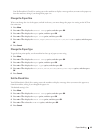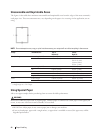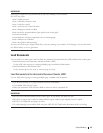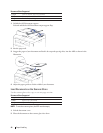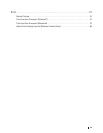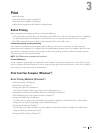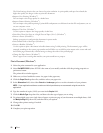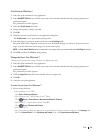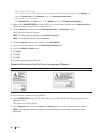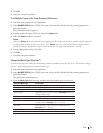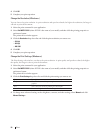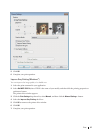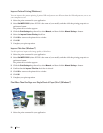51Print
3
Print
• Before Printing
• Print from Your Computer (Windows
®
)
• Print from Your Computer (Macintosh)
• Adjust Print Settings from the Machine's Control Panel
Before Printing
Before attempting any printing operation, confirm the following:
• The instructions for printer driver are described based on PCL driver. Since the XPS printer driver is installed as
the default printer driver for Windows
®
8, the function may vary from the instructions on this user guide.
• For USB or network cable users: Make sure the interface cable is physically secure.
Simultaneous printing, scanning and faxing
Your machine can print from your computer while sending or receiving a fax in memory or while scanning a
document into the computer. Fax sending will not be stopped during printing from your computer. However, when
the machine is copying or receiving a fax on paper, it pauses the printing operation, and then continues printing
when copying or fax receiving has finished.
NOTE: Dell E514dw does not support the fax feature.
Firewall (Windows
®
)
If your computer is protected by a firewall and you are unable to network print, network scan, or PC-FAX, you may
need to configure the firewall settings. If you are using any other personal firewall software, see the User's Guide for
your software or contact the software manufacturer.
Print from Your Computer (Windows
®
)
Basic Printing Methods (Windows
®
)
• Print a Document (Windows
®
)
• Print Preview (Windows
®
)
• Change the Paper Size (Windows
®
)
The Paper Size options offer a large selection of standard paper sizes.
• Change the Orientation of Your Print (Portrait or Landscape) (Windows
®
)
• Print Multiple Copies of the Same Document (Windows
®
)
• Change the Media Type (Windows
®
)
To achieve the best print results, the media being printed on should be selected in the driver. The machine
changes the way it prints depending on the selected media type.
• Change the Resolution (Windows
®
)
You can choose the print resolution. As print resolution and speed are related, the higher the resolution, the
longer it will take to print the document.
• Change the Print Settings (Windows
®
)