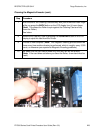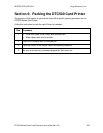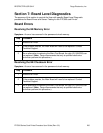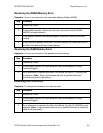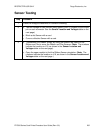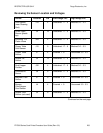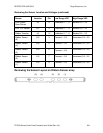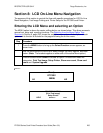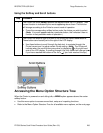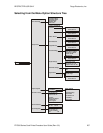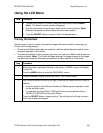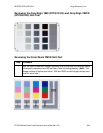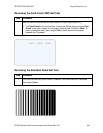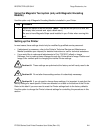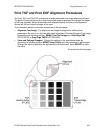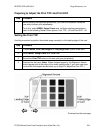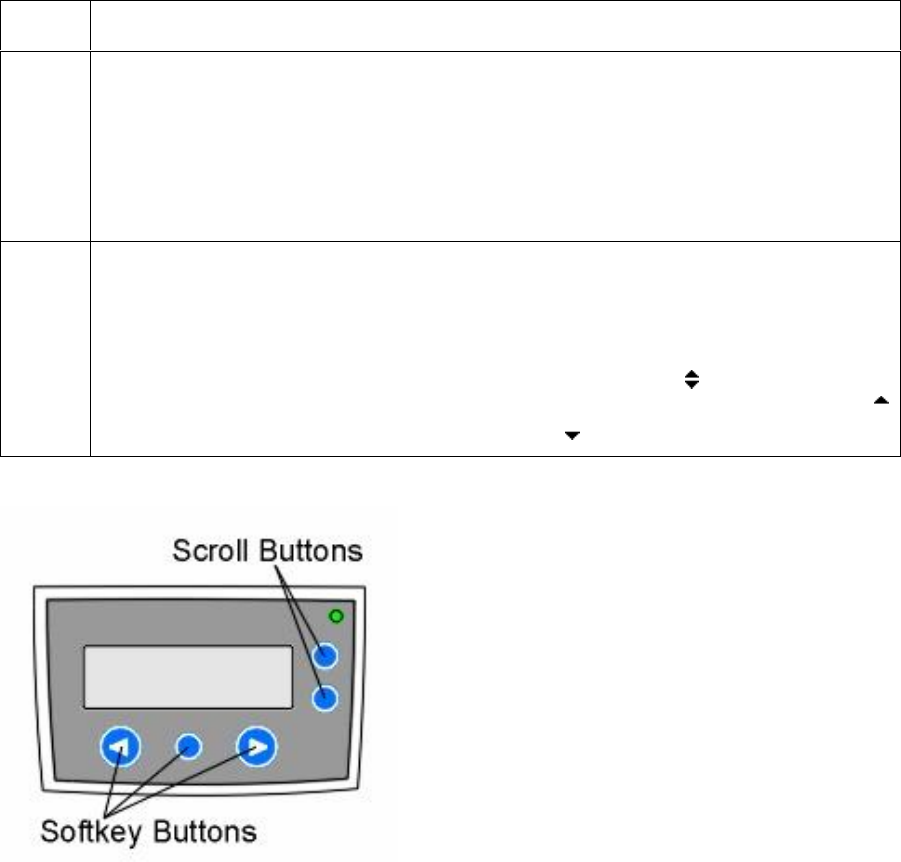
RESTRICTED USE ONLY Fargo Electronics, Inc.
DTC500 Series Card Printer/Encoders User Guide (Rev. 6.0)
236
Using the Softkey and Scroll buttons
Step Procedure
1
The Printer has three Softkey buttons that appear below the LCD display. Their
current function is indicated by the words appearing above them. This function
will change according to the Printer's current mode of operation.
Press the corresponding softkey button under the choice you wish to select.
(Note: If no word appears above a particular button, this indicates it has no
function in that particular mode of operation.)
2
The Printer has another type of button on its control pad called Scroll buttons.
These buttons are located just to the right of the LCD display.
Use these buttons to scroll through the help text, to navigate through the
Printer's menu and to adjust certain Printer setting. (Note: The Printer will
indicate when the scroll buttons are active by displaying on the right-hand
side of the LCD display. If scrolling through a list, this symbol will change to
if you have reached the bottom of the list or if you have reached the top.)
Accessing the Menu Option Structure Tree
When the Printer is powered on and sitting idle, a MENU option appears above the center
softkey button.
Use this menu option to access several test, setup and reporting functions.
Refer to the Menu Option Structure Tree for all available menu options, on the next page.