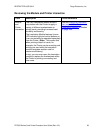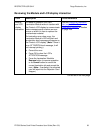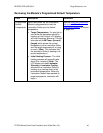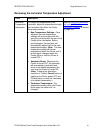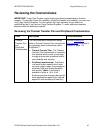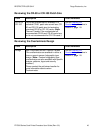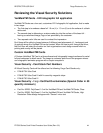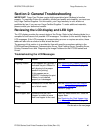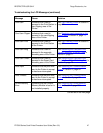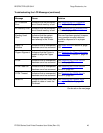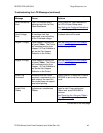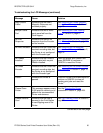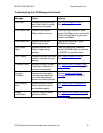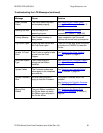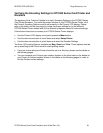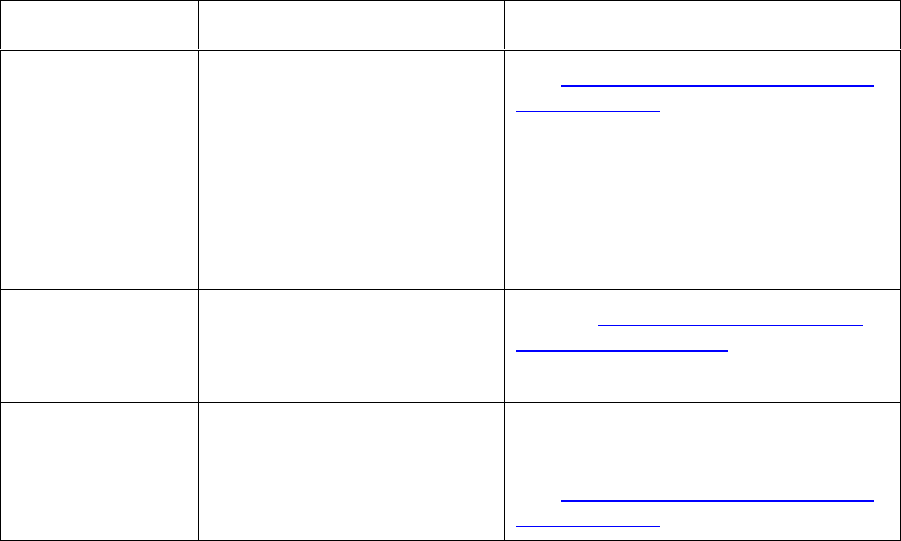
RESTRICTED USE ONLY Fargo Electronics, Inc.
DTC500 Series Card Printer/Encoders User Guide (Rev. 6.0)
46
Section 2: General Troubleshooting
IMPORTANT! Fargo Card Printers require highly specialized print Ribbons to function
properly. To maximize Printer life, reliability, printed card quality and durability, you must use
only Fargo Certified Supplies. For this reason, your Fargo warranty is void, where not
prohibited by law, if you use non-Fargo Certified Supplies. To order additional materials,
please contact your authorized reseller.
Reviewing the LCD display and LED light
The LCD display provides the current status of the Printer. Refer to the following tables for a
complete list and cause of all possible LCD messages. The tables (in this section) display the
LCD messages. If the LCD message is communicating an error or requires an action, these
tables will also offer a solution to what should be done.
The purpose of this section is to provide the User with specific procedures relating to the
LCD/SmartGuard Messages, Communication Errors, Card Feeding Errors, Encoding Errors,
Printing Process Errors and Diagnosing the Image Problems for the DTC500 series card
Printer.
Troubleshooting the LCD Messages
Message Cause Solution
Aligning Ribbon If this appears as a prompt, it
indicates the print Ribbon is
self-aligning to the proper
position for printing.
If this appears as an
ERROR, it indicates the print
Ribbon is not installed
properly or is damaged.
See Resolving the Ribbon Alignment
Error Message in Section 2, page 82.
Card Hopper
Empty
Indicates the Printer has run
out of blank cards.
See the Resolving the Card Hopper
Empty Error Message procedure in
Section 2, page 73.
Card Hopper Jam Indicates that the Card
Hopper is unable to move
from one hopper to the next.
Clear any obstructions and close the
hopper door.
See Resolving the Card Hopper Jam
Error Message in Section 2, page 72.
Continued on the next page