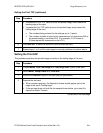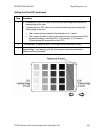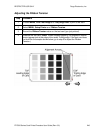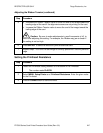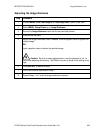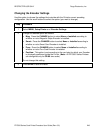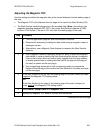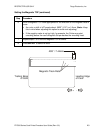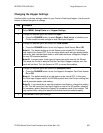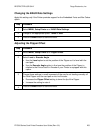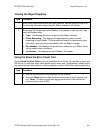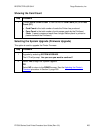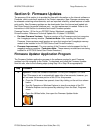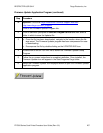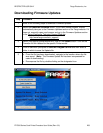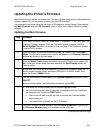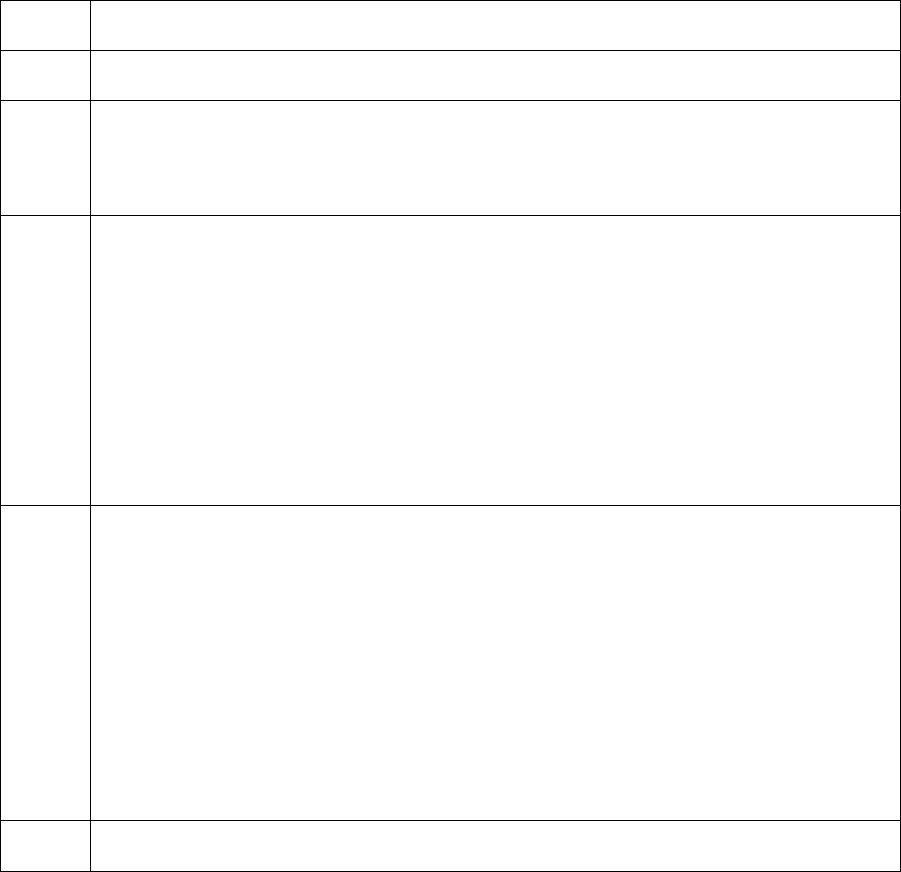
RESTRICTED USE ONLY Fargo Electronics, Inc.
DTC500 Series Card Printer/Encoders User Guide (Rev. 6.0)
252
Changing the Hopper Settings
Use this option to choose settings related to your Printer's Card Input Hopper. Use the scroll
buttons to select the option to change.
Step Procedure
1
Select MENU, Setup Printer and Hopper Settings.
2
Change the desired option as needed for Input.
Press the CHANGE button to select Single or Dual (based on whether your
Printer model includes a single or dual Card Input Hopper).
3
Change the desired option as needed for Card Sensor.
Press the CHANGE button to turn the Hopper's Card Sensor On or Off.
Note #1: The default setting is for this Sensor to be turned ON. This Sensor
only needs to be turned OFF if you are using blank cards with pre-printed backs,
non-white, dark colored blank cards or with cards that have a Magnetic Stripe in
the non-ISO standard position.
Note #2: In some cases, these types of cards cannot be seen by the Sensor.
This leads the Printer to assume that the Card Input Hopper is empty and that
cards will not feed. Turn the Sensor to OFF to correct this problem.
Change the desired option as needed for Exception Feed.
Press the CHANGE button to turn the Hopper's Exception Card Feed feature
On or Off.
Note #1: The default setting is for this feature to be turned OFF. In this case,
the Card Input Hopper rests in the DOWN position when the Printer is sitting idle
as this promotes easier card loading.
Note #2: If you would like to use the exception feed feature, change this setting
to ON. This will cause the Card Input Hopper to rest in the UP position, allowing
the necessary space (below the Hopper) for exception cards to be inserted. The
only caution when using this feature is that cards must be loaded properly.
3
Press SAVE to save your settings.