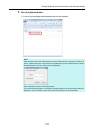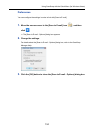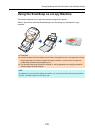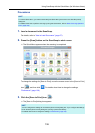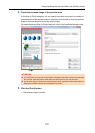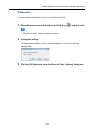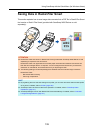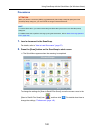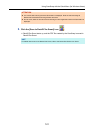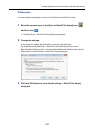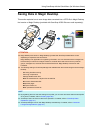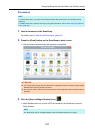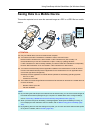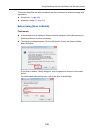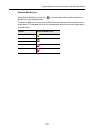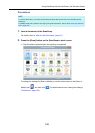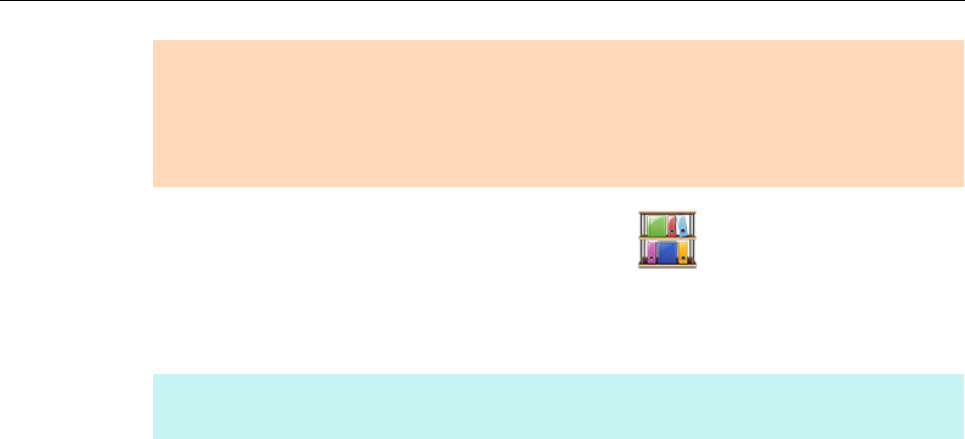
Using ScanSnap with the Quick Menu (for Windows Users)
141
3. Click the [Scan to Rack2-Filer Smart] icon .
D Rack2-Filer Smart starts up, and the PDF file created by the ScanSnap is saved in
Rack2-Filer Smart.
ATTENTION
z You cannot start scanning when the Quick Menu is displayed. Save the scanned image to
Rack2-Filer Smart before scanning another document.
z Do not move, delete or rename the scanned image in other applications when the Quick Menu is
displayed.
HINT
For details about how to use Rack2-Filer Smart, refer to the Rack2-Filer Smart Your Guide.