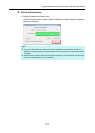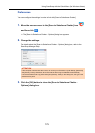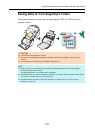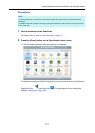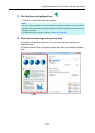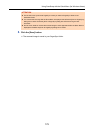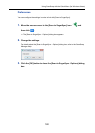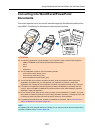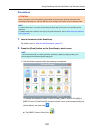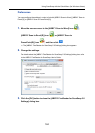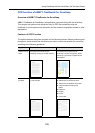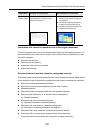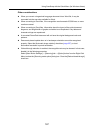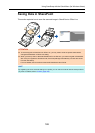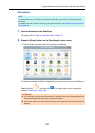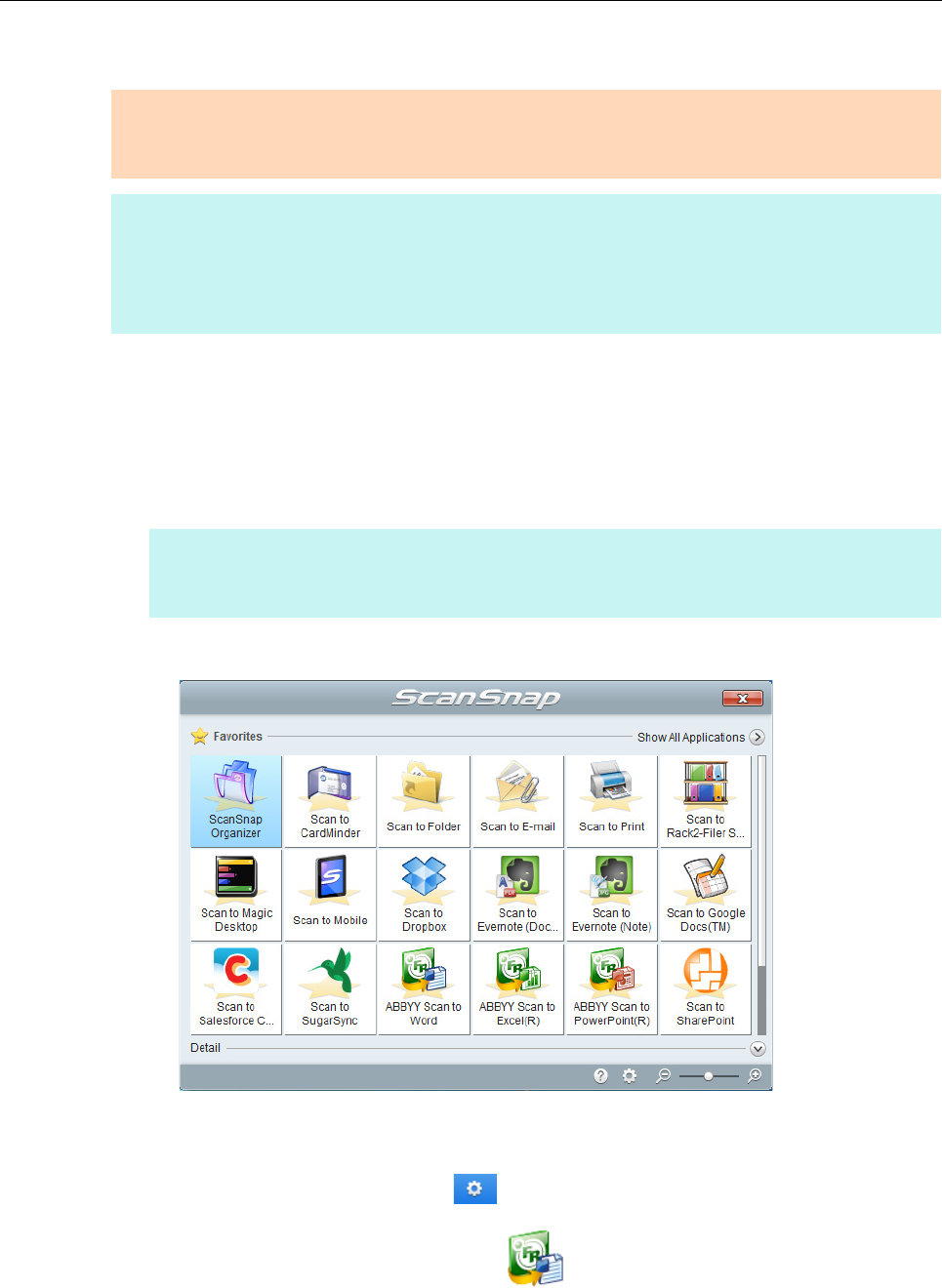
Using ScanSnap with the Quick Menu (for Windows Users)
182
Procedures
1. Load a document in the ScanSnap.
For details, refer to "How to Load Documents" (page 57).
2. Press the [Scan] button on the ScanSnap to start a scan.
D The Quick Menu appears when the scanning is completed.
To change the settings for [ABBYY Scan to Word], [ABBYY Scan to Excel(R)] or
[ABBYY Scan to PowerPoint(R)], move the mouse cursor to the corresponding icon
(shown below), and then click .
z The [ABBYY Scan to Word] icon
ATTENTION
When you perform a scan with [JPEG(*.jpg)] selected for [File format] in the [File option] tab of the
ScanSnap setup dialog box, scanned data cannot be converted into a Word, Excel or PowerPoint file.
HINT
To use the Quick Menu, you need to select the [Use Quick Menu] check box in the ScanSnap setup
dialog box.
For details about how to perform scanning by using the Quick Menu, refer to "Basic Scanning Operation
Flow" (page 108).
HINT
It is recommended that you select [Automatic resolution] or [Best] for [Image quality] in the
[Scanning] tab of the ScanSnap setup dialog box.