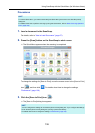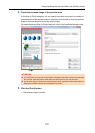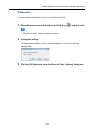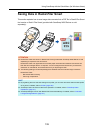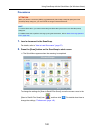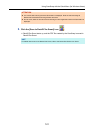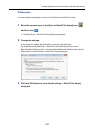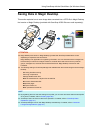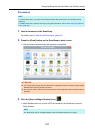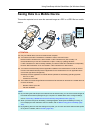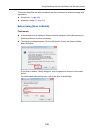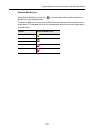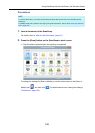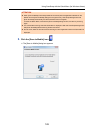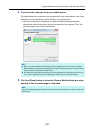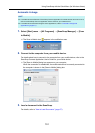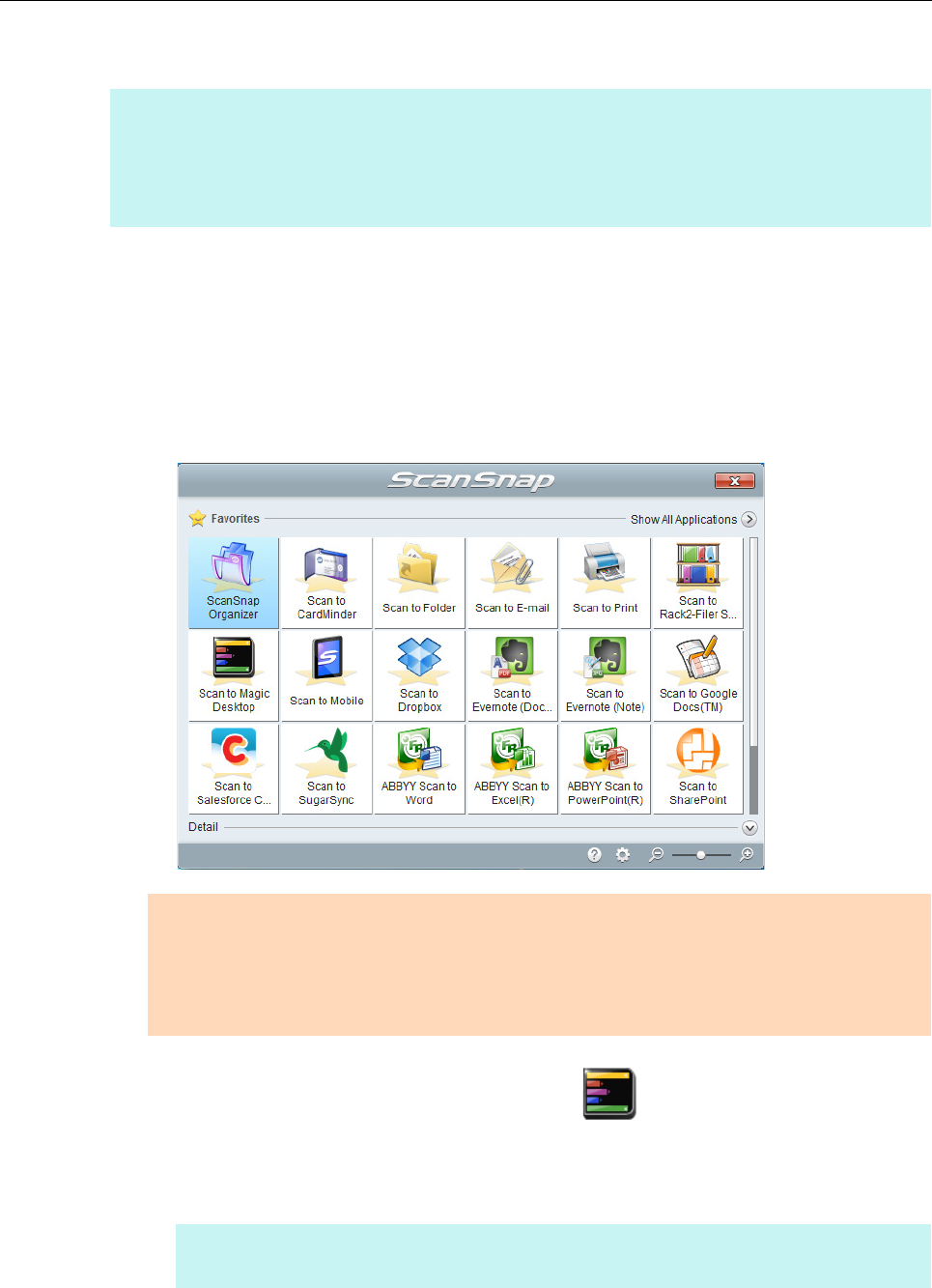
Using ScanSnap with the Quick Menu (for Windows Users)
144
Procedures
1. Load a document in the ScanSnap.
For details, refer to "How to Load Documents" (page 57).
2. Press the [Scan] button on the ScanSnap to start a scan.
D The Quick Menu appears when the scanning is completed.
3. Click the [Scan to Magic Desktop] icon .
D Magic Desktop starts up, and the JPEG file created by the ScanSnap is saved in
Magic Desktop.
HINT
To use the Quick Menu, you need to select the [Use Quick Menu] check box in the ScanSnap setup
dialog box.
For details about how to perform scanning by using the Quick Menu, refer to "Basic Scanning Operation
Flow" (page 108).
ATTENTION
z You cannot start scanning when the Quick Menu is displayed. Save the scanned image to Magic
Desktop before scanning another document.
z Do not move, delete or rename the scanned image in other applications when the Quick Menu is
displayed.
HINT
For details about how to use Magic Desktop, refer to the Magic Desktop Your Guide.