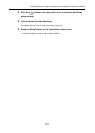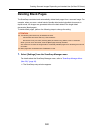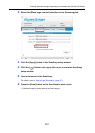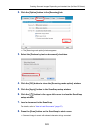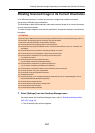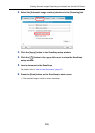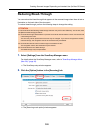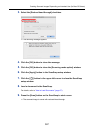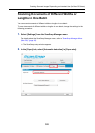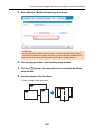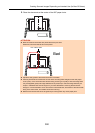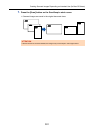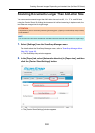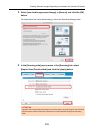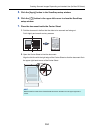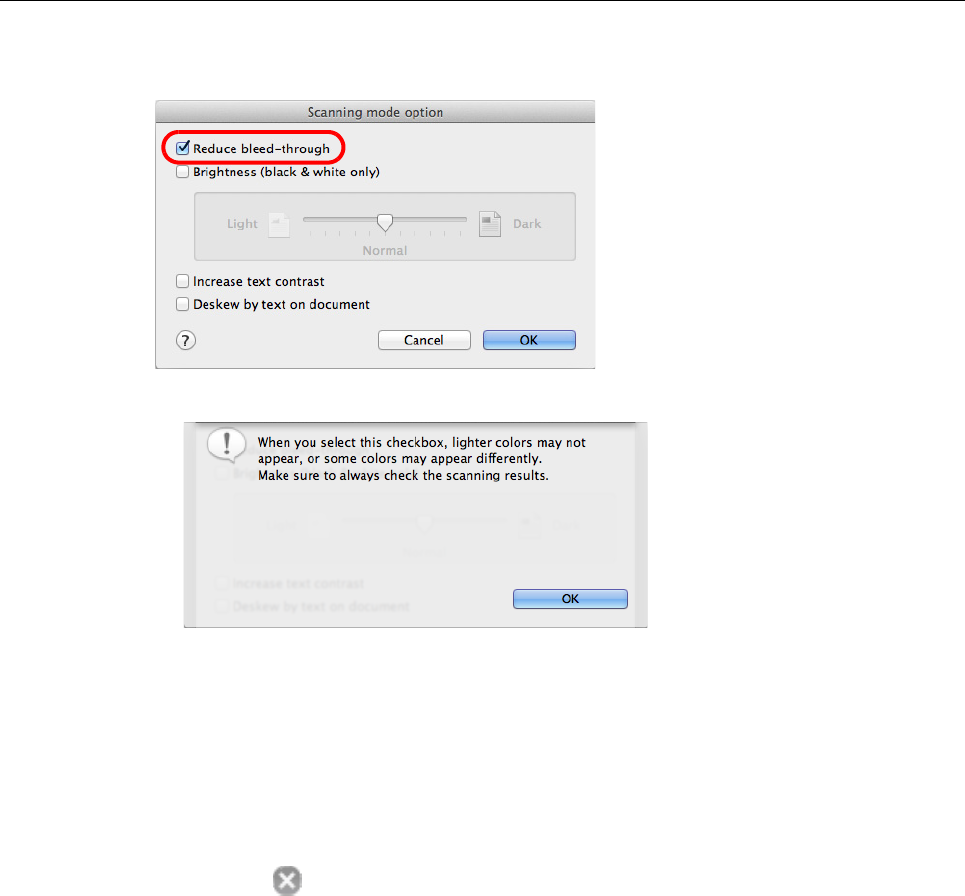
Creating Scanned Images Depending on Intended Use (for Mac OS Users)
387
3. Select the [Reduce bleed-through] checkbox.
D The following message appears.
4. Click the [OK] button to close the message.
5. Click the [OK] button to close the [Scanning mode option] window.
6. Click the [Apply] button in the ScanSnap setup window.
7. Click the [ ] button in the upper left corner to close the ScanSnap
setup window.
8. Load a document in the ScanSnap.
For details, refer to "How to Load Documents" (page 57).
9. Press the [Scan] button on the ScanSnap to start a scan.
D The scanned image is saved with reduced bleed-through.