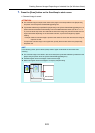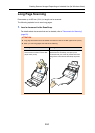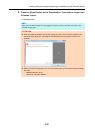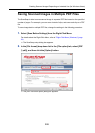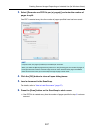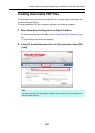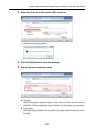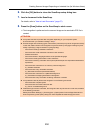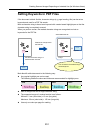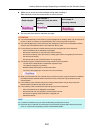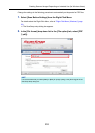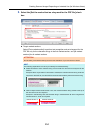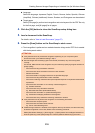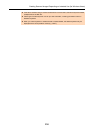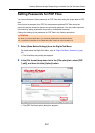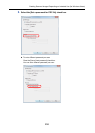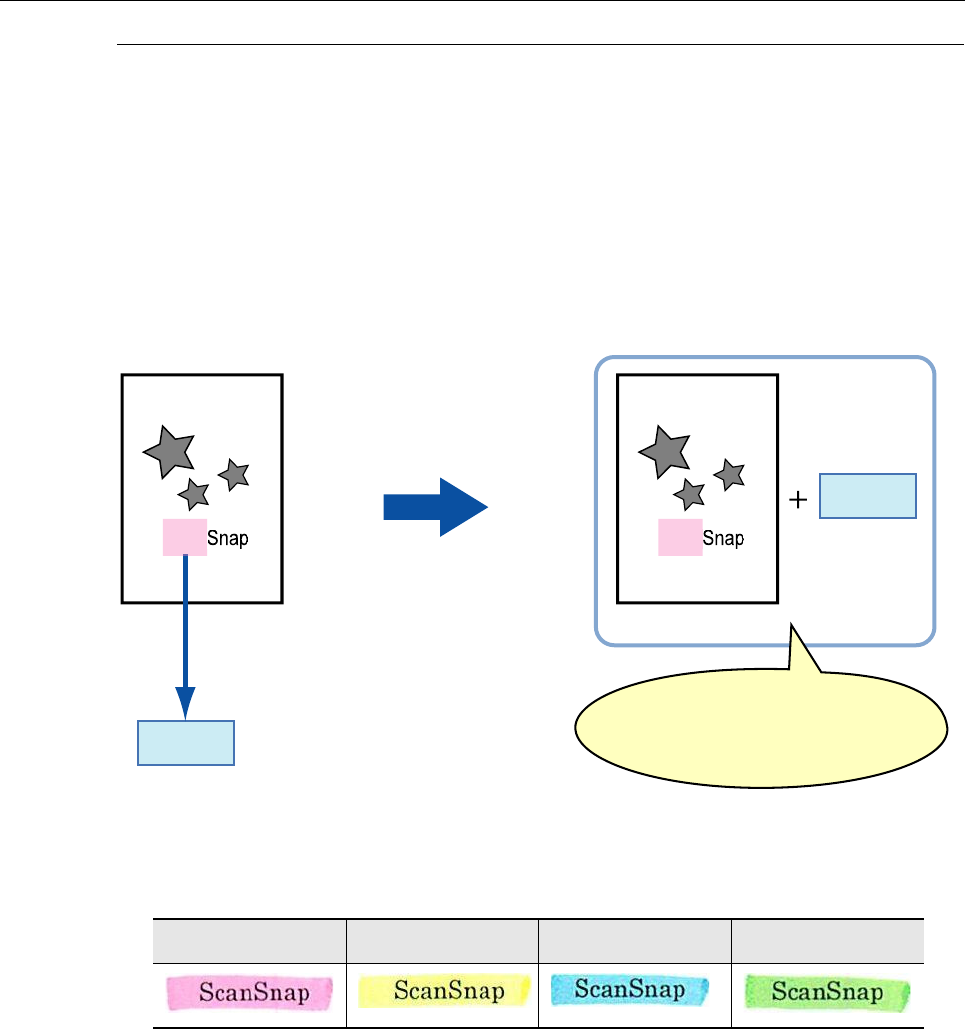
Creating Scanned Images Depending on Intended Use (for Windows Users)
251
Setting Keywords in PDF Files
If the document is black & white, character strings (e.g. page heading, title) can be set as
keywords and used for a PDF file search.
Mark a character string to be set as a keyword with a water-based highlight pen so that the
character string is completely covered.
When you perform a scan, the marked character strings are recognized and set as
keywords for the PDF file.
Mark black & white documents in the following way:
z Any regular highlight pen can be used.
The following shows the colors and thickness recommended for highlight pens:
z Mark a straight line over a single character string.
z The supported range of a marked section is as follows:
Minimum: 3 mm (short side) × 10 mm (long side)
Maximum: 20 mm (short side) × 150 mm (long side)
z Use only one color per page for marking.
Scan
Scan
S
can
S
can
Sets text as a keyword for
the PDF file
Searchable PDF file
Image
Converts character string in a
marked section into text
keyword
You can search for the file through
the set keyword
Pink Yellow Blue Green