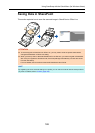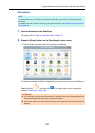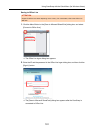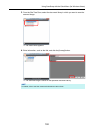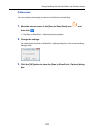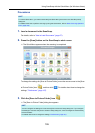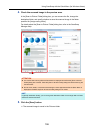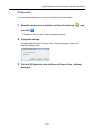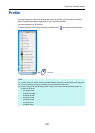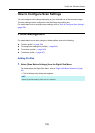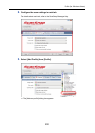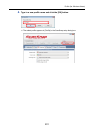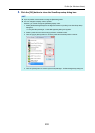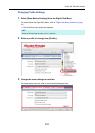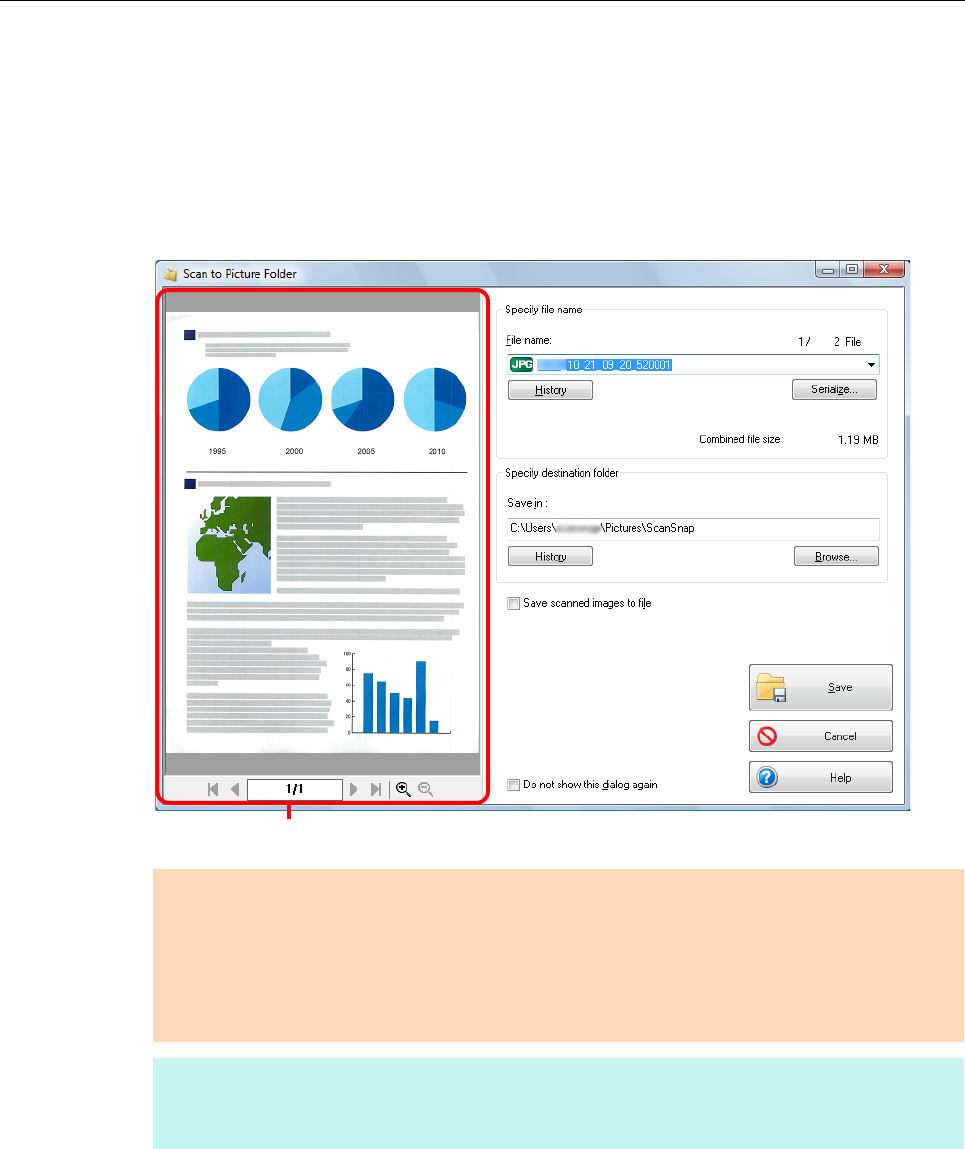
Using ScanSnap with the Quick Menu (for Windows Users)
196
4. Check the scanned image in the preview area.
In the [Scan to Picture Folder] dialog box, you can rename the file, change the
destination folder, and specify whether to save the scanned image in the folder
specified for [Image saving folder].
For details about the [Scan to Picture Folder] dialog box, refer to the ScanSnap
Manager Help.
5. Click the [Save] button.
D The scanned image is saved in the Pictures folder.
ATTENTION
z You cannot start scanning after the Quick Menu is displayed and before the [Scan to Picture
Folder] dialog box is closed. Close the [Scan to Picture Folder] dialog box before scanning the
next document.
z Do not move, delete, or rename scanned image in other applications after the Quick Menu is
displayed and before the [Scan to Picture Folder] dialog box is closed.
HINT
In [Specify destination folder], you can change the destination folder for the image data to a folder
other than the Pictures folder.
Preview