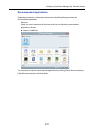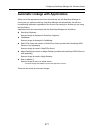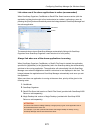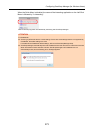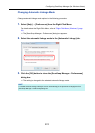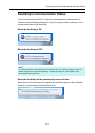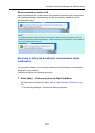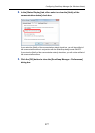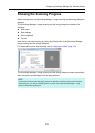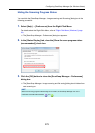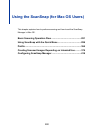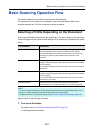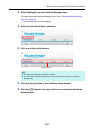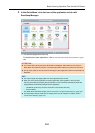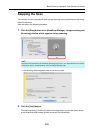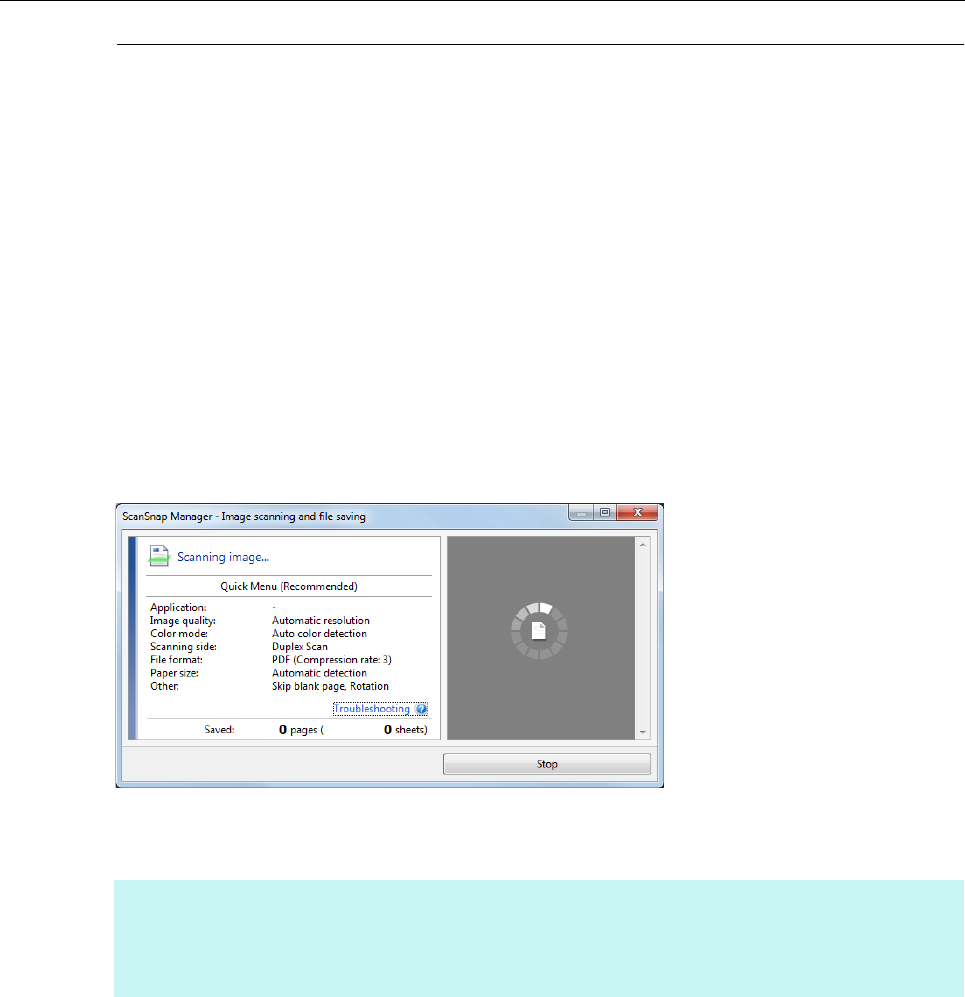
Configuring ScanSnap Manager (for Windows Users)
278
Showing the Scanning Progress
When scanning starts, the [ScanSnap Manager - Image scanning and file saving] dialog box
appears.
The [ScanSnap Manager - Image scanning and file saving] dialog box consists of the
following:
z Scan status
z Scan settings
z Save completed
z Preview
Note that you can stop scanning by clicking the [Stop] button in the [ScanSnap Manager -
Image scanning and file saving] dialog box.
For details about how to stop scanning, refer to "Stopping the Scan" (page 112).
The [ScanSnap Manager - Image scanning and file saving] dialog box closes automatically
after saving the scanned image of the last page scanned.
HINT
If the [Continue scanning after last page] check box is selected in the [Scanning] tab of the ScanSnap
setup dialog box, you must click the [Quit] button, and then close the [ScanSnap Manager - Image
scanning and file saving] dialog box.