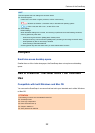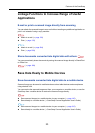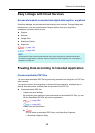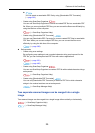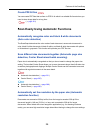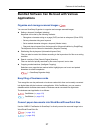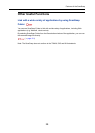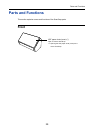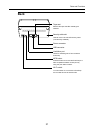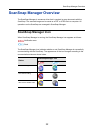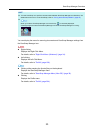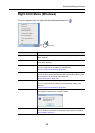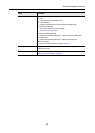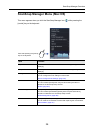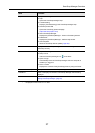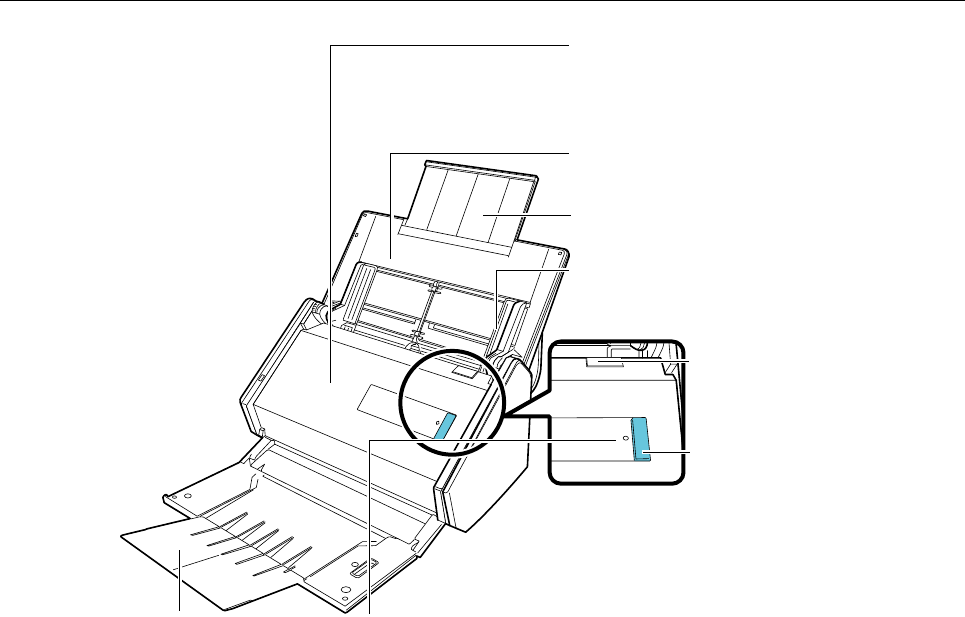
Parts and Functions
30
* : When the ScanSnap has turned off automatically because of the automatic power off function,
either press the [Scan] button (this will not start scanning), or close the ADF paper chute
(cover), then open it again to turn the ScanSnap back on.
For details, refer to "Automatic Power OFF" (page 46).
Extension
Pull out when scanning long documents.
ADF release tab
Pull this tab to open the ADF top
section.
Wi-Fi indicator
It indicates the connection status between
the ScanSnap and your wireless access
point as follows:
Blue (lit): Ready
Blue (flashing): Standby
Orange (lit): Not Connectable
Orange (flashing): Not Connectable
(WPS error)
ADF paper chute (cover)
You can load the document here after opening it.
ADF top section
Open to remove jammed documents, replace
the Roller set, or clean the inside of the
ScanSnap.
Side guide
Adjust to the width of documents to prevent them
from getting skewed.
Stacker
Open to use the stacker.
D Stacks up the ejected
documents.
[Scan] button (*)
Press this button to start
scanning. Can be pressed even
when the stacker is closed.
It indicates the status of the
ScanSnap as follows:
Blue (lit): Ready
Blue (flashing): Scanning
Orange (flashing): Error