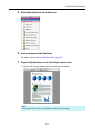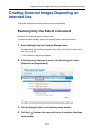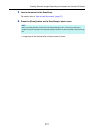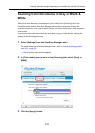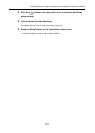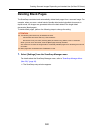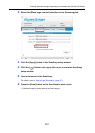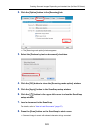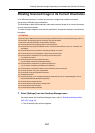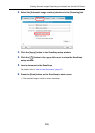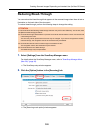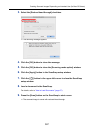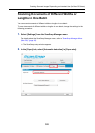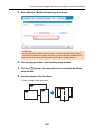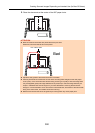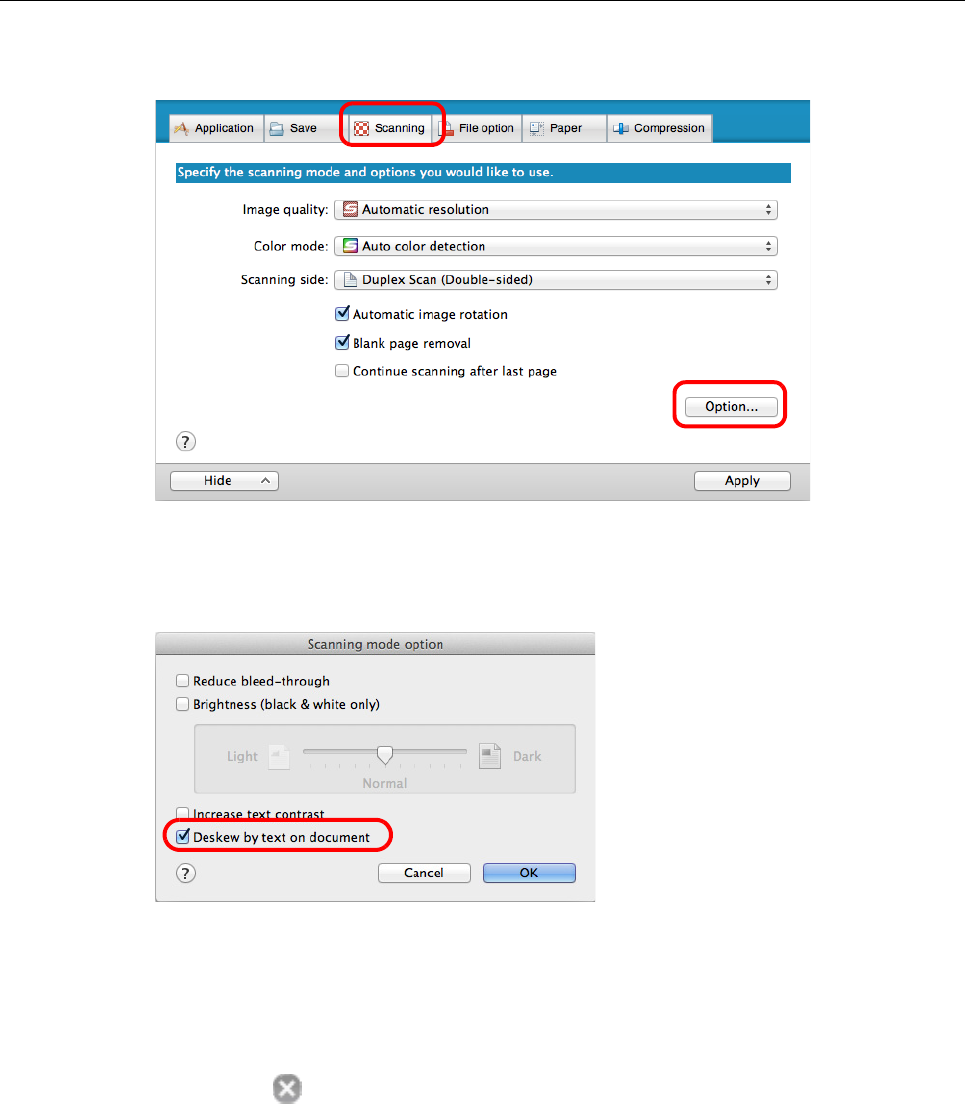
Creating Scanned Images Depending on Intended Use (for Mac OS Users)
383
2. Click the [Option] button in the [Scanning] tab.
D The [Scanning mode option] window appears.
3. Select the [Deskew by text on document] checkbox.
4. Click the [OK] button to close the [Scanning mode option] window.
5. Click the [Apply] button in the ScanSnap setup window.
6. Click the [ ] button in the upper left corner to close the ScanSnap
setup window.
7. Load a document in the ScanSnap.
For details, refer to "How to Load Documents" (page 57).
8. Press the [Scan] button on the ScanSnap to start a scan.
D Scanned image is saved with skewed character strings corrected.