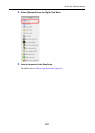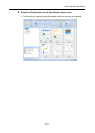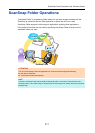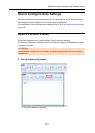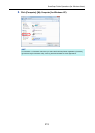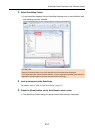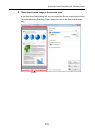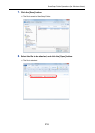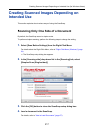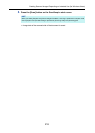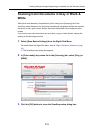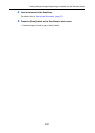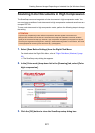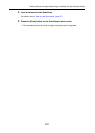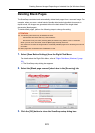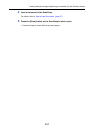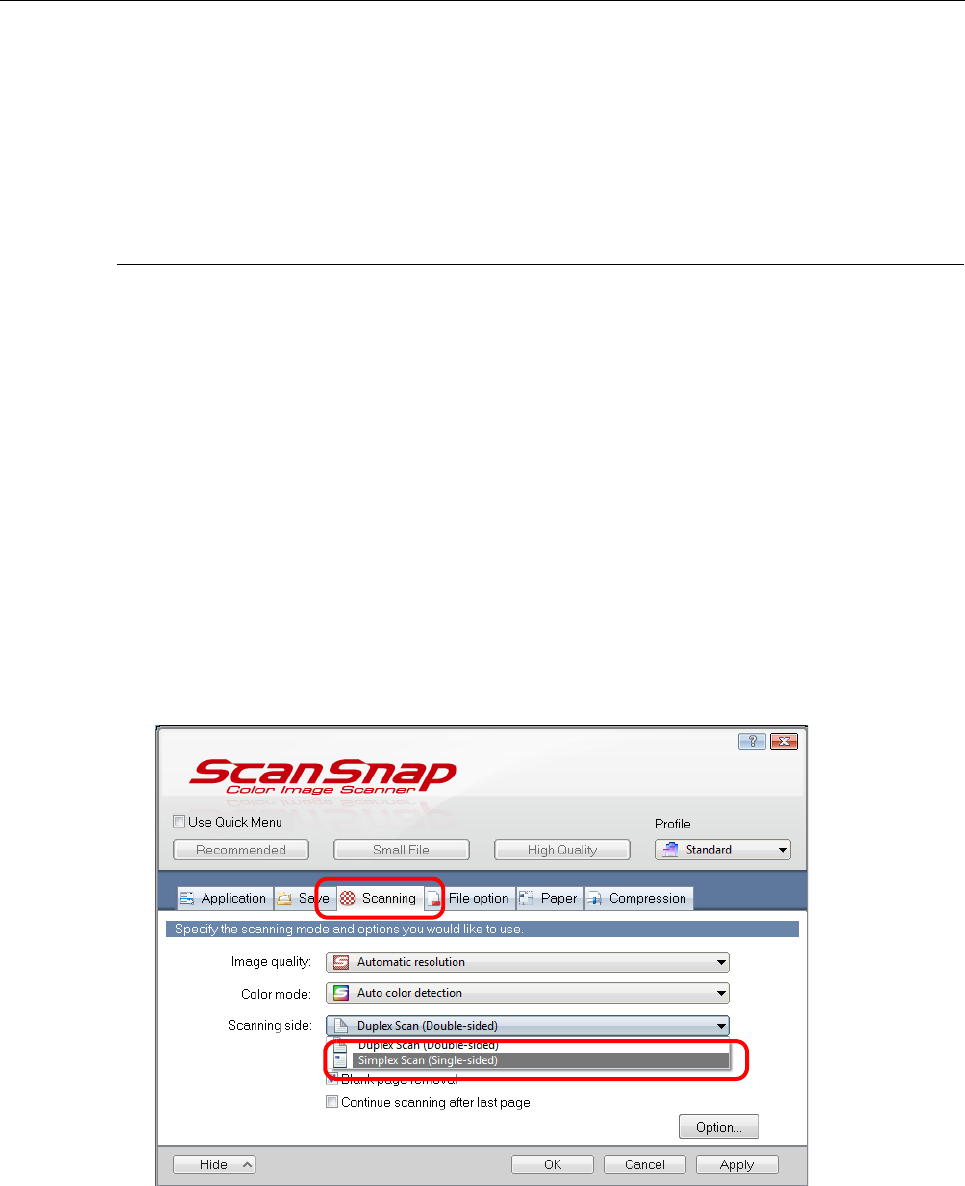
Creating Scanned Images Depending on Intended Use (for Windows Users)
217
Creating Scanned Images Depending on
Intended Use
This section explains about various ways of using the ScanSnap.
Scanning Only One Side of a Document
By default, the ScanSnap scans in duplex mode.
To perform simplex scanning, perform the following steps to change the setting.
1. Select [Scan Button Settings] from the Right-Click Menu.
For details about the Right-Click Menu, refer to "Right-Click Menu (Windows)" (page
34).
D The ScanSnap setup dialog box appears.
2. In the [Scanning side] drop-down list in the [Scanning] tab, select
[Simplex Scan (Single-sided)].
3. Click the [OK] button to close the ScanSnap setup dialog box.
4. Load a document in the ScanSnap.
For details, refer to "How to Load Documents" (page 57).