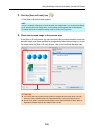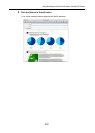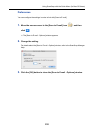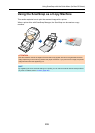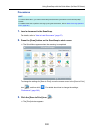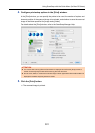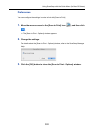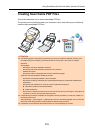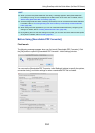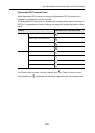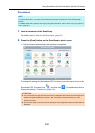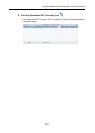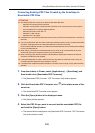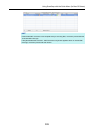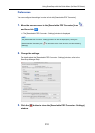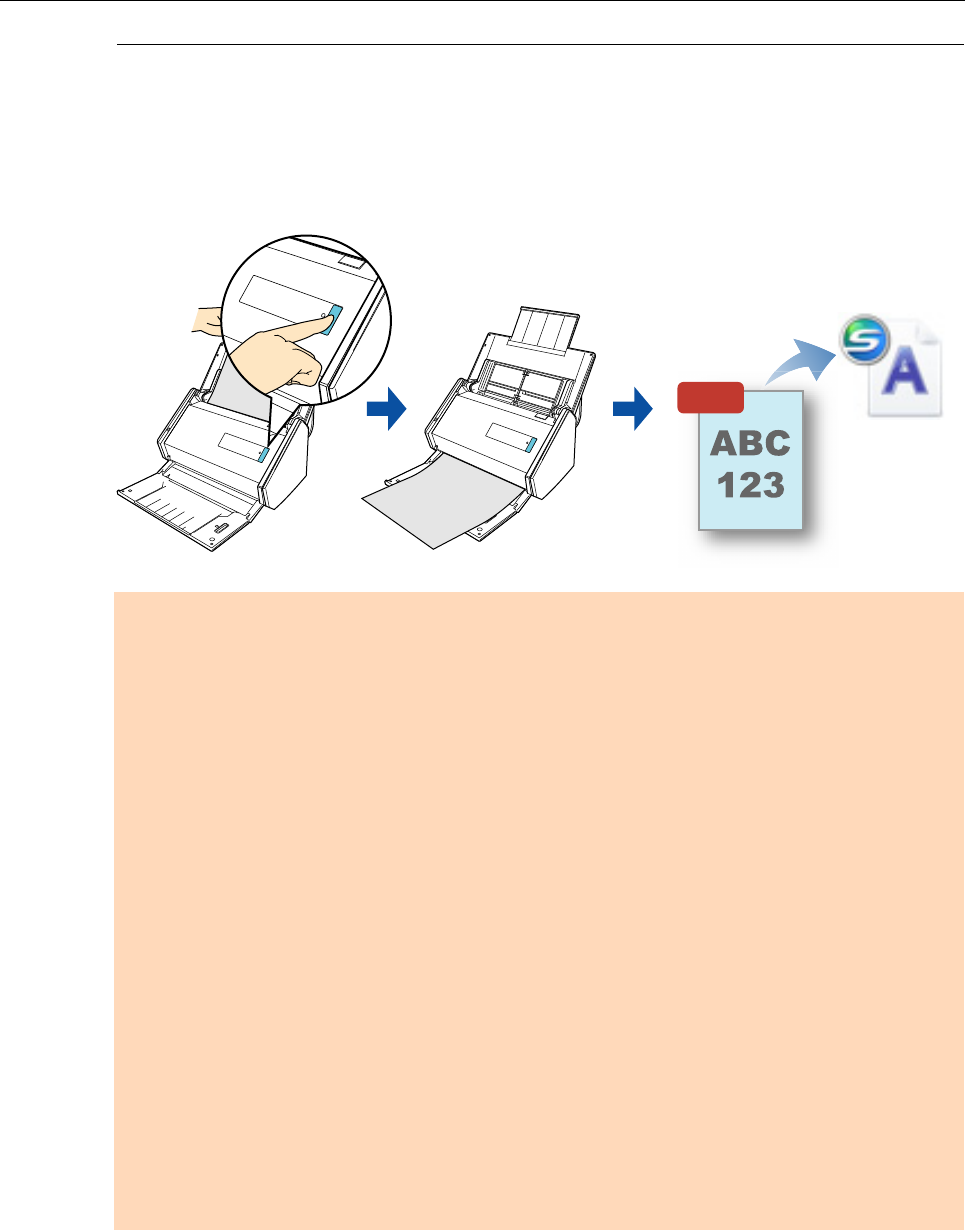
Using ScanSnap with the Quick Menu (for Mac OS Users)
303
Creating Searchable PDF Files
This section describes how to create searchable PDF files.
The process can be performed when your computer is idle, which allows you to efficiently
create multiple searchable PDF files.
ATTENTION
z The following types of documents (characters) may not be converted into PDF file correctly. Such
documents may be successfully converted into PDF file if scanned in color mode or at higher
resolution.
All languages
- Documents including handwritten characters
- Documents with small characters scanned at a low resolution
- Skewed documents
- Documents written in languages other than the specified language
Japanese, Chinese (simplified / traditional), Korean
- Documents including texts written in Italic characters
- Documents containing characters with superscripts/subscripts and complicated mathematical
expressions
- Documents with characters on unevenly colored or patterned background
z Decorated characters (embossed/outlined)
z Shaded characters
- Documents of complex layout and hard-to-scan documents due to print-through or smudges (The
conversion of such a document may take long time.)
z If bleed-through reduction is enabled, the recognition rate may be lowered. In that case, disable it in
the following procedure.
Select [Settings] → [Scanning] tab → [Option] button from the ScanSnap Manager menu to show the
[Scanning mode option] window. Clear the [Reduce bleed-through] checkbox.
z Vertical text can be searched with Adobe Acrobat, but not with Spotlight or Preview.
PDF