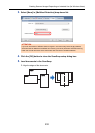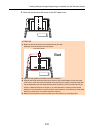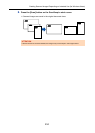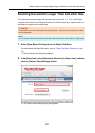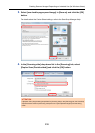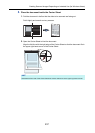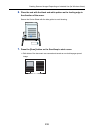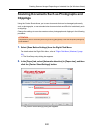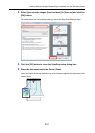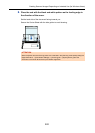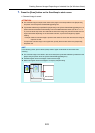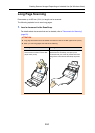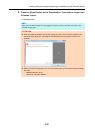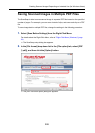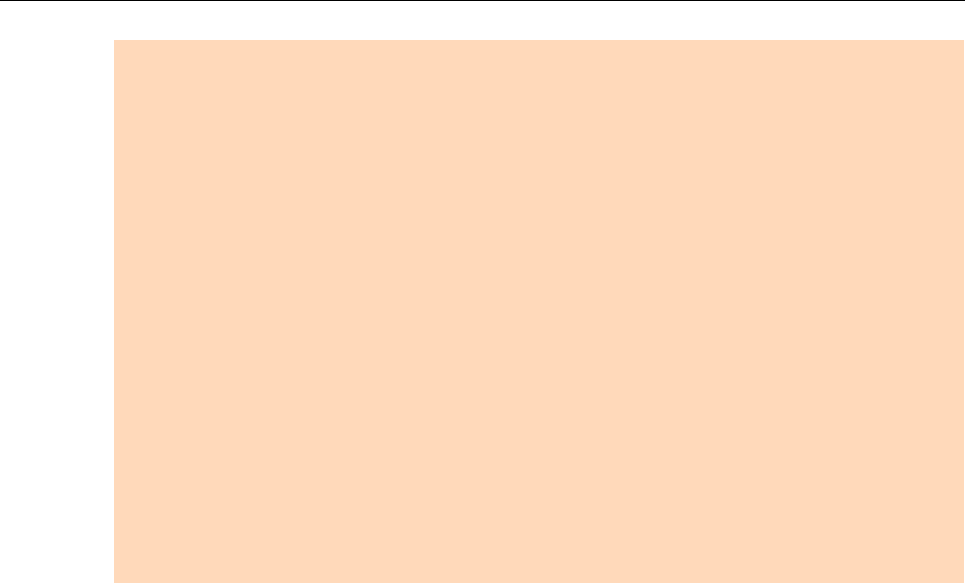
Creating Scanned Images Depending on Intended Use (for Windows Users)
239
ATTENTION
z There may be a line or a gap appearing between the front and back side images.
Also when you scan thick papers, images on both left and right may skew towards each other from the
top.
These symptoms may be improved when you perform the following:
- Fold the document properly
- Neatly align the edges of the document with the edges of the Carrier Sheet when placing the
document inside the Carrier Sheet
z If [Automatic detection] is specified for [Paper size] in the [Carrier Sheet Settings] dialog box, an
optimal size will be selected automatically from the available standard sizes (A3, B4 or 11 × 17 in.)
from the same drop-down list.
Note that the size of the image may become smaller than the original document depending on the
document.
Example:
When you scan an A3 size document whose content is printed to fit A4 size in the center, the
image data is output in B4 size.
To output the scanned image in its original size, specify the document size in the [Paper size] drop-
down list.
z Part of the image data around where the document is folded may appear missing. In that case, place
the document so that its edge is about 1 mm inside from the edge of the Carrier Sheet.