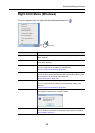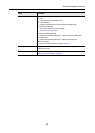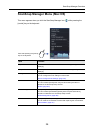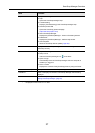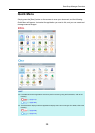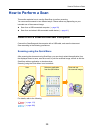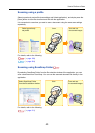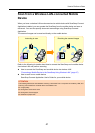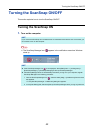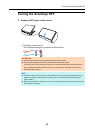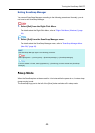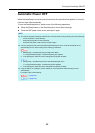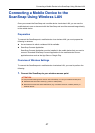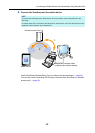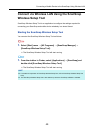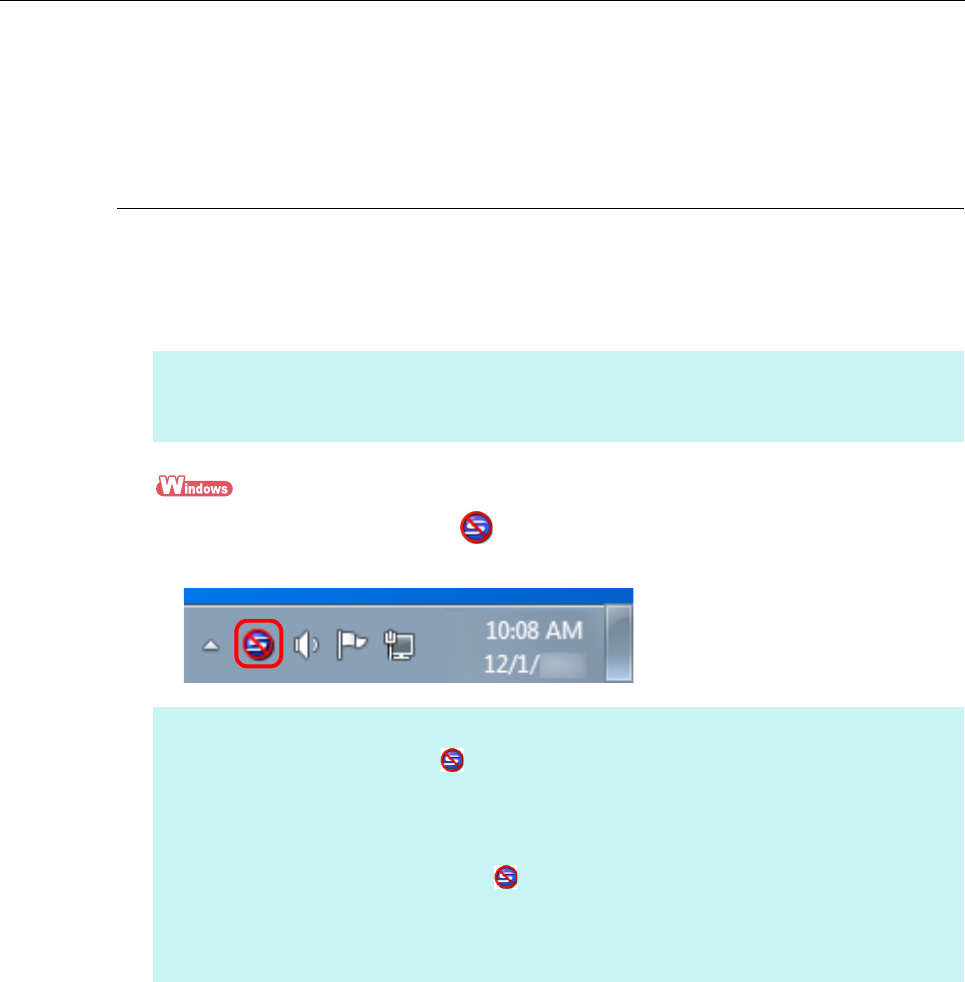
Turning the ScanSnap ON/OFF
42
Turning the ScanSnap ON/OFF
This section explains how to turn the ScanSnap ON/OFF.
Turning the ScanSnap ON
1. Turn on the computer.
D The ScanSnap Manager icon appears in the notification area when Windows
starts up.
HINT
If you connect the ScanSnap and a mobile device via a wireless LAN and then scan a document, you
do not have to turn on the computer.
HINT
z If the ScanSnap Manager icon is not displayed, select [Start] menu → [All Programs] →
[ScanSnap Manager] → [ScanSnap Manager] to start up ScanSnap Manager.
z If ScanSnap Manager does not automatically start when you log on to your computer, register
ScanSnap Manager in the following procedure:
1. Click the ScanSnap Manager icon , and then select [Help] → [Preferences] from the menu
that appears.
D The [ScanSnap Manager - Preferences] dialog box appears.
2. In the [Auto Startup] tab, select the [Start up ScanSnap Manager when you log on] check box.