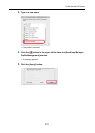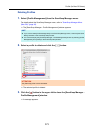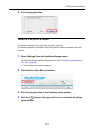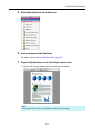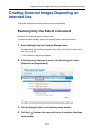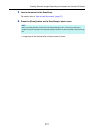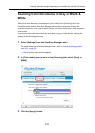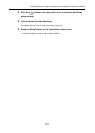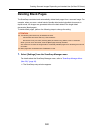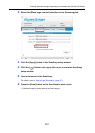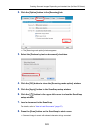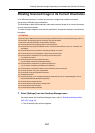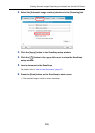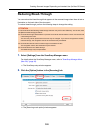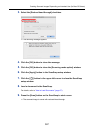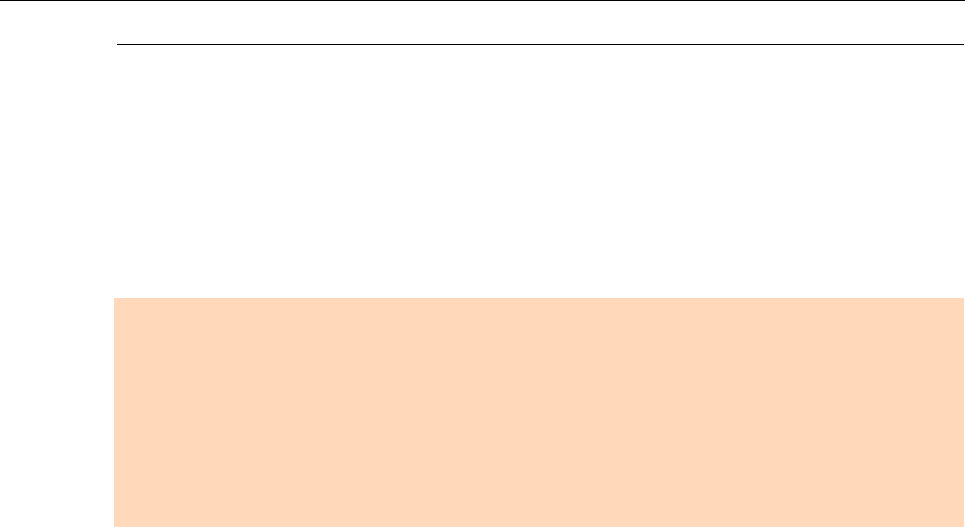
Creating Scanned Images Depending on Intended Use (for Mac OS Users)
380
Deleting Blank Pages
The ScanSnap can detect and automatically delete blank pages from a scanned image. For
example, when you scan a mixed batch of double-sided and single-sided documents in
duplex mode, the images are generated without the back sides of the single-sided
documents (blank pages).
To delete blank pages, perform the following steps to change the setting.
1. Select [Settings] from the ScanSnap Manager menu.
For details about the ScanSnap Manager menu, refer to "ScanSnap Manager Menu
(Mac OS)" (page 36).
D The ScanSnap setup window appears.
ATTENTION
z The following documents may be detected as blank.
- Almost blank documents with only a few characters
- Documents of only one color (including black) and without any patterns, lines or characters
When you scan such documents, clear the [Blank page removal] checkbox.
Also make sure to check the image data for accidentally deleted pages when discarding the scanned
document.
z Blank pages are not deleted when CardMinder is used.