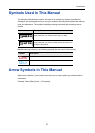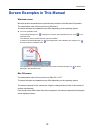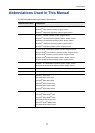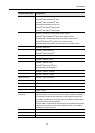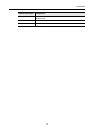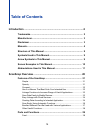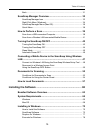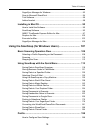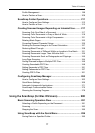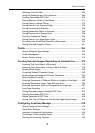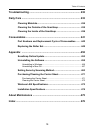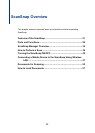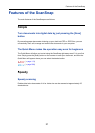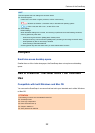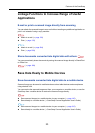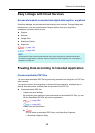Table of Contents
17
Profile Management............................................................................... 199
How to Perform a Scan.......................................................................... 208
ScanSnap Folder Operations .................................................... 211
How to Configure Scan Settings ............................................................ 212
How to Perform a Scan.......................................................................... 212
Creating Scanned Images Depending on Intended Use......... 217
Scanning Only One Side of a Document ............................................... 217
Scanning Color Documents in Gray or Black & White ........................... 219
Scanning Color Documents in High Compression................................. 221
Deleting Blank Pages............................................................................. 223
Correcting Skewed Character Strings.................................................... 225
Rotating the Scanned Image to its Correct Orientation ......................... 227
Reducing Bleed-Through ....................................................................... 229
Scanning Documents of Different Widths or Lengths in One Batch ...... 231
Scanning Documents Larger Than A4/Letter Size................................. 235
Scanning Documents Such as Photographs and Clippings................... 240
Long Page Scanning.............................................................................. 244
Saving Scanned Images in Multiple PDF Files ...................................... 246
Creating Searchable PDF Files ............................................................. 248
Setting Keywords in PDF Files .............................................................. 251
Setting Passwords for PDF Files ........................................................... 257
Creating PDF/A Files ............................................................................. 261
Configuring ScanSnap Manager............................................... 263
How to Configure Scan Settings ............................................................ 263
Quick Menu Settings.............................................................................. 266
Automatic Linkage with Applications...................................................... 271
ScanSnap's Communication Status....................................................... 275
Showing the Scanning Progress............................................................ 278
Using the ScanSnap (for Mac OS Users)................................ 280
Basic Scanning Operation Flow ............................................... 281
Selecting a Profile Depending on the Document ................................... 281
Scanning ................................................................................................ 283
Stopping the Scan.................................................................................. 285
Using ScanSnap with the Quick Menu ..................................... 286
Saving Data in a Specified Folder.......................................................... 290