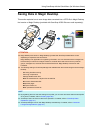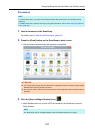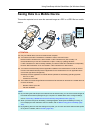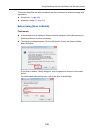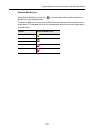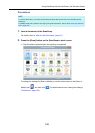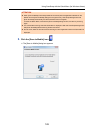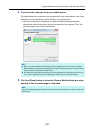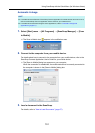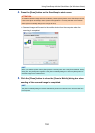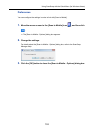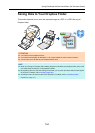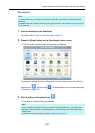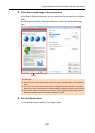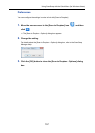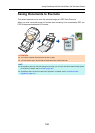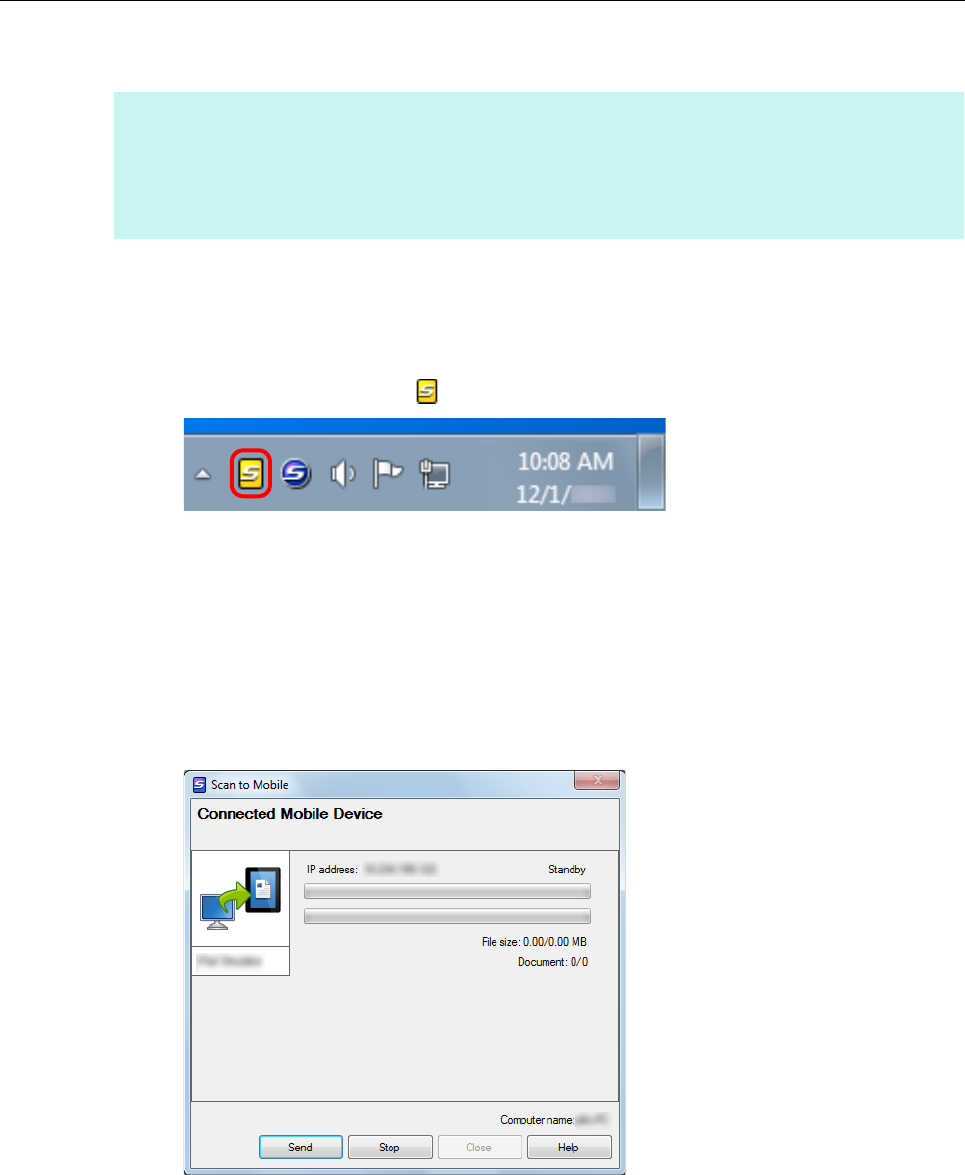
Using ScanSnap with the Quick Menu (for Windows Users)
151
Automatic Linkage
1. Select [Start] menu → [All Programs] → [ScanSnap Manager] → [Scan
to Mobile].
D The Scan to Mobile icon appears in the notification area.
2. Connect to the computer from your mobile device.
For details about how to connect to the computer from your mobile device, refer to the
ScanSnap Connect Application User's Guide for your mobile device.
D The [Scan to Mobile] dialog box appears on your computer.
When the connection is established, the mobile device that is currently connected to
the computer is shown in the [Scan to Mobile] dialog box.
3. Load a document in the ScanSnap.
For details, refer to "How to Load Documents" (page 57).
HINT
z For details about the features of ScanSnap Connect Application for mobile devices and how to use it,
refer to the ScanSnap Connect Application User's Guide for your mobile device.
z For details about automatic linkage to active applications, refer to "Automatic Linkage with
Applications" (page 271).