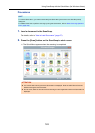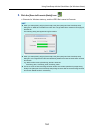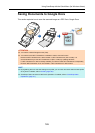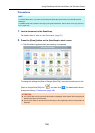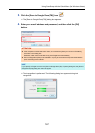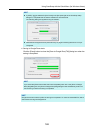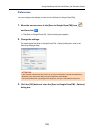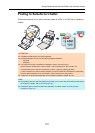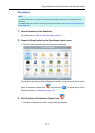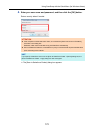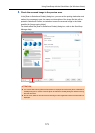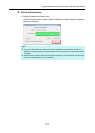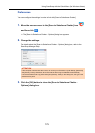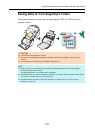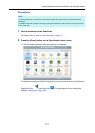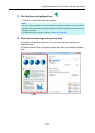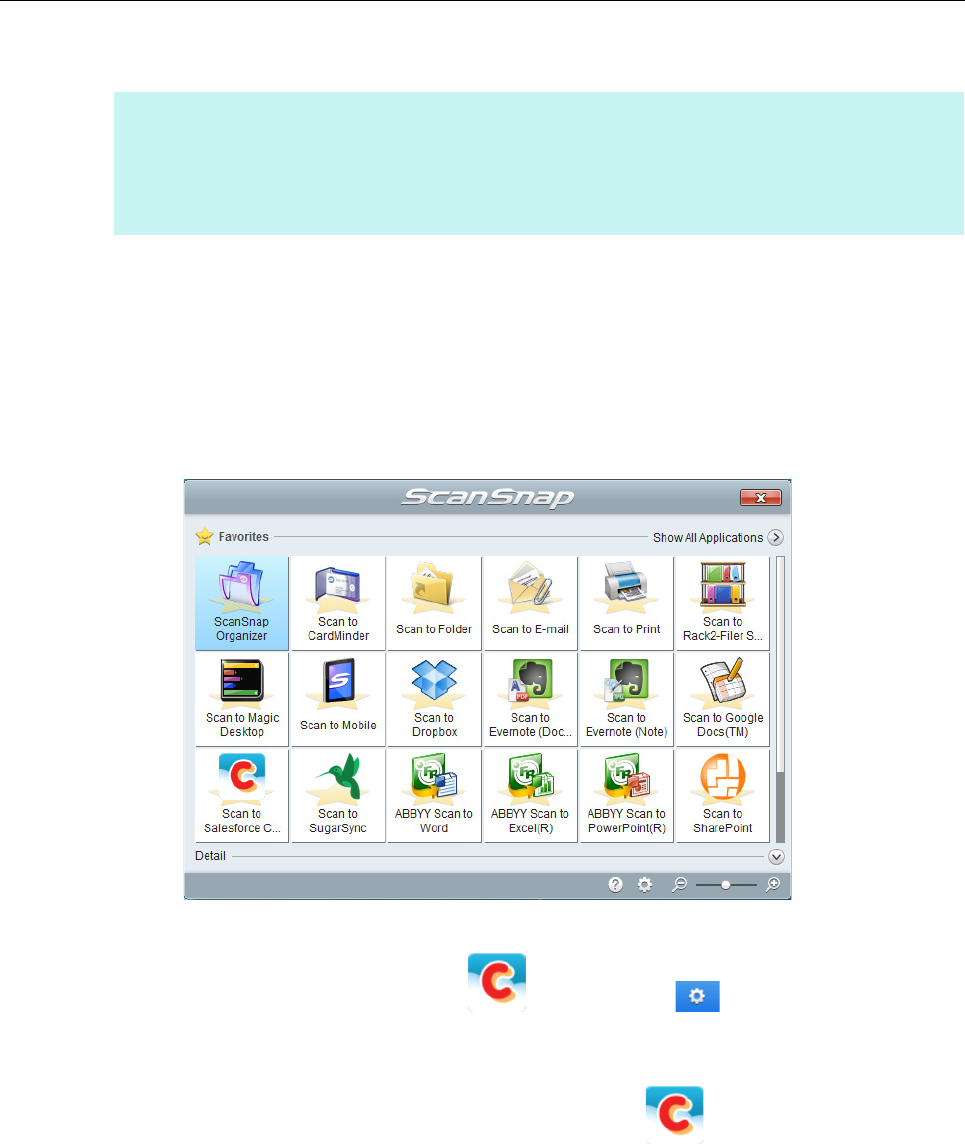
Using ScanSnap with the Quick Menu (for Windows Users)
171
Procedures
1. Load a document in the ScanSnap.
For details, refer to "How to Load Documents" (page 57).
2. Press the [Scan] button on the ScanSnap to start a scan.
D The Quick Menu appears when the scanning is completed.
To change the settings for [Scan to Salesforce Chatter], move the mouse cursor to the
[Scan to Salesforce Chatter] icon , and then click . For details about how to
change the settings, "Preferences" (page 175).
3. Click the [Scan to Salesforce Chatter] icon .
D The [Scan to Salesforce Chatter - Login] dialog box appears.
HINT
To use the Quick Menu, you need to select the [Use Quick Menu] check box in the ScanSnap setup
dialog box.
For details about how to perform scanning by using the Quick Menu, refer to "Basic Scanning Operation
Flow" (page 108).