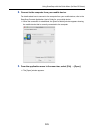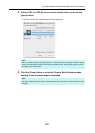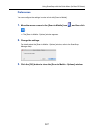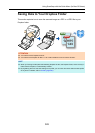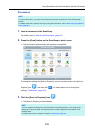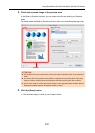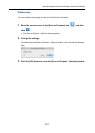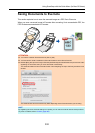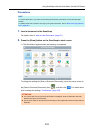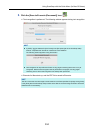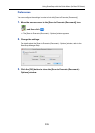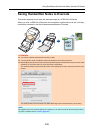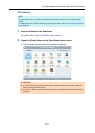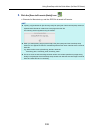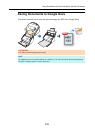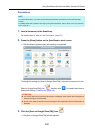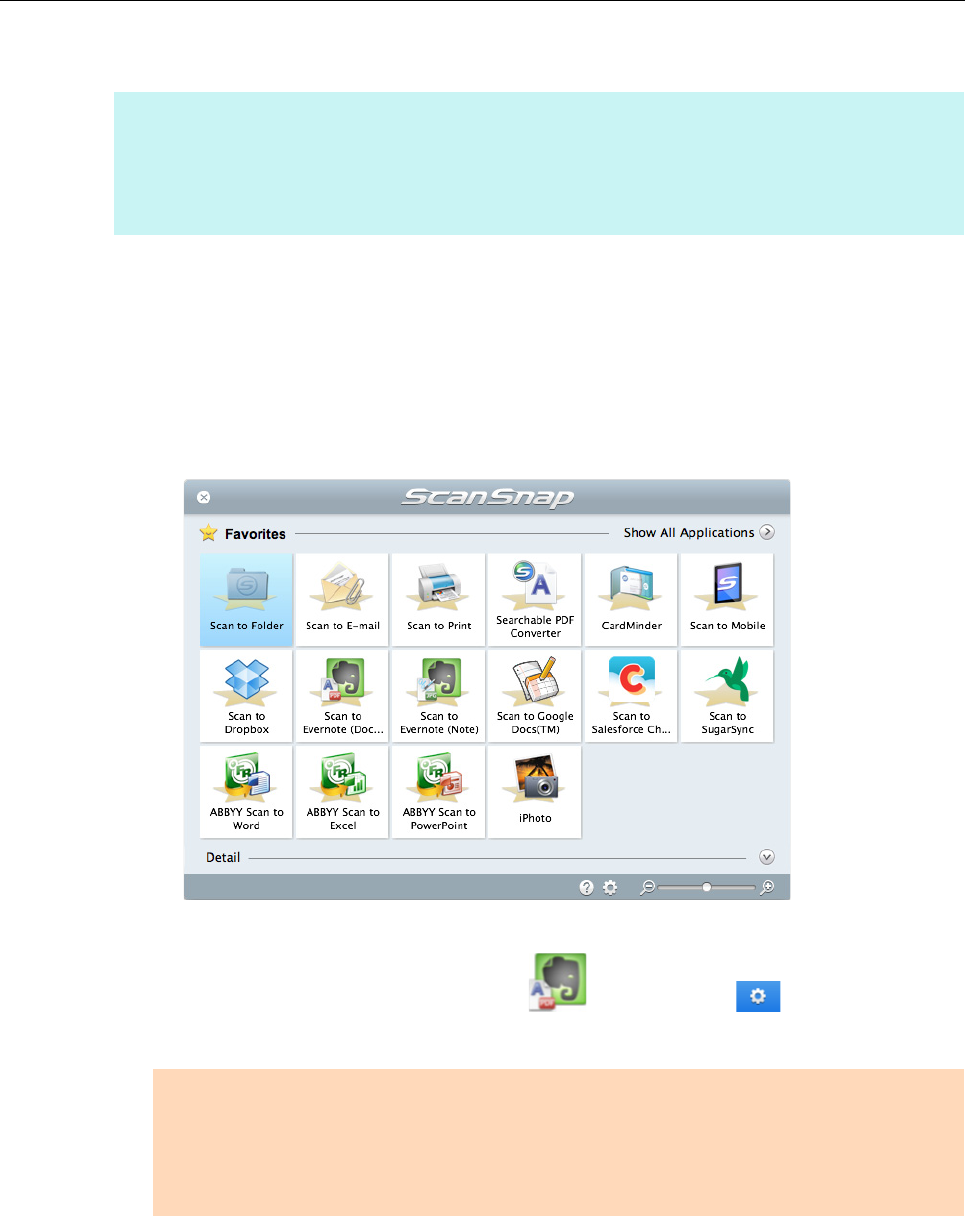
Using ScanSnap with the Quick Menu (for Mac OS Users)
333
Procedures
1. Load a document in the ScanSnap.
For details, refer to "How to Load Documents" (page 57).
2. Press the [Scan] button on the ScanSnap to start a scan.
D The Quick Menu appears when the scanning is completed.
To change the settings for [Scan to Evernote (Document)], move the mouse cursor to
the [Scan to Evernote (Document)] icon , and then click . For details about
how to change the settings, "Preferences" (page 335).
HINT
To use the Quick Menu, you need to select the [Use Quick Menu] checkbox in the ScanSnap setup
window.
For details about how to perform scanning by using the Quick Menu, refer to "Basic Scanning Operation
Flow" (page 281).
ATTENTION
z You cannot start scanning when the Quick Menu is displayed. Save the PDF file to Evernote
before scanning the next document.
z Do not move, delete or rename the scanned image in other applications when the Quick Menu is
displayed.