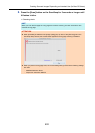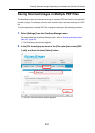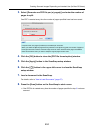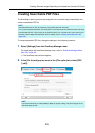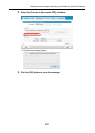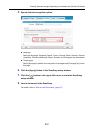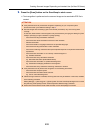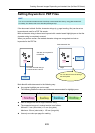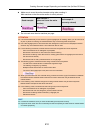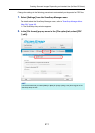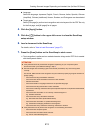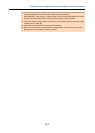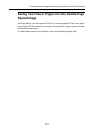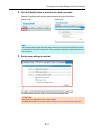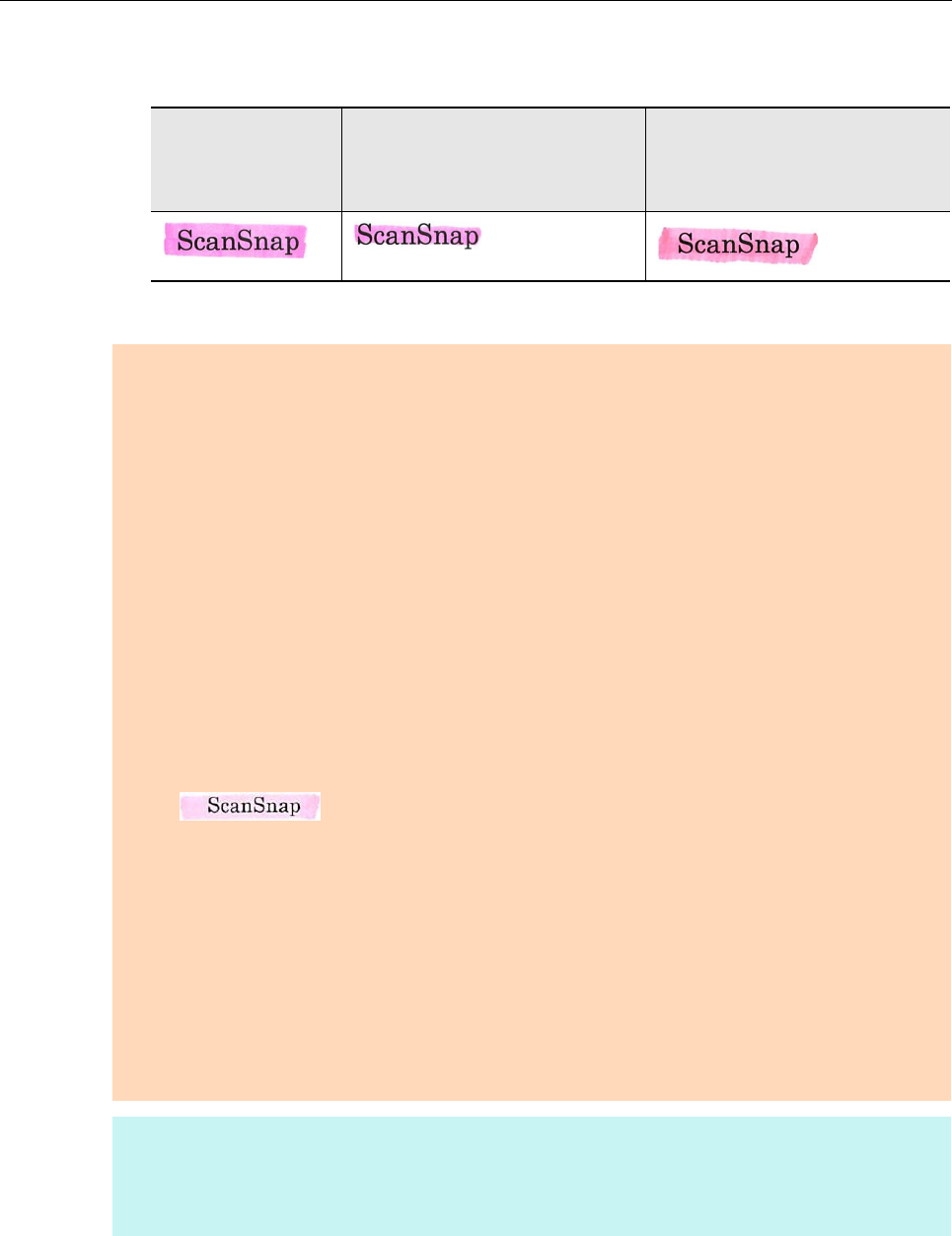
Creating Scanned Images Depending on Intended Use (for Mac OS Users)
410
z Make sure to cover the entire character string when marking it.
Mark sections so that the entire section is evenly colored.
z Do not mark more than ten sections per page.
Good example:
Bad example 1:
(does not cover the entire
section)
Bad example 2:
(unevenly colored)
ATTENTION
z It is recommended that you use a blue or a green highlight pen for marking. When you use colors such
as pink or yellow for marking, the marked sections may not be recognized as keywords.
z Use a blue highlight pen for documents with dark background colors such as newspapers. Marked
sections may not be detected when a color other than blue is used.
z For the following documents, marked sections cannot be recognized and set as keywords:
- Color documents such as catalogues or pamphlets
- Documents in which two or more colors are used for marking
- Documents containing colors other than for marking (pens other than highlight pens are used or
the document is stained)
- Documents with too many marked sections on a single page
z The following types of marked character strings cannot be set as keywords:
- The size of the marked section is outside the supported range
- The marking is irregular (e.g. skewed)
- Multiple marked sections are too close to each other
- The color of the highlight pen is too pale or the color has faded
z When you mark more than one character string, make sure to leave a gap of at least 5 mm between
the marked sections. Marked sections that are too close to each other may be detected as one
marked section.
z In the following case, character strings surrounding marked sections may be set as keywords:
Marked section overlaps the line above and below
z In the following cases, unmarked character strings may be set as keywords:
- Color documents such as catalogues or pamphlets
- Documents with color text, diagrams, pictures, tables and lines
- Documents containing sections framed by a highlight pen
- Stained documents
HINT
z Increase the resolution when you have trouble setting the keywords correctly.
z Keywords set for a PDF file can be checked [Document Properties] of Adobe Acrobat / Adobe Reader
or Preview [Inspector].