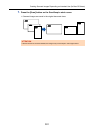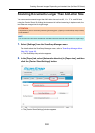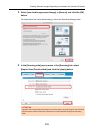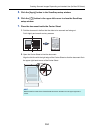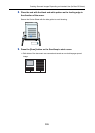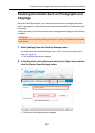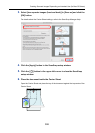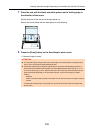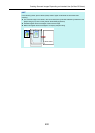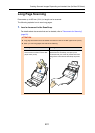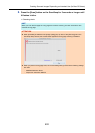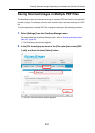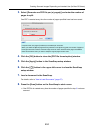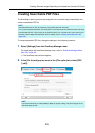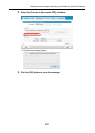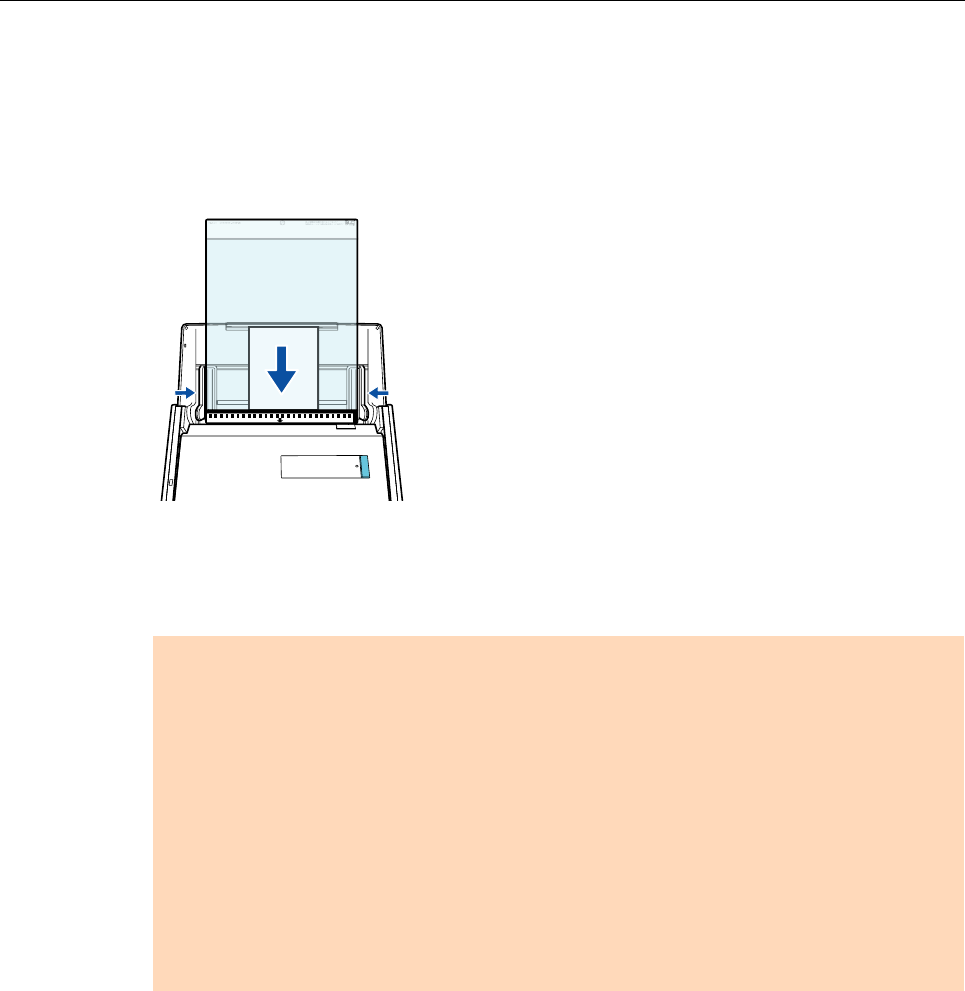
Creating Scanned Images Depending on Intended Use (for Mac OS Users)
399
7. Place the end with the black and white pattern as the leading edge in
the direction of the arrow.
Set the back side of the document facing towards you.
Secure the Carrier Sheet with the side guides to avoid skewing.
8. Press the [Scan] button on the ScanSnap to start a scan.
D Scanned image is saved.
ATTENTION
z The scanned image is output at the center of the page in the size specified in the [Paper size]
pop-up menu of the [Carrier Sheet Settings] window.
z If [Automatic detection] is specified for [Paper size] in the [Carrier Sheet Settings] window, an
optimal size will be selected automatically from the available standard sizes (A3, B4 or 11 × 17
in.) from the same pop-up menu. Note that the size of the image may become smaller than the
original document depending on the document scanned, or part of the image may appear
missing.
Example:
When an A5 size image is printed in the center of an A4 size document, the image is output in
A5 size.
To output the scanned image in its original size, specify the document size in the [Paper size]
pop-up menu.
Back