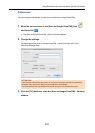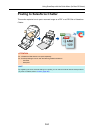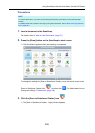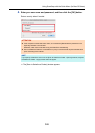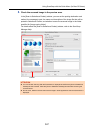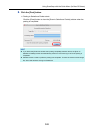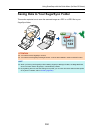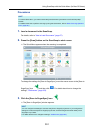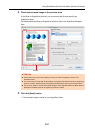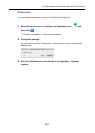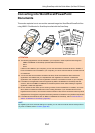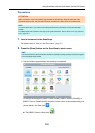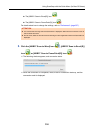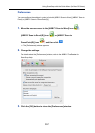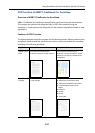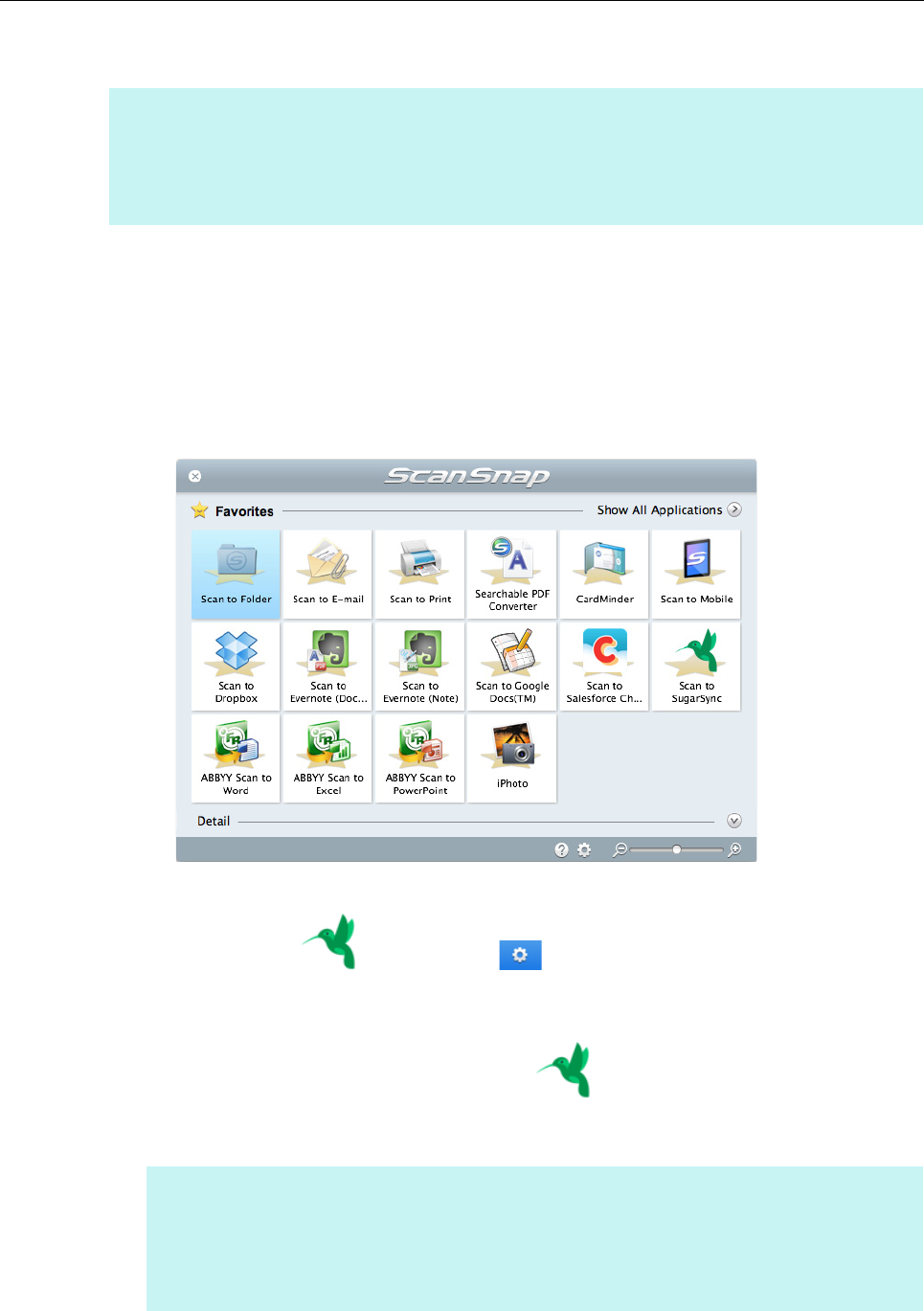
Using ScanSnap with the Quick Menu (for Mac OS Users)
351
Procedures
1. Load a document in the ScanSnap.
For details, refer to "How to Load Documents" (page 57).
2. Press the [Scan] button on the ScanSnap to start a scan.
D The Quick Menu appears when the scanning is completed.
To change the settings for [Scan to SugarSync], move the mouse cursor to the [Scan to
SugarSync] icon , and then click . For details about how to change the
settings, "Preferences" (page 353).
3. Click the [Scan to SugarSync] icon .
D The [Scan to SugarSync] window appears.
HINT
To use the Quick Menu, you need to select the [Use Quick Menu] checkbox in the ScanSnap setup
window.
For details about how to perform scanning by using the Quick Menu, refer to "Basic Scanning Operation
Flow" (page 281).
HINT
You can configure the settings to not show the [Scan to SugarSync] window. If you configure the
settings to not show the [Scan to SugarSync] window, scanned images are saved directly to the
SugarSync sync folder.
For details about how to change the settings, "Preferences" (page 353).