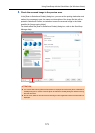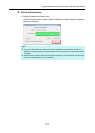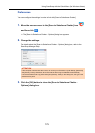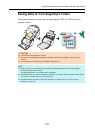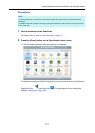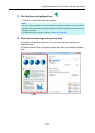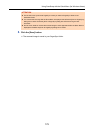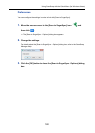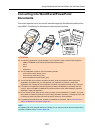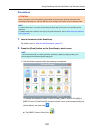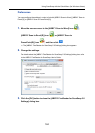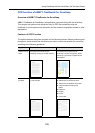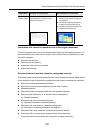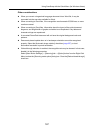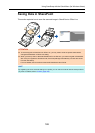Using ScanSnap with the Quick Menu (for Windows Users)
181
Converting into Word/Excel/PowerPoint
Documents
This section explains how to convert the scanned image into Word/Excel/PowerPoint files
using ABBYY FineReader for ScanSnap bundled with the ScanSnap.
ATTENTION
z The following applications must be installed in your computer in order to perform text-recognition:
- ABBYY FineReader for ScanSnap (bundled with the ScanSnap)
-Word
- Excel
-PowerPoint
z The converted data is saved in one of the following formats.
- Scan to Word: DOCX format (.docx)
- Scan to Excel: XLSX format (.xlsx)
- Scan to PowerPoint: PPTX format (.pptx)
z You cannot view the documents converted into Word, Excel and PowerPoint files unless these
applications are installed and you completed the user registration to use them. Install these
applications and complete the user registration to view the converted documents on your computer.
z For details on the applications that are supported by ABBYY FineReader for ScanSnap and their
versions, refer to the ABBYY FineReader for ScanSnap User's Guide. After installing a supported
application, enable the application.
z Do not use this function while you are working in Word, Excel or PowerPoint. In addition, do not use
Word, Excel or PowerPoint while this function is being executed. Otherwise, a message such as "Call
is rejected by callee" may appear and the conversion result may not be displayed.
z For details about the OCR function of ABBYY FineReader for ScanSnap, refer to "OCR function of
ABBYY FineReader for ScanSnap" (page 185).
HINT
By registering the scan and save settings as a profile, you can scan documents with the same profile at
any time. For details, refer to "Profile" (page 198).
㪘㪙㪚㪛㪅㪅㪅
㪘
㪙
㪚
㪋㪌㪍㪎
㪈㪉㪊
㪄㪈㪌㪍㪐