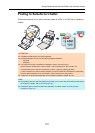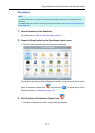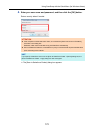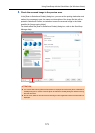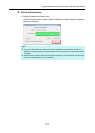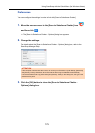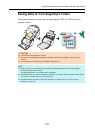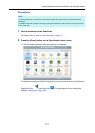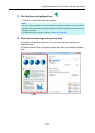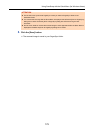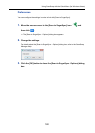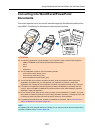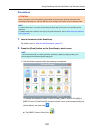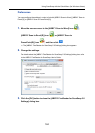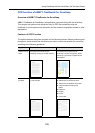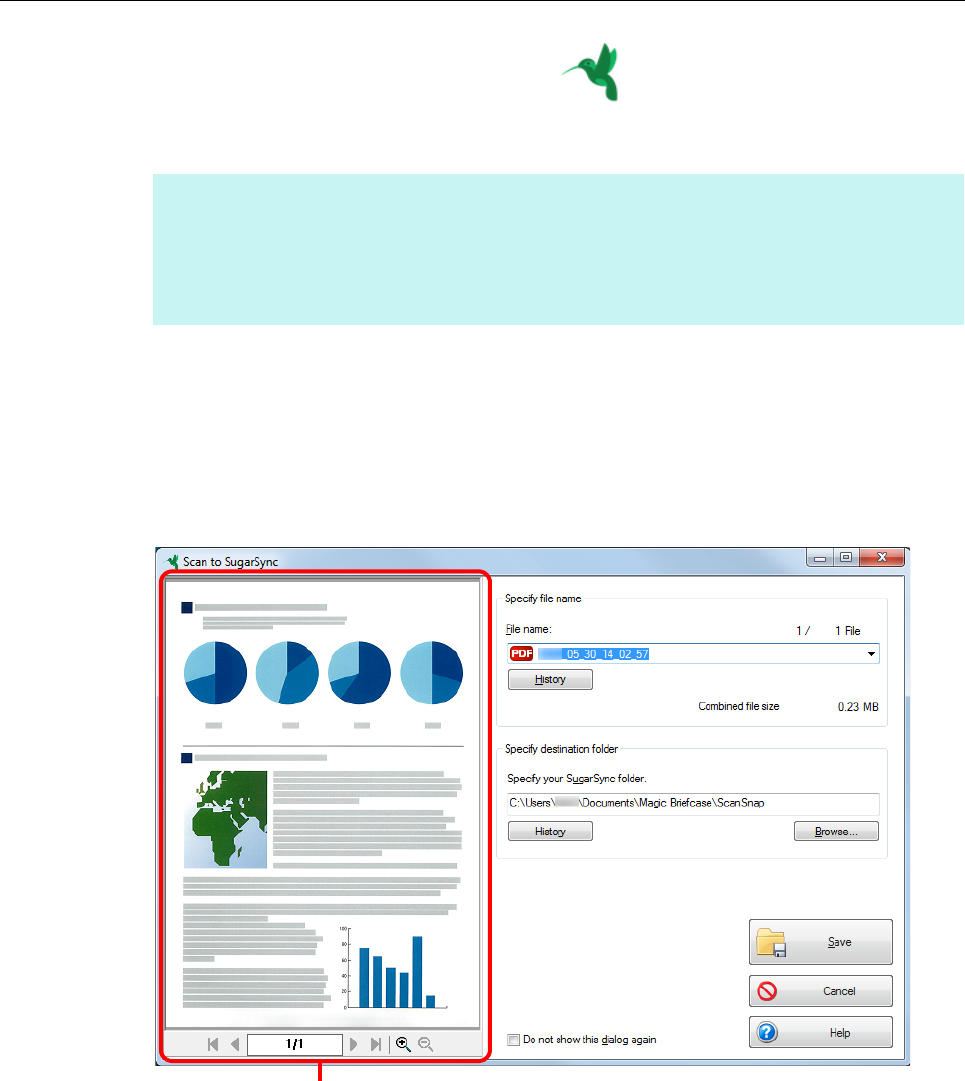
Using ScanSnap with the Quick Menu (for Windows Users)
178
3. Click the [Scan to SugarSync] icon .
D The [Scan to SugarSync] dialog box appears.
4. Check the scanned image in the preview area.
In the [Scan to SugarSync] dialog box, you can rename the file and specify your
SugarSync folder.
For details about the [Scan to SugarSync] dialog box, refer to the ScanSnap Manager
Help.
HINT
You can configure the settings to not show the [Scan to SugarSync] dialog box. If you configure the
settings to not show the [Scan to SugarSync] dialog box, scanned images are saved directly to the
SugarSync sync folder.
For details about how to change the settings, "Preferences" (page 180).
Preview