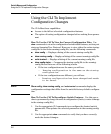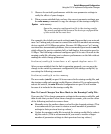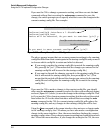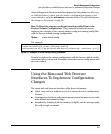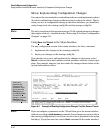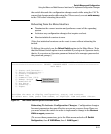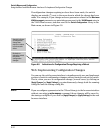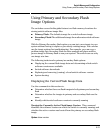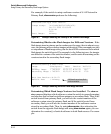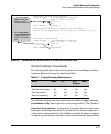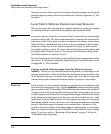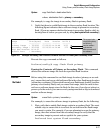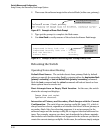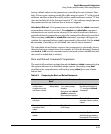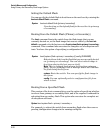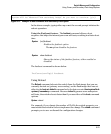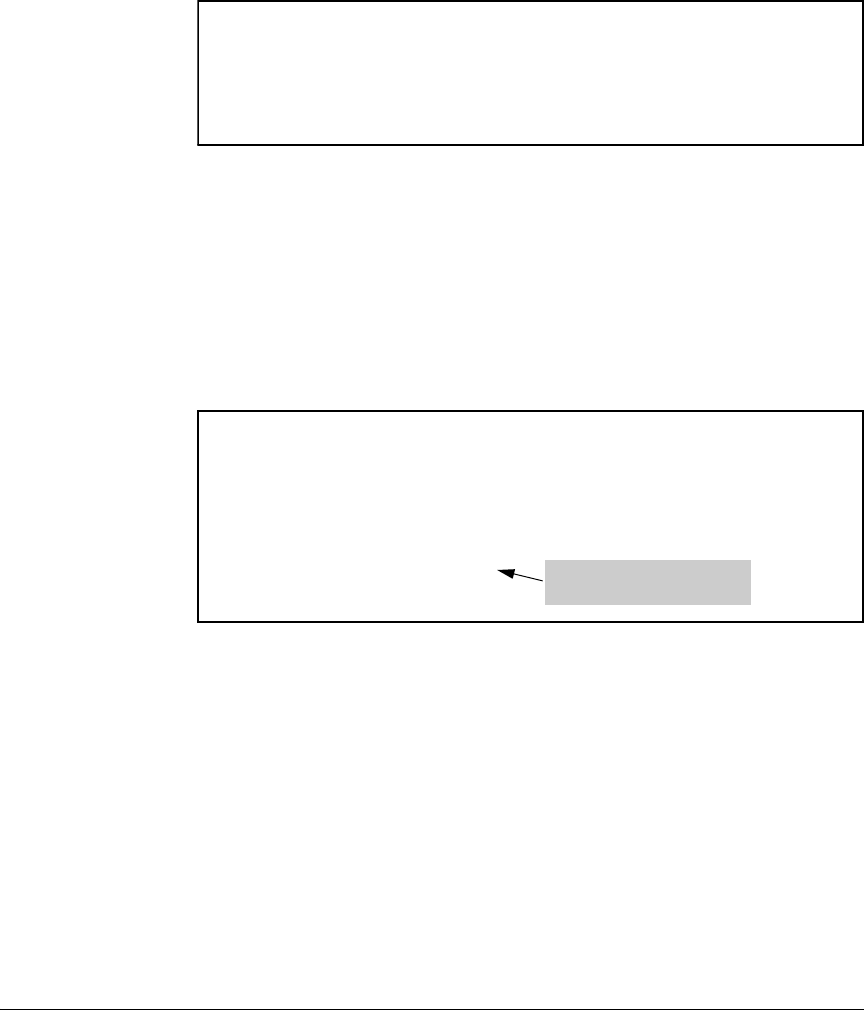
----- ---------- -------- ------- -------
Switch Memory and Configuration
Using Primary and Secondary Flash Image Options
For example, if the switch is using a software version of S.14.XX stored in
Primary flash, show version produces the following:
ProCurve(config)# show version
Image stamp: /su/code/build/info(s01)
Jun 01 2009 10:50:26
S.14.XX
1223
Boot Image: Primary
Figure 6-7. Example Showing the Identity of the Current Flash Image
Determining Whether the Flash Images Are Different Versions. If the
flash image sizes in primary and secondary are the same, then in almost every
case, the primary and secondary images are identical. This command provides
a comparison of flash image sizes, plus the boot ROM version and from which
flash image the switch booted. For example, in the following case, the images
are different versions of the switch software, and the switch is running on the
version stored in the secondary flash image:
ProCurve(config)# show flash
Image Size(Bytes) Date Version Build #
Primary Image : 7493854 03/21/07 W.14.29 1617
Secondary Image : 7463821 03/23/07 W.14.30 1700
Boot Rom Version: W.14.01
Default Boot : Primary
Will boot from primary flash
on the next boot.
Figure 6-8. Example Showing Different Flash Image Versions
Determining Which Flash Image Versions Are Installed. The
show ver-
sion
command displays which software version the switch is currently running
and whether that version booted from primary or secondary flash. Thus, if the
switch booted from primary flash, you will see the version number of the
software version stored in primary flash, and if the switch booted from
secondary flash, you will see the version number of the software version
stored in secondary flash. Thus, by using show version, then rebooting the
switch from the opposite flash image and using show version again, you can
determine the version(s) of switch software in both flash sources. For exam-
ple:
6-14