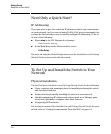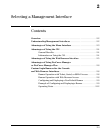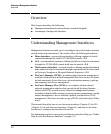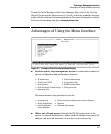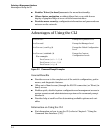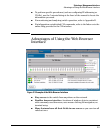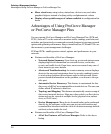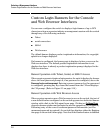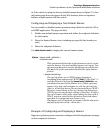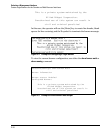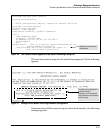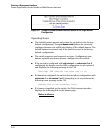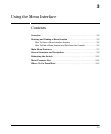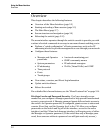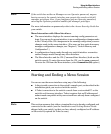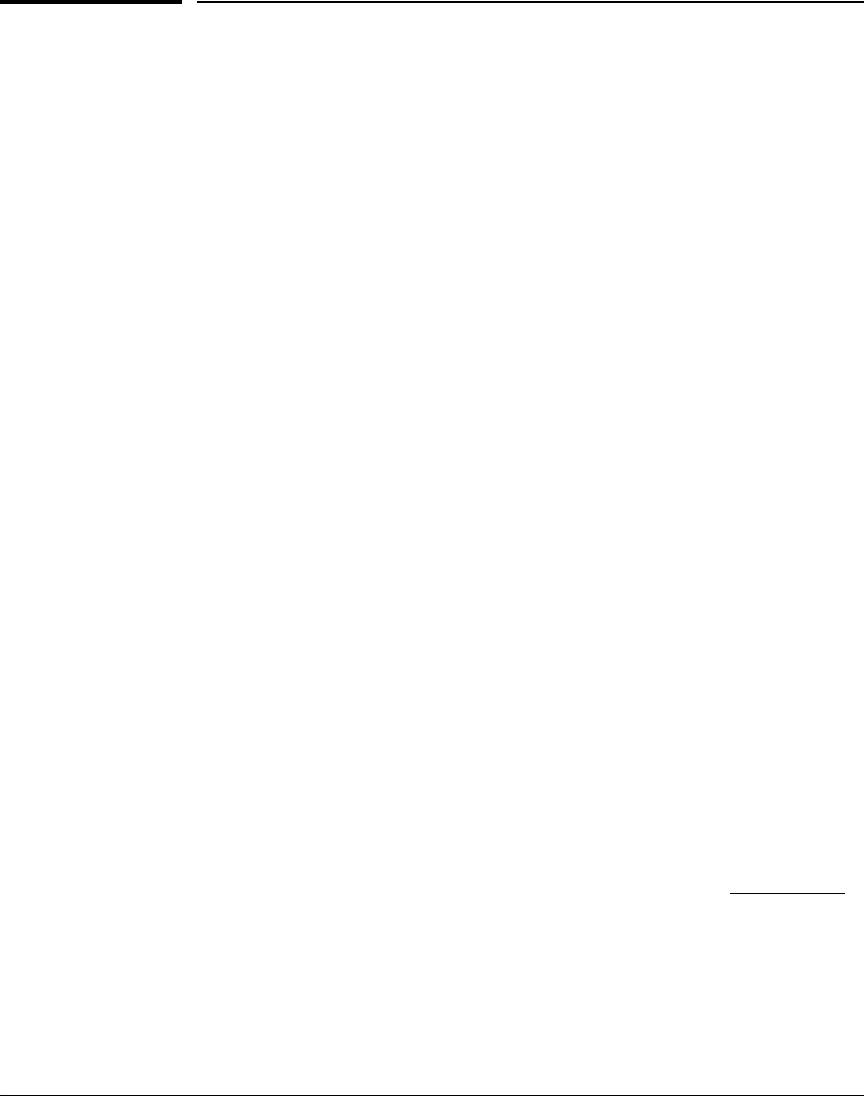
Selecting a Management Interface
Custom Login Banners for the Console and Web Browser Interfaces
Custom Login Banners for the Console
and Web Browser Interfaces
You can now configure the switch to display a login banner of up to 3070
characters when an operator initiates a management session with the switch
through any of the following methods:
■ Telnet
■ serial connection
■ SSHv2
■ Web browser
The default banner displays product registration information; the copyright
splash is no longer displayed.
If a banner is configured, the banner page is displayed when you access the
Web user interface. The default product registration information is not
displayed as there is already a product registration prompt displayed in the
Web user interface.
Banner Operation with Telnet, Serial, or SSHv2 Access
When a system operator begins a login session, the switch displays the banner
above the local password prompt or, if no password is configured, above the
Press any key to continue prompt. Entering a correct password or, if no password
is configured, pressing any key clears the banner from the CLI and displays
the CLI prompt. (Refer to Figure 2-5 on page 2-10.)
Banner Operation with Web Browser Access
When a system operator uses a Web browser to access the switch, the text of
a non-default banner configured on the switch appears in a dedicated banner
window with a link to the Web agent home page. Clicking on To Home Page
clears the banner window and prompts the user for a password (if configured).
Following entry of the correct username/password information (or if no
username/password is required), the switch then displays either the Registra-
tion page or the switch’s home page. Note that if the banner feature is disabled
2-8