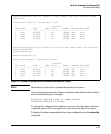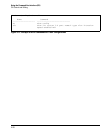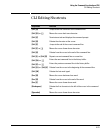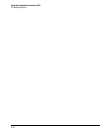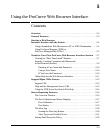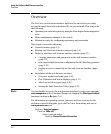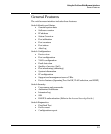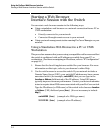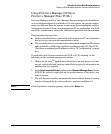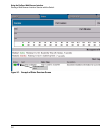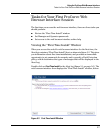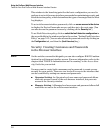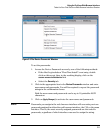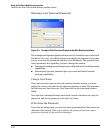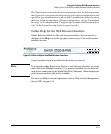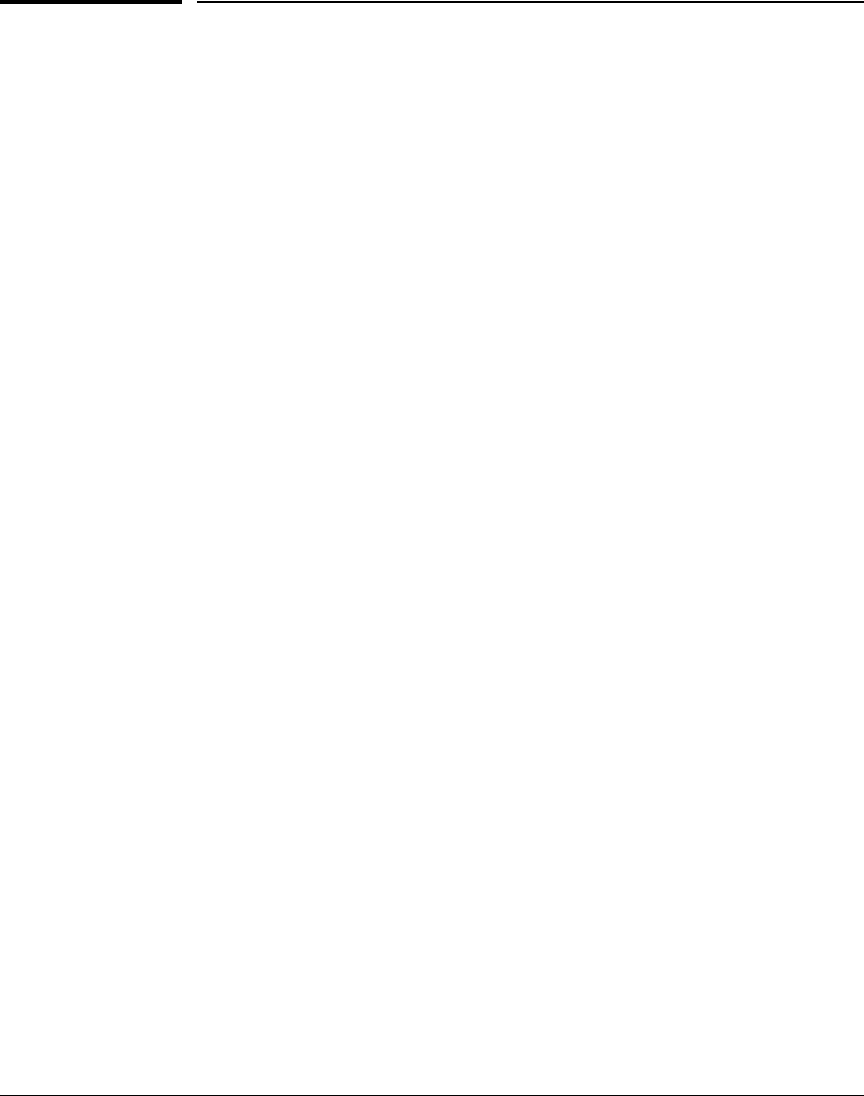
Using the ProCurve Web Browser Interface
Starting a Web Browser Interface Session with the Switch
Starting a Web Browser
Interface Session with the Switch
You can start a web browser session in the following ways:
■ Using a standalone web browser on a network connection from a PC or
UNIX workstation:
• Directly connected to your network
• Connected through remote access to your network
■ Using a network management station running ProCurve Manager on your
network
Using a Standalone Web Browser in a PC or UNIX
Workstation
This procedure assumes that you are using a compatible web browser and that
the switch is configured with an IP address accessible from your PC or
workstation. (For more on assigning an IP address, refer to “IP Configuration”
on page 8-2.)
1. Ensure that the Java
TM
applets are enabled for your browser. For more
information on this topic, refer to your browser’s online Help.
2. Use the web browser to access the switch. If your network includes a
Domain Name Server (DNS), your switch’s IP address may have a name
associated with it (for example, switch8212) that you can type in the
Location or Address field instead of the IP address. Using DNS names
typically improves browser performance. Contact your network adminis-
trator to enquire about DNS names associated with your ProCurve switch.
Type the IP address (or DNS name) of the switch in the browser Location
or Address (URL) field and press
[Enter]. (It is not necessary to include
http://.)
switch5308
[Enter] (example of a DNS-type name)
10.11.12.195
[Enter] (example of an IP address)
5-4