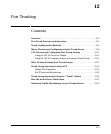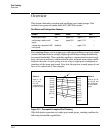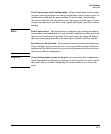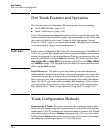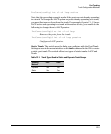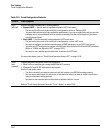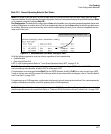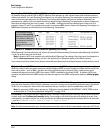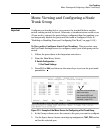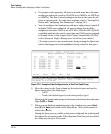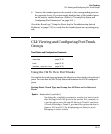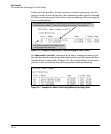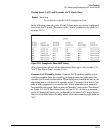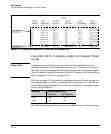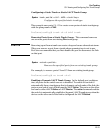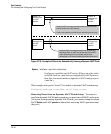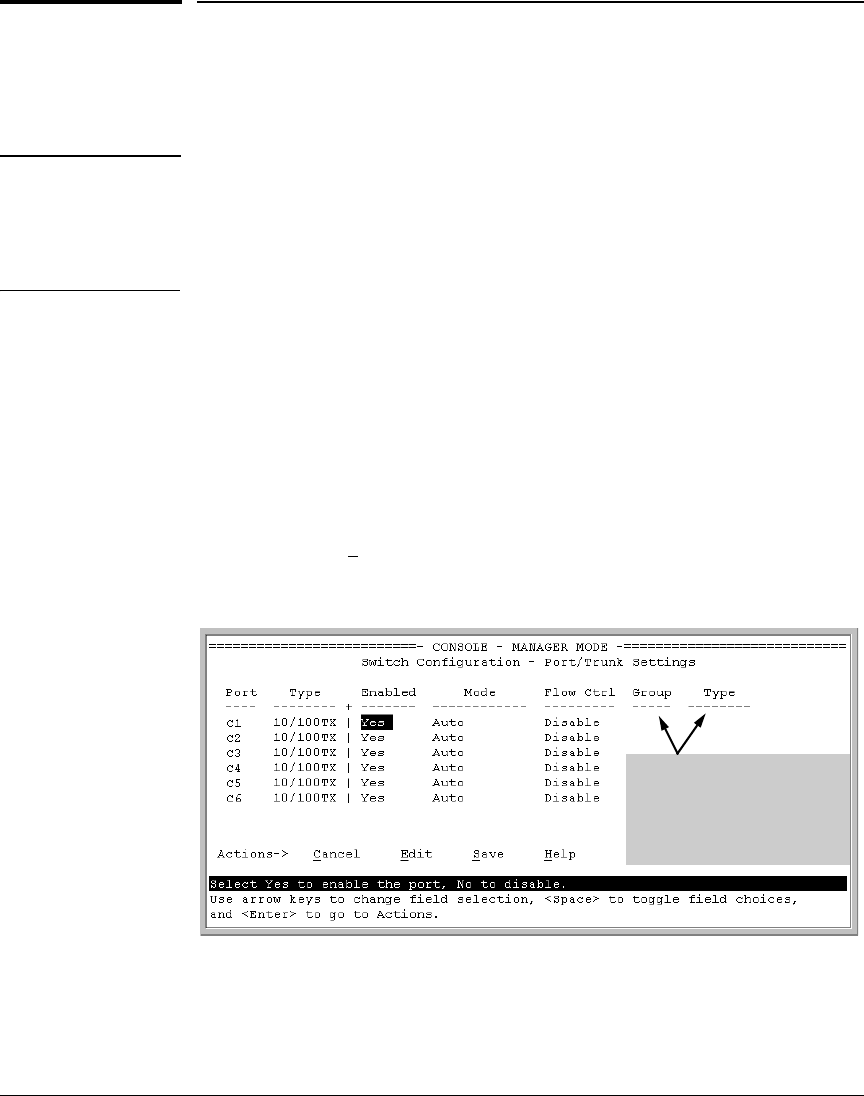
Port Trunking
Menu: Viewing and Configuring a Static Trunk Group
Menu: Viewing and Configuring a Static
Trunk Group
Important Configure port trunking before you connect the trunked links to another
switch, routing switch, or server. Otherwise, a broadcast storm could occur.
(If you need to connect the ports before configuring them for trunking, you
can temporarily disable the ports until the trunk is configured. Refer to
“Enabling or Disabling Ports and Configuring Port Mode” on page 10-16.)
To View and/or Configure Static Port Trunking: This procedure uses
the Port/Trunk Settings screen to configure a static port trunk group on the
switch.
1. Follow the procedures in the Important note above.
2. From the Main Menu, Select:
2. Switch Configuration …
2. Port/Trunk Settings
3. Press
[E] (for Edit) and then use the arrow keys to access the port trunk
parameters.
These two columns indicate
static trunk status.
(For dynamic LACP trunk
status, use the CLI show lacp
command—page 12-13.)
Figure 12-4. Example of the Menu Screen for Configuring a Port Trunk Group
4. In the Group column, move the cursor to the port you want to configure.
5. Use the Space bar to choose a trunk group assignment (Trk1, Trk2, and so
on) for the selected port.
12-9