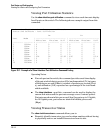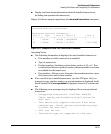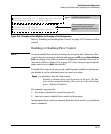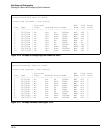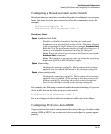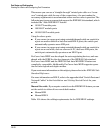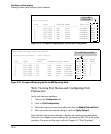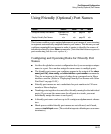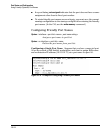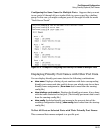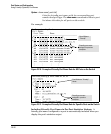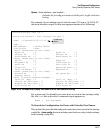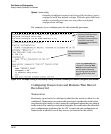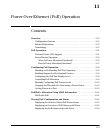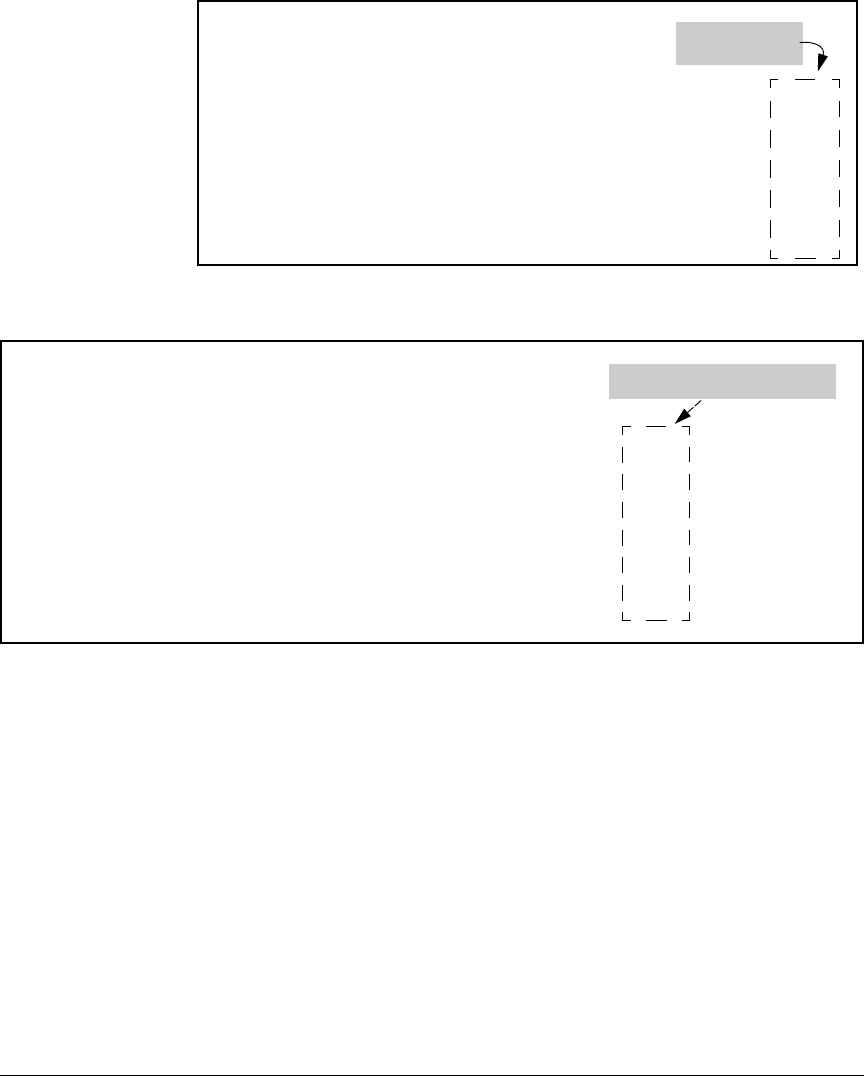
Port Status and Configuration
Viewing Port Status and Configuring Port Parameters
ProCurve(config)# show interfaces config
Per-Port MDI
Configuration
Port Settings
Port Type | Enabled Mode Flow Ctrl MDI
------- --------- + ------- ------------ --------- ----
1 100/100T | Yes Auto Disable Auto
2 100/100T | Yes Auto Disable MDI
3 100/100T | Yes Auto Disable MDIX
4 100/100T | Yes Auto Disable Auto
5 100/100T | Yes Auto Disable Auto
6 100/100T | Yes Auto Disable Auto
Figure 10-12. Example of Displaying the Current MDI Configuration
ProCurve(config)# show int brief
Per-Port MDI Operating Mode
Status and Counters - Port Status
| Intrusion MDI Flow Bcast
Port Type | Alert Enabled Status Mode Mode Ctrl Limit
------- --------- + --------- ------- ------ ---------- ----- ----- ------
1 100/100T | No Yes Down 1000FDx MDIX off 0
2 100/100T | No Yes Down 100FDx MDI off 0
3 100/100T | No Yes Down 100FDx MDIX off 0
4 100/100T | No Yes Down 1000FDx Auto off 0
5 100/100T | No Yes Down 1000FDx Auto off 0
6 100/100T | No Yes Up 1000FDx Auto off 0
Figure 10-13. Example of Displaying the Current MDI Operating Mode
Web: Viewing Port Status and Configuring Port
Parameters
In the web browser interface:
1. Click on the Configuration tab.
2. Click on [Port Configuration].
3. Select the ports you want to modify and click on [Modify Selected Ports].
4. After you make the desired changes, click on [Apply Settings].
Note that the web browser interface displays an existing port trunk group.
However, to configure a port trunk group, you must use the CLI or the menu
interface. For more on this topic, refer to Chapter 12, “Port Trunking” .
10-22