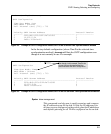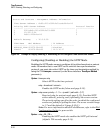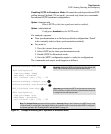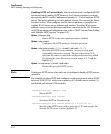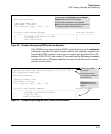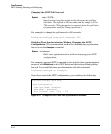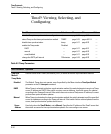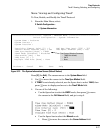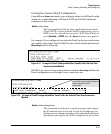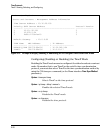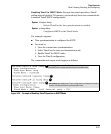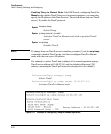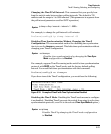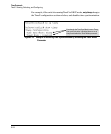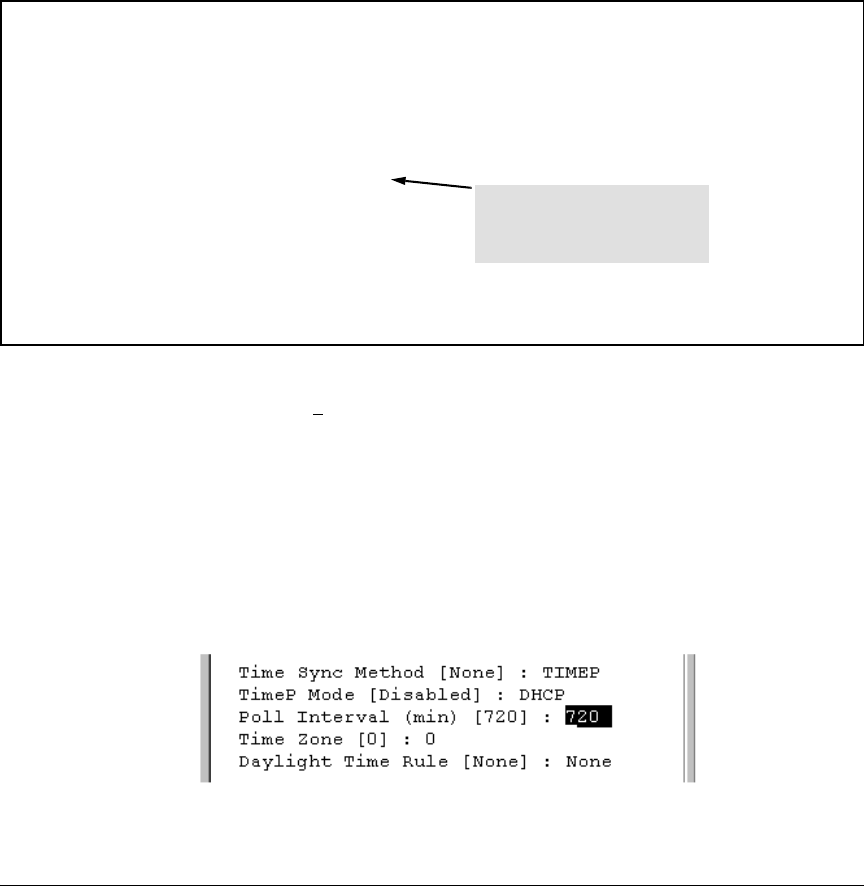
Time Protocols
TimeP: Viewing, Selecting, and Configuring
Menu: Viewing and Configuring TimeP
To View, Enable, and Modify the TimeP Protocol:
1. From the Main Menu, select:
2. Switch Configuration...
1. System Information
==========================- CONSOLE - MANAGER MODE -==========================
Switch Configuration - System Information
System Name : ProCurve
System Contact :
System Location :
Inactivity Timeout (min) [0] : 0 MAC Age Time (sec) [300] : 300
Inbound Telnet Enabled [Yes] : Yes Web Agent Enabled [Yes] : Yes
Time Sync Method [None] : TIMEP
TimeP Mode [Disabled] : Disabled
Time Protocol Selection Parameter
Tftp-enable [Yes] : Yes
– TIMEP (the default)
Time Zone [0] : 0
–SNTP
Daylight Time Rule [None] : None
–None
Actions-> Cancel Edit Save Help
Figure 9-12. The System Information Screen (Default Values)
Press [E]
(for Edit). The cursor moves to the System Name field.
2. Use [v] to move the cursor to the Time Sync Method field.
3. If TIMEP is not already selected, use the Space bar to select
TIMEP, then
press [v] once to display and move to the TimeP Mode field.
4. Do one of the following:
• Use the Space bar to select the DHCP mode, then press
[v] to move
the cursor to the Poll Interval field, and go to step 6.
• Use the Space bar to select the Manual mode.
i. Press
[>] to move the cursor to the Server Address field.
9-17