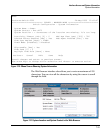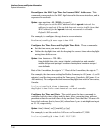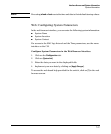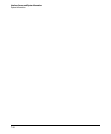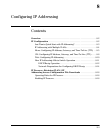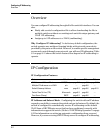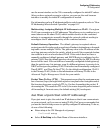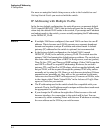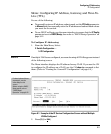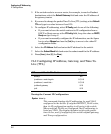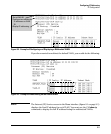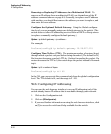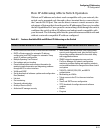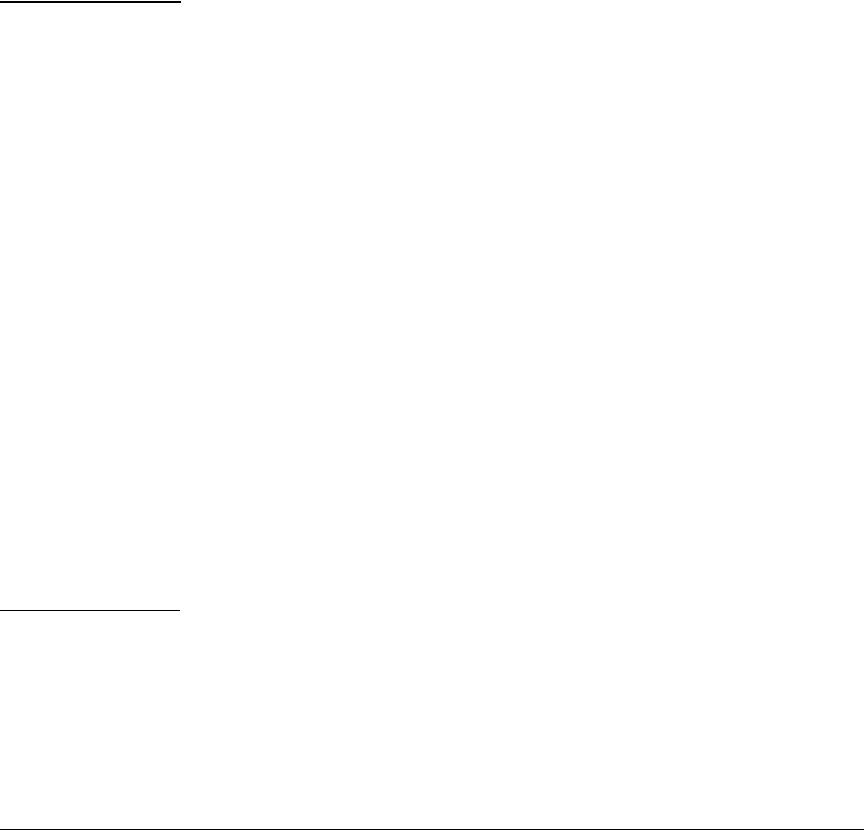
Configuring IP Addressing
IP Configuration
Notes
For more on using the Switch Setup screen, refer to the Installation and
Getting Started Guide you received with the switch.
IP Addressing with Multiple VLANs
In the factory-default configuration, the switch has one, permanent default
VLAN (named DEFAULT_VLAN) that includes all ports on the switch. Thus,
when only the default VLAN exists in the switch, if you assign an IP address
and subnet mask to the switch, you are actually assigning the IP addressing
to the DEFAULT_VLAN.
■ If multiple VLANs are configured, then each VLAN can have its own IP
address. This is because each VLAN operates as a separate broadcast
domain and requires a unique IP address and subnet mask. A default
gateway (IP) address for the switch is optional, but recommended.
■ In the factory-default configuration, the default VLAN (named
DEFAULT_VLAN) is the switch’s primary VLAN. The switch uses the
primary VLAN for learning the default gateway address. The switch can
also learn other settings from a DHCP or Bootp server, such as (packet)
Time-To-Live (TTL), and Timep or SNMP settings. (Other VLANs can also
use DHCP or BootP to acquire IP addressing. However, the switch’s
gateway, TTL, and TimeP or SNTP values, which are applied globally, and
not per-VLAN, will be acquired through the primary VLAN only, unless
manually set by using the CLI, Menu, or web browser interface.(If these
parameters are manually set, they will not be overwritten by alternate
values received from a DHCP or Bootp server.) For more on VLANs, refer
to the chapter titled “Static Virtual LANs” in the Advanced Traffic Man-
agement Guide for your switch.
■ The IP addressing used in the switch should be compatible with your
network. That is, the IP address must be unique and the subnet mask must
be appropriate for your IP network.
■ If you change the IP address through either Telnet access or the web
browser interface, the connection to the switch will be lost. You can
reconnect by either restarting Telnet with the new IP address or entering
the new address as the URL in your web browser.
8-4