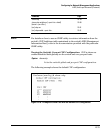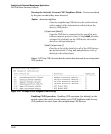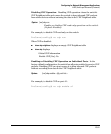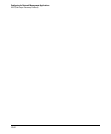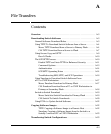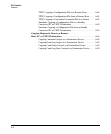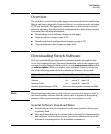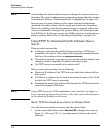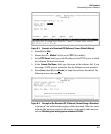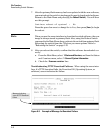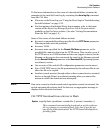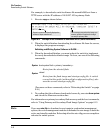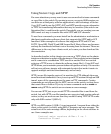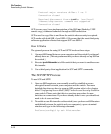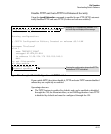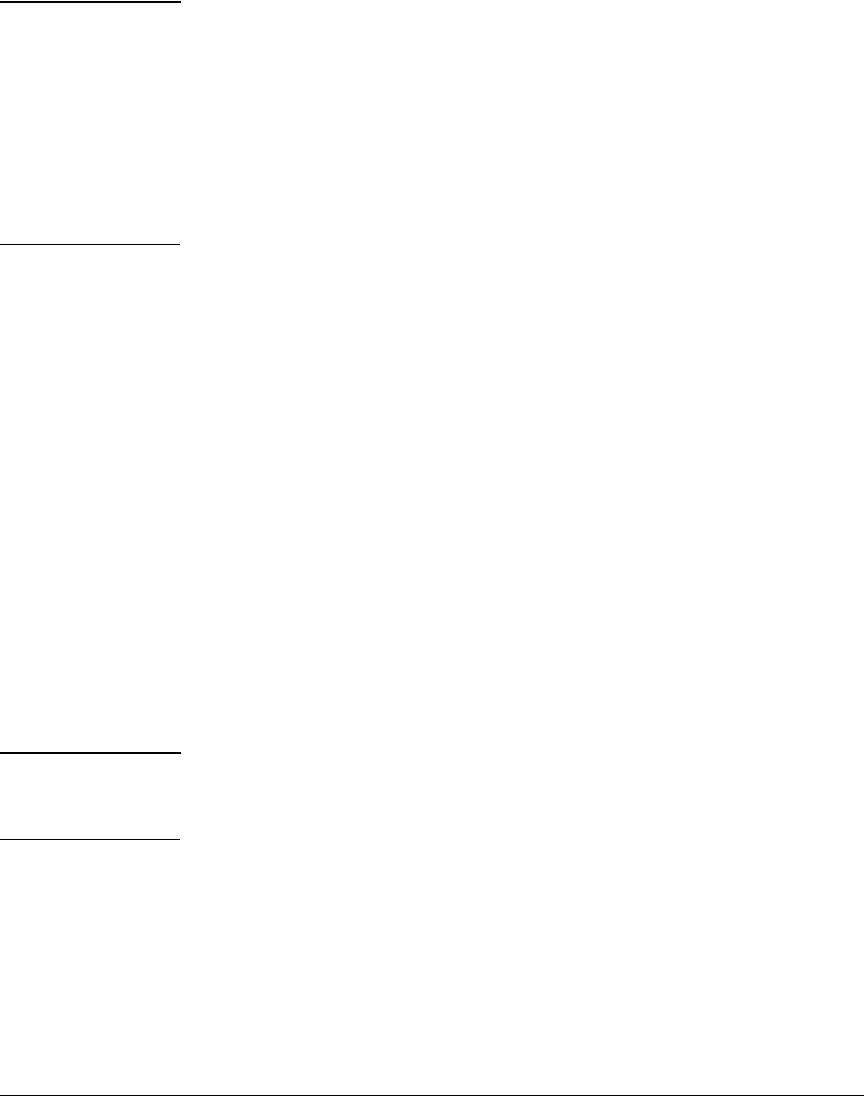
File Transfers
Downloading Switch Software
Note Downloading new switch software does not change the current switch con-
figuration. The switch configuration is contained in separate files that can also
be transferred. Refer to “Transferring Switch Configurations” on page A-22.
In most cases, if a power failure or other cause interrupts a flash image
download, the switch reboots with the image previously stored in primary
flash. In the unlikely event that the primary image is corrupted (which may
occur if a download is interrupted by a power failure), the switch goes into
boot ROM mode. In this case, use the boot ROM console to download a new
image to primary flash. Refer to “Restoring a Flash Image” on page C-68.
Using TFTP To Download Switch Software from a
Server
This procedure assumes that:
■ A software version for the switch has been stored on a TFTP server
accessible to the switch. (The software file is typically available from the
ProCurve Networking web site at www.procurve.com.)
■ The switch is properly connected to your network and has already been
configured with a compatible IP address and subnet mask.
■ The TFTP server is accessible to the switch via IP.
Before you use the procedure, do the following:
■ Obtain the IP address of the TFTP server in which the software file has
been stored.
■ If VLANs are configured on the switch, determine the name of the VLAN
in which the TFTP server is operating.
■ Determine the name of the software file stored in the TFTP server for the
switch (for example, E0820.swi).
Note If your TFTP server is a UNIX workstation, ensure that the case (upper or
lower) that you specify for the filename is the same case as the characters
in the software filenames on the server.
Menu: TFTP Download from a Server to Primary Flash
Note that the menu interface accesses only the primary flash.
1. In the console Main Menu, select Download OS to display the screen in
figure A-1. (The term “OS”, or “operating system” refers to the switch
software):
A-4