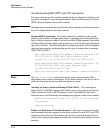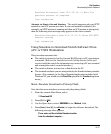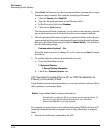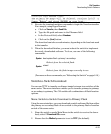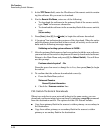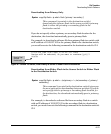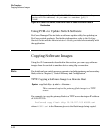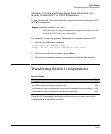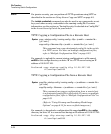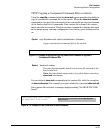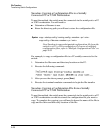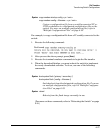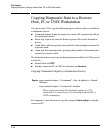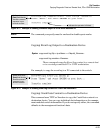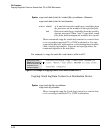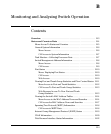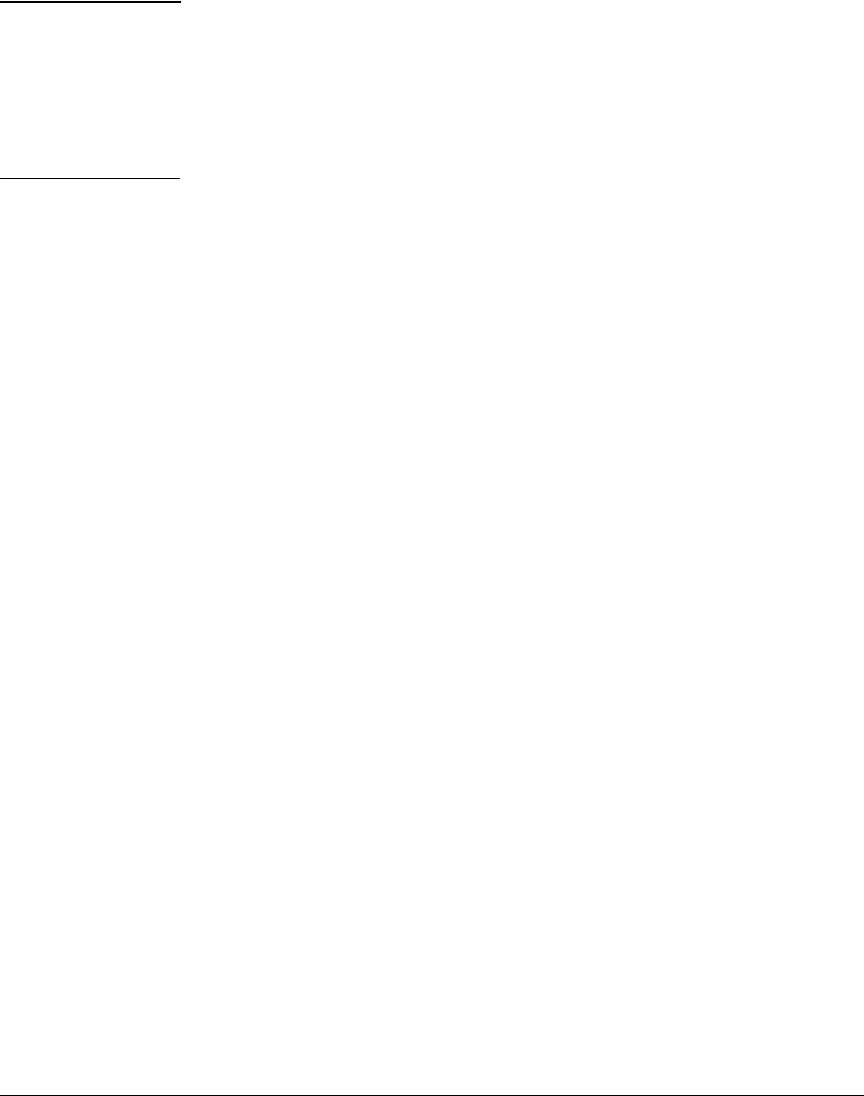
File Transfers
Transferring Switch Configurations
Note For greater security, you can perform all TFTP operations using SFTP as
described in the section on Using Secure Copy and SFTP on page A-9.
The include-credentials command can also be used to save passwords, secret
keys, and other security credentials in the running config file. For more
information, see the section on “Saving Security Credentials in a Config File”
in the Access Security Guide for your switch.
TFTP: Copying a Configuration File to a Remote Host
Syntax: copy < startup-config | running-config > tftp < ip-addr > < remote-file >
[ pc | unix ]
copy config < filename > tftp < ip-addr > < remote-file > [ pc | unix ]
This command can copy a designated config file in the switch
to a TFTP server. For more on multiple configuration files,
refer to “Multiple Configuration Files” on page 6-23.
For example, to upload the current startup configuration to a file named
sw8200 in the configs directory on drive “d” in a TFTP server having an IP
address of 10.28.227.105:
ProCurve# copy startup-config tftp 10.28.227.105
d:\configs\sw8200
TFTP: Copying a Configuration File from a Remote Host
Syntax: copy tftp < startup-config | running-config > < ip-address > < remote-file >
[ pc | unix ]
copy tftp config < filename > < ip-address > < remote-file > [ pc | unix ]
This command can copy a configuration from a remote host
to a designated config file in the switch. For more on multiple
configuration files, refer to “Multiple Configuration Files” on
page 6-23.
(Refer to “Using Primary and Secondary Flash Image
Options” on page 6-13 for more on flash image use.)
For example, to download a configuration file named sw8200 in the configs
directory on drive “d” in a remote host having an IP address of 10.28.227.105:
ProCurve# copy tftp startup-config 10.28.227.105
d:\configs\sw8200
A-24