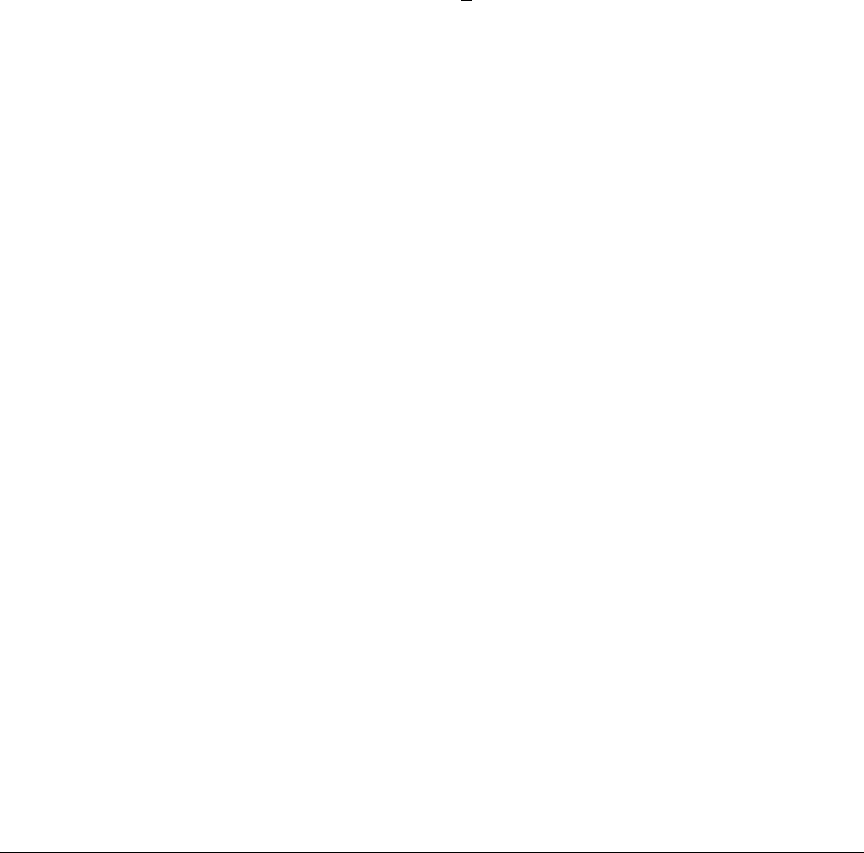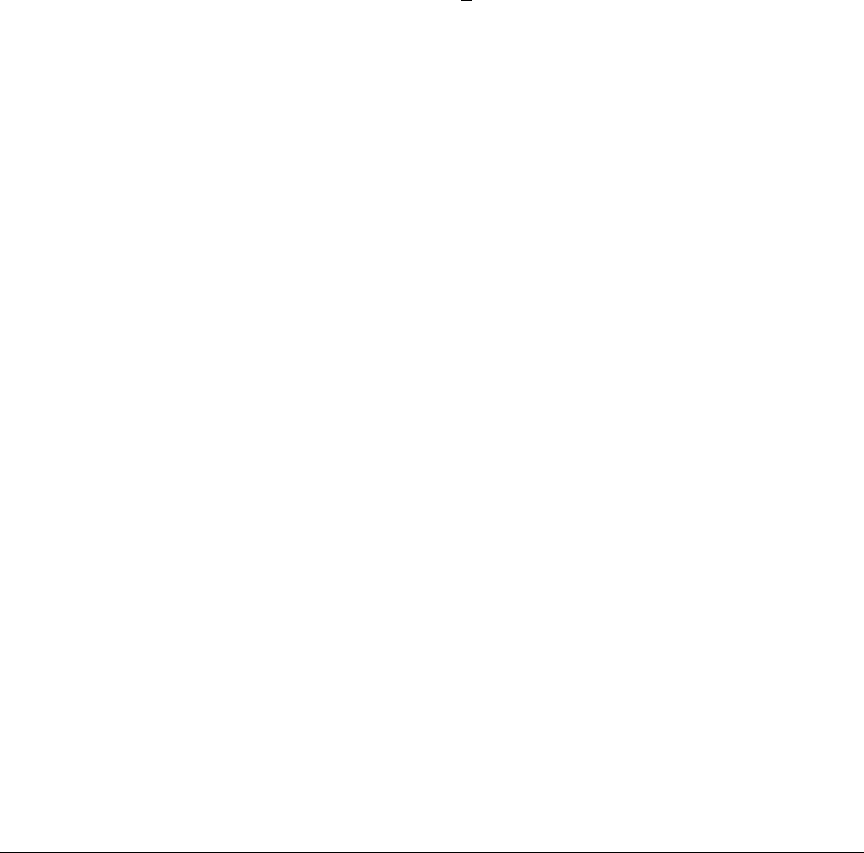
File Transfers
Downloading Switch Software
3. In the TFTP Server field, enter the IP address of the remote switch contain-
ing the software file you want to download.
4. For the Remote File Name, enter one of the following:
• To download the software in the primary flash of the source switch,
type “flash” in lowercase characters.
• To download the software in the secondary flash of the source switch,
type
/os/secondary.
5. Press
[Enter], then [X] (for eXecute) to begin the software download.
6. A “progress” bar indicates the progress of the download. When the entire
switch software download has been received, all activity on the switch
halts and the following messages appear:
Validating and writing system software to FLASH...
7. After the primary flash memory has been updated with the new software,
you must reboot the switch to implement the newly downloaded software.
Return to the Main Menu and press
[6] (for Reboot Switch). You will then
see this prompt:
Continue reboot of system? : No
Press the space bar once to change No to Yes, then press
[Enter] to begin
the reboot.
8. To confirm that the software downloaded correctly:
a. From the Main Menu, select
Status and Counters
General System Information
b. Check the Firmware revision line.
CLI: Switch-To-Switch Downloads
Where two switches in your network belong to the same series, you can
download a software image between them by initiating a copy tftp command
from the destination switch. The options for this CLI feature include:
■ Copy from primary flash in the source to either primary or secondary in
the destination.
■ Copy from either primary or secondary flash in the source to either
primary or secondary flash in the destination.
A-20